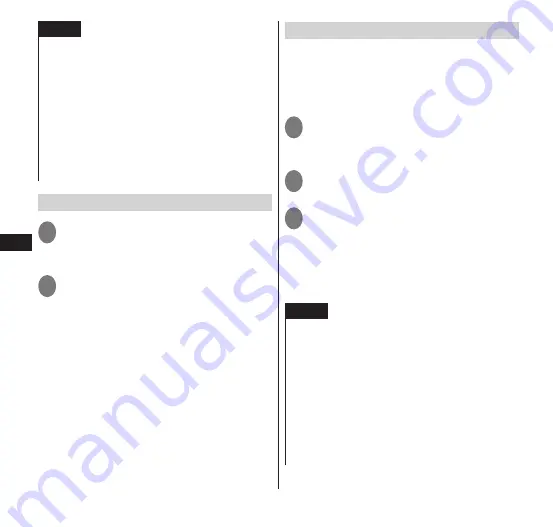
Settings
110
NOTE
The following are PC operating requirements
(supporting OS) for USB tethering.
•
Windows XP
•
Windows Vista (32-bit/64-bit)
•
Windows 7 (32-bit/64-bit)
A special driver is required for communication
via USB tethering. For details including
downloading a driver, etc., refer to the following
website.
http://www.n-keitai.com/guide/download/
(in Japanese only)
Configuring Wi-Fi hotspot
1
From the application list screen,
"Settings"
▶
"More... "
▶
"Tethering"
2
"Wi-Fi tethering settings"
▶
"Configure hotspot"
▶
set
"Network SSID", "Security", and
"Password"
▶
"Save"
•
"Network SSID" is set to "N-05E-
XXXXXX" by default.
Using Wi-Fi tethering
You can use the tethering function via Wi-Fi
connection. Using the terminal as an access
point (main device), you can use a Wi-Fi-
compatible device (sub device) to connect to
the Internet or enjoy gaming services.
1
From the application list screen,
"Settings"
▶
"More... "
▶
"Tethering"
2
"Wi-Fi tethering"
▶
Confirm
details of notices
▶
"OK"
3
Set the same network SSID and
security on the Wi-Fi compatible
device (sub device) as on the
terminal
•
The Wi-Fi compatible device (sub device)
and the terminal (main device) connect.
NOTE
Up to 10 Wi-Fi-compatible devices can connect
at the same time.
The default setting for "Security" is "WPA2
PSK", but a random value is set for the
password. Change the setting if necessary.
The channel sets automatically to one of 1ch to
11ch. Since a Wi-Fi-compatible device (sub
device) may not be able to connect depending
on its settings, be sure to check settings on the
Wi-Fi compatible device (sub device) you want to
connect.






























