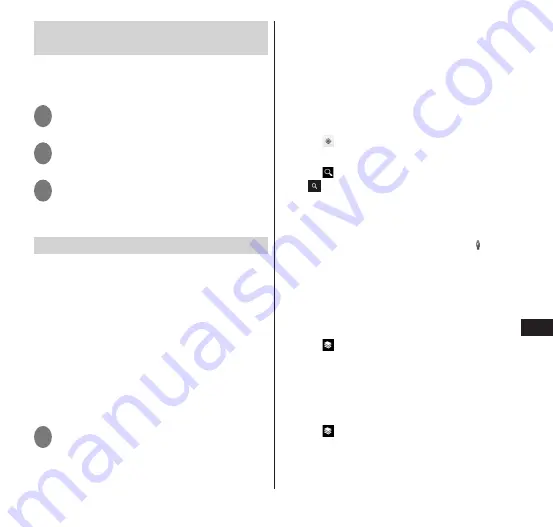
149
Applications
Using the location information in
Google applications
You can set to enable use of the location
information in Google Maps and other
Google applications.
1
From the application list screen,
"Settings"
2
"Google"
▶
"Location settings"
3
Tap "OFF" for "Let Google apps
access your location" to set it to
"ON"
Using Google Maps
You can use Google Maps to display your
current location, search other locations,
search directions, etc.
To use Google Maps, a LTE/3G/GPRS or Wi-Fi
connection enabling data communication is
required.
Set beforehand so that location information
access is enabled (P. 148), and set to allow
use of location by Google applications
(P. 149).
Google Maps does not cover all countries and
cities.
1
From the application list screen,
"Maps"
•
To improve current location function, tap
"Settings".
■
Zooming in/out on the map
•
Zoom in : Slide two of your fingers
apart, or double-tap (tap
twice)
•
Zoom out : Slide two of your fingers
together, or tap with your
two fingers
■
Displaying current location
▶
" "
■
Searching a location
▶
" "
▶
enter a location to search
▶
" " or tap a search candidate
•
You can tap a balloon to check details.
■
Viewing Street View
▶
Touch and hold a point you want to view
in Street View
▶
tap a balloon
▶
" "
•
Some regions are not supported for
Street View.
■
Displaying layers
•
You can display information such as
traffic conditions overlaid on a map, or
switch to an aerial photograph.
▶
" "
▶
tap the item you want to view
•
Traffic conditions and railway lines are
provided for limited regions.
■
Clearing a map
•
Clear all displayed layers and directions
search results.
▶
" "
▶
"Clear Map"






























