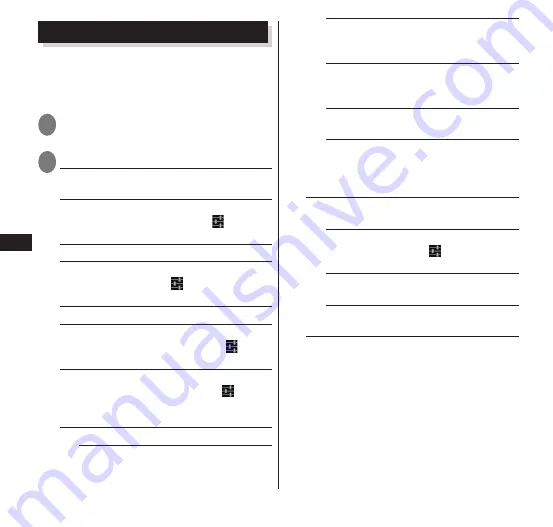
Settings
124
Language & Input
This allows you to change the language and
configure keyboard settings for using the
terminal. Set voice search and the function
to convert from texts to voice.
1
From the application list screen,
"Settings"
▶
"Language & input"
2
Select any item:
Language
······Change the language used
on the terminal.
Spell checker
······Set whether or not to
check spelling during entry. Tap to set the
operation of the spell checker.
Default
······Set an entry method used.
Android keyboard (AOSP)
······Set the
Android keyboard. Tap
to set Android
keyboard operation.
ATOK
······P. 60
Google voice typing
······Set whether or
not to use Google voice entry. Tap to set
the operation of voice entry.
Moji-Henshu
······Sets whether docomo
character editing is used. Tapping
enables
resetting of the key operation settings and
learning dictionary.
Voice Search
······Set voice search.
Language
······Set a language to
recognize the entered voice.
Speech output
······Sets to enable
audio input for "Always" and "Hands-
free only".
Block offensive words
······Set this to
block the display of inappropriate results
of voice recognition.
Hotword detection
······Say Google to
launch voice search.
Download offline speech
recognition
······Downloads voice
recognition data to enable usage of
voice input when offline.
Text-to-speech output
······Set information
about text reading.
Pico TTS
······Set the installed voice
synthesis engine. Tap to set the
operation of the voice synthesis engine.
Speech rate
······Set the speed to read
texts.
Listen to an example
······Play
synthesized voice samples.






























