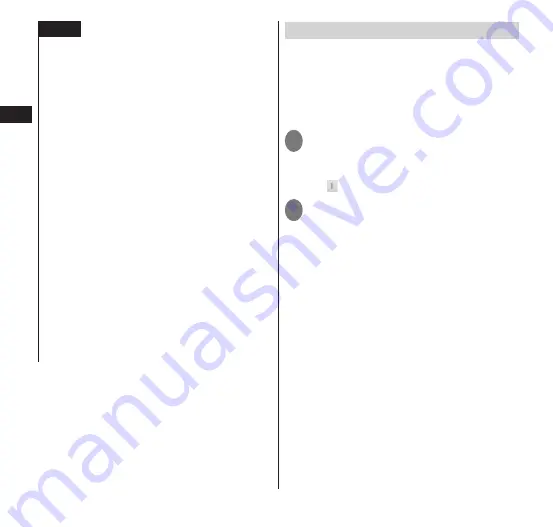
Getting Started
50
NOTE
Packet communication is still available when
Wi-Fi is turned on. However, if the terminal is
connected to a Wi-Fi network, the Wi-Fi network
takes precedence. When the Wi-Fi network is
disconnected, the terminal automatically
connects to the LTE/3G/GPRS network. If you
continue using the terminal connected to the
3G/GPRS network, note that you will incur costly
packet communication charges.
If an incorrect password (security key) is entered
when selecting and connecting an access point,
the message "Avoided poor Internet
connection" or "Authentication problem"
appear. Check the password (security key). If a
message "Avoided poor Internet connection"
appear even though the password has been
entered correctly, the correct IP address may not
be obtained. Check the radio wave condition
and reconnect it.
To access docomo service via Wi-Fi during Wi-Fi
access requires a "Wi-Fi option password"
setting.
In the application list screen, select "Settings"
▶
"docomo service"
▶
"Wi-Fi settings for docomo
apps" to do this.
Setting an Email account
Setting an email account provided by
mopera U or any general providers, you can
use email.
Obtain information required for completing
settings from your service provider
beforehand.
1
In the application list screen,
"Email"
■
To set an additional account
▶
" "
▶
"Settings"
▶
"ADD ACCOUNT"
2
Enter the email address and
password
▶
"Next"
▶
Follow
onscreen instructions to set
•
For an email account with preset provider
information, settings for the send/receive
mail servers are complete automatically.
•
For an email account without preset
provider information, settings must be
completed manually. Contact your
provider for settings information.






























