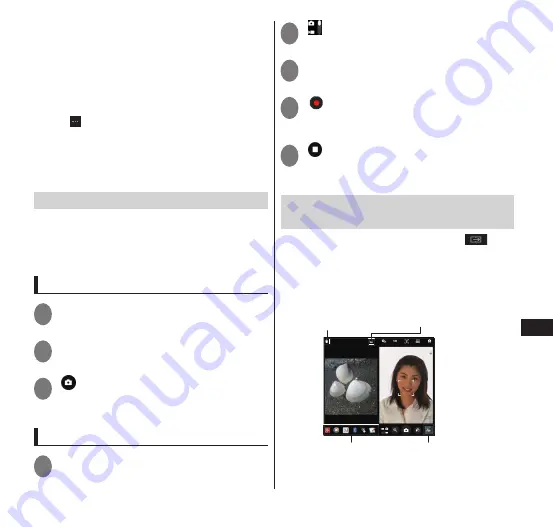
141
Applications
⑬
Storage destination / Remaining shooting time
⑭
Screen display direction / status of location
information acquisition
⑮
Shooting time elapsed
⑯
Still image shooting during recording
⑰
Light Setting
•
Tap to amend the light setting.
*1 T ap
to switch hide/display for
①
to
⑥
and
⑩
to
⑬
.
*2 In
①
to
⑤
, check "Guide" to display
guidance such as illustrations and characters
that allow you to confirm the operation.
Shooting with the camera
Photos and videos shot on the camera are
saved to the "Phone" or "SD Card" (microSD
card) that are set in "Common Settings"
(P. 139).
Shooting photos
1
From the application list screen,
"Camera"
2
Point the camera at a subject
3
" "
•
The camera shoots a photo with a shutter
sound.
Shooting videos
1
From the application list screen,
"Camera"
2
" "
3
Point the camera at a subject
4
" "
•
Recording starts with a recording start
sound.
5
" "
•
Recording ends with a recording end
sound.
Opening the terminal and taking
pictures
Opening the terminal and tapping
displays the shooting screen on the
subscreen. If a photo or video is recorded,
the recorded photo or video is shown on the
main screen.
Deletes the photo or video
displayed on the main screen. Starts the Gallery.
Turns on or off the recorded
photo or video displayed on
the main screen.
Enables use of email,
phonebook, Bluetooth,
or other functions.






























