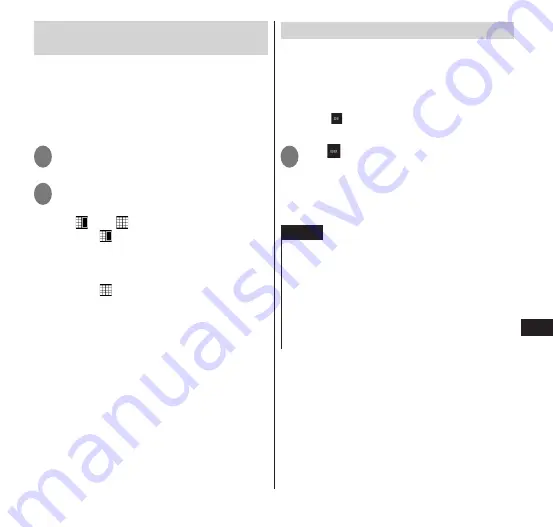
143
Applications
Using the Gallery in full screen
mode
If the Gallery is used in full screen mode
(P. 65), you can display the image in the
large screen, or use two screens to display a
list of the photo or videos in the main screen
and display the selected photo or video in
the subscreen.
1
From the application list screen,
select "Gallery"
2
Tap one of the categories
■
Switching the display method
▶
" " or " "
•
When is tapped, a list of the photos or
videos is displayed on the main screen,
and the selected photo or video is
displayed on the subscreen.
•
When is tapped, a list of the photos or
videos is displayed in full screen.
When a photo or video is tapped, it
appears in the large screen.
•
When the thumbnail for a photo or video
is touched and held, the email,
phonebook, Bluetooth, and other icons
are displayed on the subscreen.
Application can be used by continuing to
drag and drop the photo or video.
Playing videos using double mode
If a movie is playing when the terminal is
closed or when it is open half-way, the main
screen and subscreen can play back the same
video.
This can be used in applications that
display immediately after the video
starts playing.
1
Tap at the bottom left of the
screen while the video is playing
▶
"OK"
•
If the icon is not shown, tap the video
screen.
NOTE
If you have many photos saved, Gallery may take
time to read all the photos when it is activated.
You cannot "Share" contents protected by
Digital Rights Management (DRM) with other
terminals.
Contents protected under Digital Rights
Management (DRM) can no longer be played
back after initiating "Factory data reset".






























