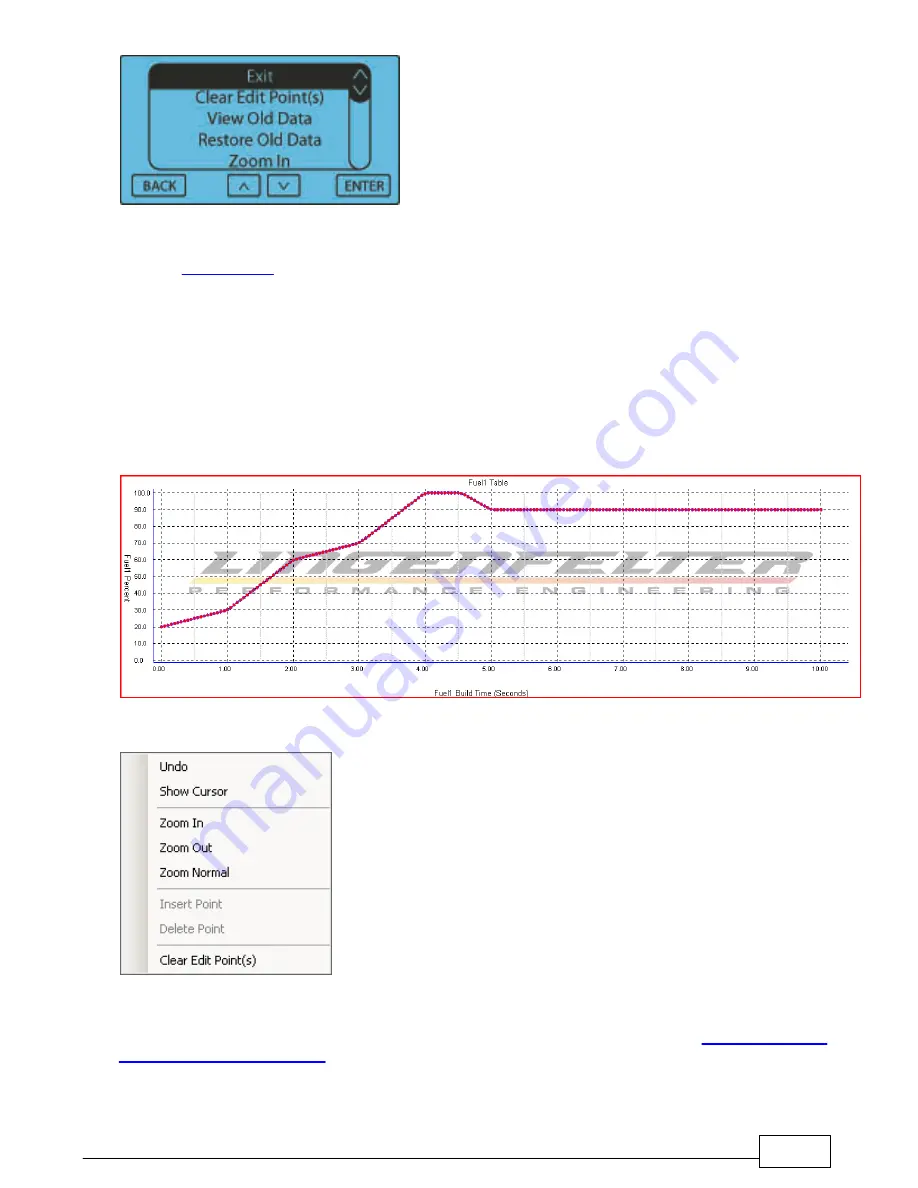
Nitrous Menus: Nitrous1 (N2O-1) and Nitrous2 (N2O-2)
76
Access from the Computer Program:
From the
, select the stage by pressing either the "Nitrous1" button or the "Nitrous2" button. The
Fuel Graph is displayed under the "Fuel Graph" Tab. To move a single point, click on it and drag with mouse up or
down. You can use the "UP" and "Down" arrow keys to move the data point as well. By pressing CTRL + UP/
DOWN keys, you can move the data point in fine precision. To set an Edit point, double click on a data point. An
"X" will appear to mark the Edit point. When you select another point with a single click all points between the
Edit point and the Highlight point will auto fill as you drag the point. The SHIFT+LEFT/RIGHT keys move the
Highlight between data points. Use the scroll wheel and the right button on the mouse to zoom in or out. Single
click off from a data point and drag the mouse to move around a zoomed in window. Hit "ESC" to deselect the
edit point. You can also single click directly on highlighted Edit point to cancel. Click CTRL-Z to undo. Right-
clicking on the graph will display a menu from which the graph can be manipulated as well, as shown below the
graph.
Right-clicking on the graph will display a menu from which the graph can be manipulated as well, as shown below.
IMPORTANT
—When Saving a new Fuel setup, the software will compare the Nitrous Percentage settings to the
current Fuel Percentage settings. If the Fuel Percentage for a given pulse is less than the
minus the Fuel Trim percentage
(See Setup Menu) the Fuel Percentage will automatically be adjusted to Nitrous
Percentage Fuel Trim. To allow full control of the Fuel Percentage versus Nitrous Percentage set the Fuel Trim
Option to 100%. Do this with caution as a Lean condition can and will result if improper settings are entered!
Summary of Contents for NCC-001
Page 5: ...Introduction Part I...
Page 11: ...Parts List Part II...
Page 15: ...Installation of the NCC 001 Nitrous Control Center Part III...
Page 17: ...Installation of the NCC 001 Nitrous Control Center 16...
Page 19: ...Installation of the NCC 001 Nitrous Control Center 18...
Page 21: ...Installation of the NCC 001 Nitrous Control Center 20...
Page 23: ...Installation of the NCC 001 Nitrous Control Center 22...
Page 26: ...Lingenfelter NCC 001 Nitrous Control Center Installation and Operating Instructions 25...
Page 28: ...Lingenfelter NCC 001 Nitrous Control Center Installation and Operating Instructions 27...
Page 37: ...Installation of the NCC 001 Nitrous Control Center 36...
Page 39: ...Installation of the NCC 001 Nitrous Control Center 38...
Page 55: ...Getting to Know the User Interface Part IV...
Page 59: ...Global Menu Setup Options Part V...
Page 69: ...Nitrous Menus Nitrous1 N2O 1 and Nitrous2 N2O 2 Part VI...
Page 85: ...Setup Menu Part VII...
Page 139: ...User Program Files Data Logs and Other Software Options Part VIII...
Page 161: ...Appendices Part IX...






























