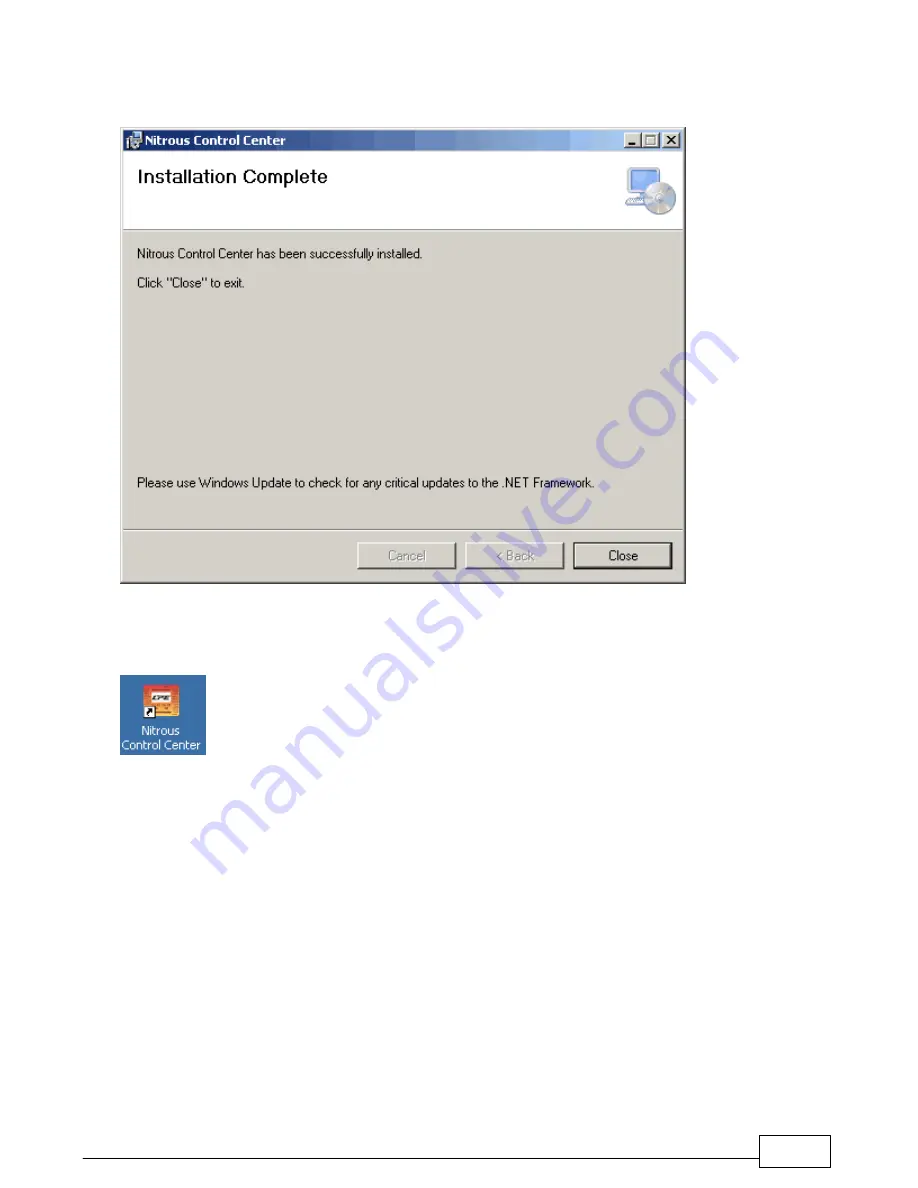
Installation of the NCC-001 Nitrous Control Center
44
The "Installation Complete" dialog box should appear after a short period of time. Click the "Close" button to exit
the installation wizard.
An icon named "Nitrous Control Center" should now appear on the desktop. Double-click on the icon to launch
the program.
Summary of Contents for NCC-001
Page 5: ...Introduction Part I...
Page 11: ...Parts List Part II...
Page 15: ...Installation of the NCC 001 Nitrous Control Center Part III...
Page 17: ...Installation of the NCC 001 Nitrous Control Center 16...
Page 19: ...Installation of the NCC 001 Nitrous Control Center 18...
Page 21: ...Installation of the NCC 001 Nitrous Control Center 20...
Page 23: ...Installation of the NCC 001 Nitrous Control Center 22...
Page 26: ...Lingenfelter NCC 001 Nitrous Control Center Installation and Operating Instructions 25...
Page 28: ...Lingenfelter NCC 001 Nitrous Control Center Installation and Operating Instructions 27...
Page 37: ...Installation of the NCC 001 Nitrous Control Center 36...
Page 39: ...Installation of the NCC 001 Nitrous Control Center 38...
Page 55: ...Getting to Know the User Interface Part IV...
Page 59: ...Global Menu Setup Options Part V...
Page 69: ...Nitrous Menus Nitrous1 N2O 1 and Nitrous2 N2O 2 Part VI...
Page 85: ...Setup Menu Part VII...
Page 139: ...User Program Files Data Logs and Other Software Options Part VIII...
Page 161: ...Appendices Part IX...
















































