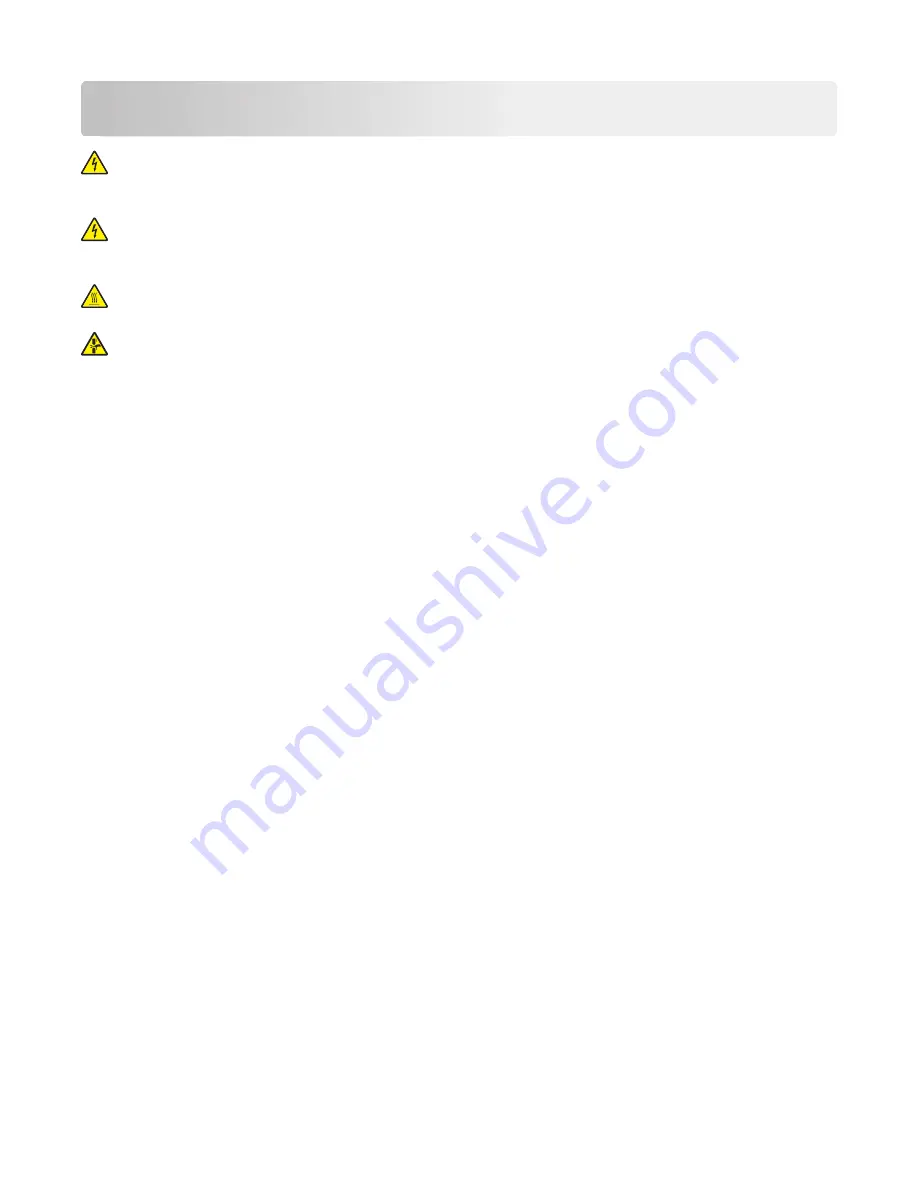
Diagnostics and troubleshooting
CAUTION—SHOCK HAZARD:
This product uses a soft power switch. It does not physically disconnect
the input AC voltage. To avoid the risk of electrical shock, always remove the power cord from the
printer when removal of the input AC voltage is required.
CAUTION—SHOCK HAZARD:
To avoid the risk of electrical shock and to prevent damage to the printer,
remove the power cord from the electrical outlet and disconnect all connections to any external devices
before you connect or disconnect any cable, electronic board, or assembly.
CAUTION—HOT SURFACE:
The inside of the printer might be hot. To reduce the risk of injury from a hot
component, allow the surface to cool before touching it.
CAUTION—PINCH HAZARD:
To avoid the risk of a pinch injury, use caution in areas marked with this
label. Pinch injuries may occur around moving parts, such as gears, doors, trays, and covers.
Troubleshooting overview
Performing the initial troubleshooting check
Before you start the troubleshooting procedures, perform the following checks:
•
Use genuine Lexmark supplies and parts for the best results. Third-party supplies or parts may affect the
performance, reliability, or life of the printer and its imaging components.
•
With the power cord unplugged from the electrical outlet, check that the cord is free from the breakage,
short circuits, disconnected wires, or incorrect connections.
•
Make sure the printer is properly grounded. Check the power cord ground terminal.
•
Make sure the power supply line voltage is within 10% of the rated line voltage.
•
Make sure the machine is securely installed on a level surface in a well
‑
ventilated area.
•
Make sure the room temperature is between 16 and 32°C (60 and 90°F) and that the relative humidity is
between 20 and 80%.
•
Avoid sites generating ammonia gas, high temperature, high humidity (near water faucets, kettles,
humidifiers), cold spaces, near open flames, and dusty areas.
•
Avoid sites exposed to direct sunlight.
•
Make sure the paper is the recommended paper for this printer.
•
Make a trial print with paper from a newly opened package, and check the result.
Fixing print quality issues
•
“Initial print quality check” on page 26
•
“Gray background or toner fog check” on page 27
4600-830, -835, -895
Diagnostics and troubleshooting
25
Summary of Contents for M124x
Page 20: ...4600 830 835 895 20 ...
Page 152: ...4600 830 835 895 152 ...
Page 208: ...4 Remove the four screws A A A 4600 830 835 895 Parts removal 208 ...
Page 225: ...4 Disconnect the cable from the sensor A A 4600 830 835 895 Parts removal 225 ...
Page 229: ...B A C D E E 4600 830 835 895 Parts removal 229 ...
Page 244: ...4600 830 835 895 244 ...
Page 259: ...Assembly 1 Covers 9 8 7 6 4 3 2 1 5 4600 830 835 895 Parts catalog 259 ...
Page 261: ...Assembly 2 Control panel 2 1 1 2 3 3 4 4 4600 830 835 895 Parts catalog 261 ...
Page 263: ...Assembly 3 Electronics 1 4600 830 835 895 Parts catalog 263 ...
Page 265: ...Assembly 4 Electronics 2 2 5 1 3 4 4600 830 835 895 Parts catalog 265 ...
Page 267: ...Assembly 5 Electronics 3 4 3 6 7 2 5 1 4600 830 835 895 Parts catalog 267 ...
Page 269: ...Assembly 6 Electronics 4 2 1 4 3 6 5 4600 830 835 895 Parts catalog 269 ...
Page 271: ...Assembly 7 Paper transport 1 1 2 3 4 5 6 4600 830 835 895 Parts catalog 271 ...
Page 273: ...Assembly 8 Paper transport 2 5 1 4 4 3 2 4600 830 835 895 Parts catalog 273 ...
Page 275: ...Assembly 9 MPF and standard tray 1 3 2 4600 830 835 895 Parts catalog 275 ...
Page 277: ...Assembly 10 Optional trays 2 4 3 1 4600 830 835 895 Parts catalog 277 ...
Page 280: ...4600 830 835 895 Parts catalog 280 ...
Page 282: ...4600 830 835 895 282 ...
Page 302: ...4600 830 835 895 302 ...
Page 312: ...4600 830 835 895 Part number index 312 ...
















































