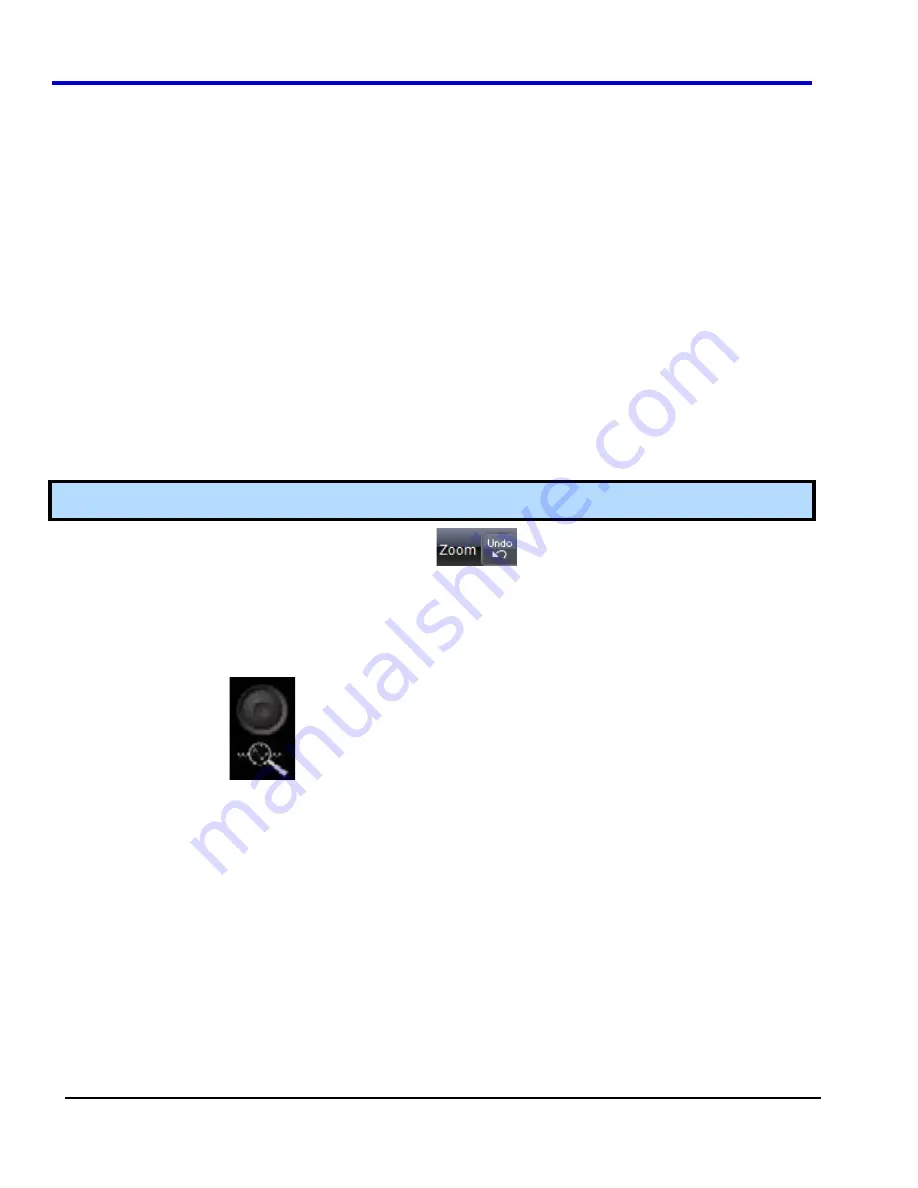
WavePro 7Zi
109
WP700Zi-OM-E-RevA
If you want to set exact horizontal or vertical zoom factors, touch inside the Horizontal
Scale/div
data
entry field and enter a time-per-div value, using the pop-up numeric keypad. Then touch inside the
Vertical
Scale/div
field and enter a voltage value.
PLEASE NOTE THE FOLLOWING:
x
To reset the zoom to x1 magnification, touch
Reset Zoom
in the dialog.
x
You can also use the Zoom and Math front panel knobs to adjust the horizontal and vertical zoom.
x
Horizontal Position
- Press to reset the horizontal zoom position to zero. Turn to change the
horizontal position of the selected math or zoom trace.
x
Horizontal Ratio
- Press to toggle between fixed and variable horizontal zoom ratio adjustment.
Turn to change the horizontal zoom ratio of the selected math trace.
x
Quick Zoom
- Press to automatically display magnified views of up to four signal inputs on multiple
grids. With four input signals, the signals are displayed along with four zoom traces, each on its own
grid. Pressing this button also turns off all other traces.
x
Vertical Position
- Press to reset the vertical zoom position to zero. Turn to change the vertical
position of the selected math or zoom trace.
x
Vertical Ratio
- Press to toggle between fixed and variable vertical zoom ratio adjustment. Turn to
change the vertical zoom ratio of the selected math trace.
Touch-and-Drag Zooming
1.
Touch and drag a rectangle around any part of an input channel waveform, math trace, or memory trace.
The
Zoom
(Z1 to Z4) dialog opens.
Note
: If you have enclosed a combination of channel and math or memory traces in the rectangle, a pop-up
Rectangle Zoom Wizard
will appear. Touch a
Zoom
button (Z1 to Z4)
2.
To turn off the zoom traces, touch the
Undo
button
at the top-right corner of the screen.
OR
Uncheck the
Trace On
checkbox in the dialog for each zoom trace.
Quickly Zooming Multiple Waveforms
Press the
Q
UICK
Z
OOM
button
on the front panel.
Turning Off Zoom
1.
Touch the math function trace label (or
Zx
trace label) for the zoom you want to turn off.
2. Touch
the
Trace On
checkbox to remove the check mark and disable the zoom trace.
Multi-Zoom
If available on your instrument, the Multi-zoom feature creates time-locked zoom traces for only the waveforms
that you choose to include. The zooms are of the same X-axis section of each waveform. Thus, as you scroll
through a waveform, all included zooms scroll in unison.
Setting Up Multi-zoom
1.
On the menu bar, touch
Math Math Setup
.
2.
Verify that the math function selected for each
Fx
position you want to include is
zoom
. If you need to
change the math function for any Fx position, simply touch the
Fx
button and select
Zoom
from the
Select
Math Operator menu
.
3. Touch
the
On
checkbox to display each zoom you want to include in the multi-zoom.
4.
Touch the Multi-Zoom
Setup
button. The
Multi-Zoom
dialog opens.
5.
Touch the Multi-zoom
On
checkbox to enable Multi-zoom. Then touch the
Include
checkbox for each
zoom trace you want to include in the time-locked multi-zoom.
Summary of Contents for DDA 7 Zi series
Page 1: ...Operator s Manual WavePro SDA and DDA 7 Zi Series Oscilloscopes ...
Page 2: ... L R R H HUD RU D D ...
Page 41: ...Operator s Manual WP700Zi OM E RevA 40 The detachable WavePro Zi front panel ...
Page 376: ...WavePro 7Zi 375 WP700Zi OM E RevA Absolute Offset Relative ...
Page 439: ...Operator s Manual WP700Zi OM E RevA 438 ...
Page 440: ...WavePro 7Zi 439 WP700Zi OM E RevA ...
Page 544: ...Thank you for purchasing a WavePro SDA or DDA 7 Zi Oscilloscope ...
















































