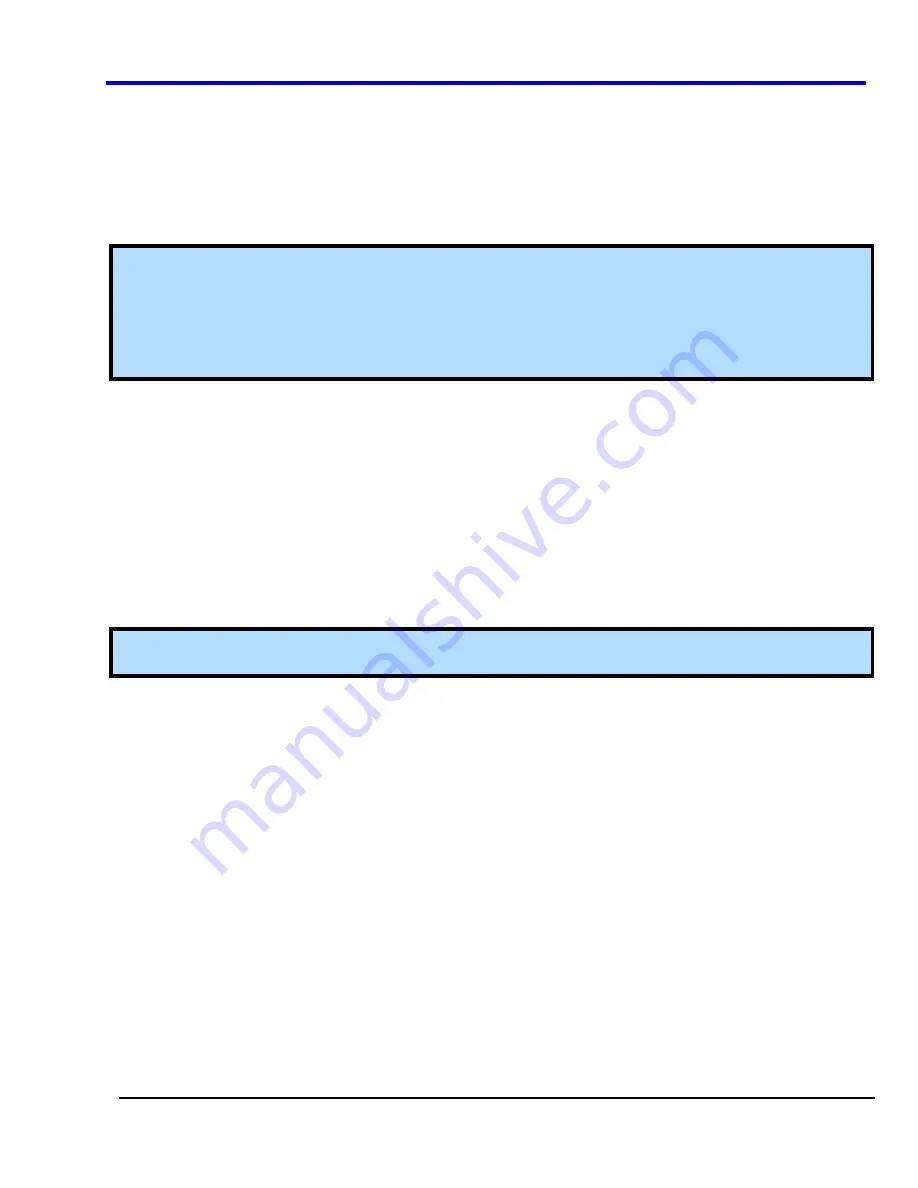
Operator's Manual
WP700Zi-OM-E-RevA
400
Mask Margin
1. Touch
inside
the
X
field and enter a value from 0 to 100%. As you enlarge the mask's X margin, you
lengthen the horizontal dimension, bringing the mask closer to your waveform. Consequently, you will have
more failures.
2. Touch
inside
the
Y
field and enter a value from 0 to 100%. As you enlarge the mask's Y margin, you widen
the vertical dimension, bringing the mask closer to your waveform. Consequently, you will have more
failures.
3. Touch
the
Vertical Auto fit
checkbox if you want to scale the eye pattern.
Note:
The vertical autofit function sets the scaling of the eye pattern so that the one level is at the second
vertical division above center, and the zero level is at the second division below center. The
Vertical Auto fit
checkbox is automatically checked or unchecked depending on the Signal Type that you selected. For example,
when an absolute mask like XAUI is selected, the
Vertical Auto fit box
is unchecked; but, it is checked for a
normalized mask like FC1063.
Scaling for absolute mask signals is accomplished by setting the vertical scale of the input signal.
Testing
1. Touch
the
Mask Violation Locator
tab to display the mask testing dialog
2. Touch
the
On
checkbox to begin testing the signal bits against the selected mask.
3.
Failed bits are displayed in a table and as a waveform in the lower grid. The scale of the lower grid in which
the failed bit waveform is set by the
Bits in Locator
field. The failed bit is centered around the middle two
divisions and the vertical scale is the same as the eye pattern.
4. Touch
the
Stop On Error
checkbox if you want to halt testing when an error occurs. But testing will
continue until the end of the acquired waveform is reached.
5. Touch
the
Show Location
checkbox, then touch inside the
Show
field and select
All
or
Near X-Y
from the
pop-up menu.
All
means that all failures will be shown, regardless of where they occur in the eye pattern.
Near X-Y
means that if you select a failure marker, either by touching the marker on the waveform or by
touching the bit number in the Failures list, only the subsequent failures near the selected marker will be
shown.
Note:
The X and Y coordinates indicate the position of the selected failure on a grid normalized to one, read
from left to right and top to bottom.
6. Touch
inside
the
N Failures
field and, using the pop-up keypad, enter the number of failures after which
data accumulation will end, up to 10,000. Multiple failures can occur on each bit, so the value of N failures
will always be equal to or greater than the number of failed bits.
7. Touch
inside
the
Bits in Locater
field and, using the pop-up keypad, enter the number of bits to be
displayed in the bad bits trace. This trace shows the part of the waveform that violates the mask.
Bit Error Rate
1. Press
the
Serial Data Analyzer (SDA)
button on the Quick Access toolbar; or, touch
Analysis
in the menu
bar, then
Serial Data
in the drop-down menu. The display defaults to the "Scope" dialog, which enables
you to set up SDA measurements while you continue to view currently displayed waveforms.
2. Touch
the
BER
button. This brings you to the BER setup dialog.
3. Under
Pattern
, touch inside the
Method
field and select
Pattern
(expected bit pattern in the data stream),
PRBS
(a pseudo-random bit sequence), or
File
(a saved user ASCII hex file).
4.
If you chose
Pattern
, use the pop-up keyboard to enter a hexadecimal number as a bit pattern.
If you chose
PRBS
, touch inside the
PRBS Sequence
field and select a bit sequence from the pop-up
menu. The digit at the end of PRBSx represents the number of shift registers to be used in the generation
of the pseudo-random bit sequence used for BER testing. The sequences generated for each n value are
as described in ITU-O.150.
If you chose
File
, enter the path to the file, using the pop-up keyboard; or, touch the
Browse
button and
navigate to the file.
Summary of Contents for DDA 7 Zi series
Page 1: ...Operator s Manual WavePro SDA and DDA 7 Zi Series Oscilloscopes ...
Page 2: ... L R R H HUD RU D D ...
Page 41: ...Operator s Manual WP700Zi OM E RevA 40 The detachable WavePro Zi front panel ...
Page 376: ...WavePro 7Zi 375 WP700Zi OM E RevA Absolute Offset Relative ...
Page 439: ...Operator s Manual WP700Zi OM E RevA 438 ...
Page 440: ...WavePro 7Zi 439 WP700Zi OM E RevA ...
Page 544: ...Thank you for purchasing a WavePro SDA or DDA 7 Zi Oscilloscope ...
















































