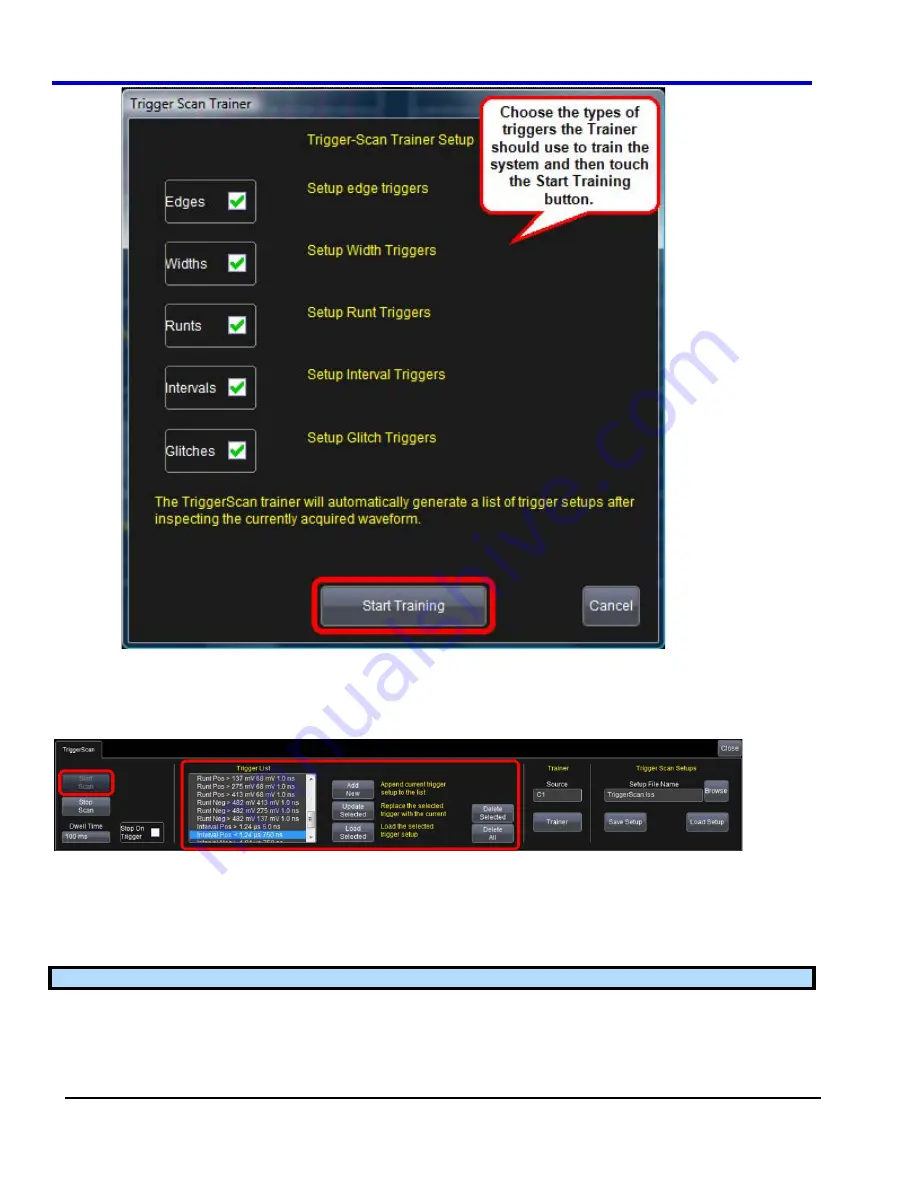
WavePro 7Zi
263
WP700Zi-OM-E-RevA
Starting TriggerScan
After you have run the Trainer, the Trigger List displays a list of smart trigger setups. You can add or remove
trigger setups. You can also update the selected smart trigger setup. Once you have made any changes to the
Trigger List, you are ready to start scanning.
1. Touch
Trigger Trigger Setup
from the menu bar.
2. On
the
Trigger
dialog, click the
TriggerScan
tab.
3.
If you want to add a new trigger setup, touch the
Trigger
tab and set the new trigger. Then, touch the
Add
New
button to add the new trigger to the Trigger List.
4.
If you want to delete a trigger setup, highlight the setup in the Trigger List and touch the
Delete Selected
button.
Note:
If you want to delete all trigger setups in the Trigger List, touch the
Delete All
button.
5.
If you want to replace the selected trigger setup with the current trigger setup, highlight the setup in the
Trigger List and touch the
Update Selected
button.
6.
Once you have made any changes to the Trigger List, touch Start Scan. The oscilloscope automatically
sequences through all the trigger setups.
PLEASE NOTE THE FOLLOWING:
Summary of Contents for DDA 7 Zi series
Page 1: ...Operator s Manual WavePro SDA and DDA 7 Zi Series Oscilloscopes ...
Page 2: ... L R R H HUD RU D D ...
Page 41: ...Operator s Manual WP700Zi OM E RevA 40 The detachable WavePro Zi front panel ...
Page 376: ...WavePro 7Zi 375 WP700Zi OM E RevA Absolute Offset Relative ...
Page 439: ...Operator s Manual WP700Zi OM E RevA 438 ...
Page 440: ...WavePro 7Zi 439 WP700Zi OM E RevA ...
Page 544: ...Thank you for purchasing a WavePro SDA or DDA 7 Zi Oscilloscope ...
















































