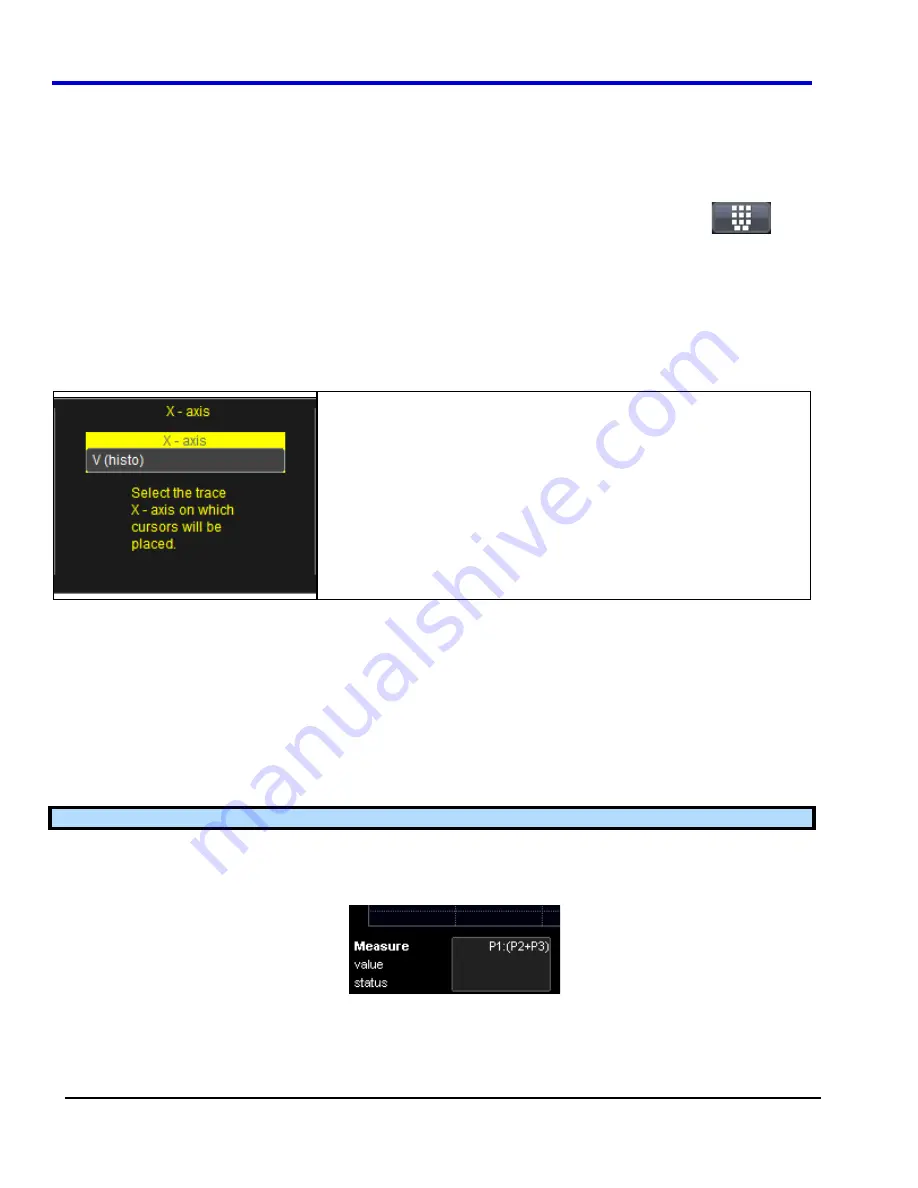
WavePro 7Zi
161
WP700Zi-OM-E-RevA
Setting Up Relative Cursors
1. Touch
Cursors Cursors Setup
on the menu bar. The
Standard Cursors
dialog opens.
2.
In the dialog area, touch the
Cursors On
check box to display them.
3. Touch
the
Horizontal Rel
or
Vertical Rel
mode button.
4.
Touch a readout parameter button:
Absolute
,
Delta
,
Abs+Delta
, or
Slope
.
5. Touch
inside
the
Position 1
and
Position 2
data entry fields and type in a value for each cursor or use the
slider bar at the bottom of the window to adjust the cursor positions. Click the keypad button
on
the slider bar to enter a value using the pop-up keypad.
OR
Use the
C
URSORS
knobs on the front panel to place the cursors.
6.
If you want both cursors to move in unison as you adjust the position, touch the
Track
check box to enable
tracking.
Cursors on Math Functions
You can place cursors on a math function whose X-axis has a dimension
other than time (FFT, for example). On the
Cursors Setup
dialog, an
X-
Axis
menu will become available from which to choose the units. For
example, if you are placing cursors on a histogram, select
V (histo)
.
Overview of Parameters
Parameters are measurement tools that determine a wide range of waveform properties. Use them to
automatically calculate many attributes of your waveform, like rise-time, rms voltage, and peak-to-peak voltage,
for example.
There are parameter modes for the amplitude and time domains, custom parameter groups, and parameters for
pass and fail testing. You can make common measurements on one or more waveforms.
Turning On Parameters
1. Touch
Measure Measure Setup
on the menu bar.
2. Touch
the
On
checkbox for each parameter you want to enable.
Note
: Some instruments do not have this option and will display all parameters together.
3. Touch
the
Show Table
checkbox to display the parameters below the grid.
Quick Access to Parameter Setup Dialogs
You can quickly gain access to a parameter setup dialog by touching the parameter list box below the grid.
For example, touch within
P1
below the grid
to display the setup
Summary of Contents for DDA 7 Zi series
Page 1: ...Operator s Manual WavePro SDA and DDA 7 Zi Series Oscilloscopes ...
Page 2: ... L R R H HUD RU D D ...
Page 41: ...Operator s Manual WP700Zi OM E RevA 40 The detachable WavePro Zi front panel ...
Page 376: ...WavePro 7Zi 375 WP700Zi OM E RevA Absolute Offset Relative ...
Page 439: ...Operator s Manual WP700Zi OM E RevA 438 ...
Page 440: ...WavePro 7Zi 439 WP700Zi OM E RevA ...
Page 544: ...Thank you for purchasing a WavePro SDA or DDA 7 Zi Oscilloscope ...
















































