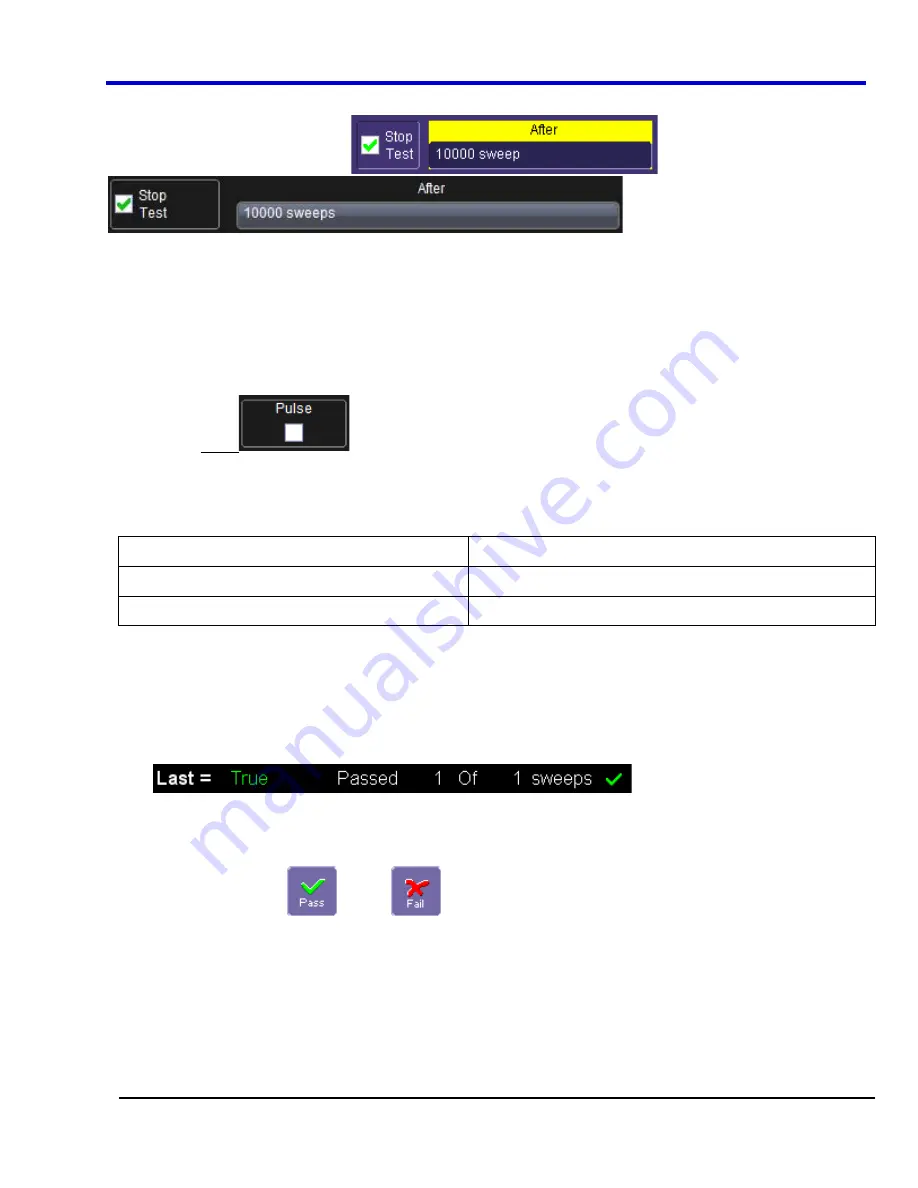
Operator's Manual
WP700Zi-OM-E-RevA
52
Actions
By touching the
Stop Test
checkbox
in the
Actions
dialog, you can set
up the test to end after a predetermined number of sweeps that you decide.
You can also decide the actions to occur upon your waveforms' passing or failing, by selecting one or all of the
following:
x
stop
x
audible
alarm
x
print image of display
x
emit pulse (if available)
x
save
waveform
The selection Pulse
causes a pulse to be output through the Aux Out connector at the front of the
oscilloscope. This pulse can be used to trigger another oscilloscope. You can set the amplitude and width of the
pulse as described in Auxiliary Output Signals.
Depending on your scope model, you can configure up to 8 pass/fail conditions. The boolean conditions to
determine if your waveform passes are as follows:
All True
All False
Any True
Any False
All Q1 to Q4
Or
All Q5 to Q8
Any Q1 to Q4
And
Any Q5 to Q8
Pass/Fail Testing Setup
Initial Setup
1. Touch
Analysis
Pass/Fail Setup...
from the menu bar.
2. Touch
the
Actions
tab.
3. Touch
the
Enable Actions
checkbox. This causes selected actions to occur on your waveform's passing
or failing a test.
4. Touch
the
Summary View
checkbox to enable a line of text
showing a concise status of the
last waveform and keeping a running count of how many sweeps have passed.
5. Touch
inside
the
Pass If
field, and select a boolean condition from the choices shown.
6.
If you want to set up the test to end after a finite number of sweeps, touch the
Stop Test
checkbox. Then
touch inside the
After
data entry field and enter a value, using the pop-up numeric keypad.
7.
Use either the
Pass
or
Fail
button on the
If
section of the dialog to set actions taking place
when your waveform passes or fails the test.
8. The
Then
section of the dialog provides
stop test
,
sound alarm
,
print result
,
emit pulse
, or
save
(the
waveform) actions. If you want to have the results printed and your scope is not equipped with a printer, be
sure that the it is connected to a local or network printer. Refer to the
Printing
topics for more information.
9.
If you want to save your waveform automatically, touch the
Save Setup
checkbox. This will take you out of
the current dialog and will open the
Save Waveform
dialog. Refer to the
Save Recall Saving and
Recalling Waveforms
topic for more information.
10. Test Pass/Fail conditions by touching the
Force Actions Once
button. Press the
Clear All
button to
quickly uncheck all checkboxes and make new selections.
Summary of Contents for DDA 7 Zi series
Page 1: ...Operator s Manual WavePro SDA and DDA 7 Zi Series Oscilloscopes ...
Page 2: ... L R R H HUD RU D D ...
Page 41: ...Operator s Manual WP700Zi OM E RevA 40 The detachable WavePro Zi front panel ...
Page 376: ...WavePro 7Zi 375 WP700Zi OM E RevA Absolute Offset Relative ...
Page 439: ...Operator s Manual WP700Zi OM E RevA 438 ...
Page 440: ...WavePro 7Zi 439 WP700Zi OM E RevA ...
Page 544: ...Thank you for purchasing a WavePro SDA or DDA 7 Zi Oscilloscope ...
















































