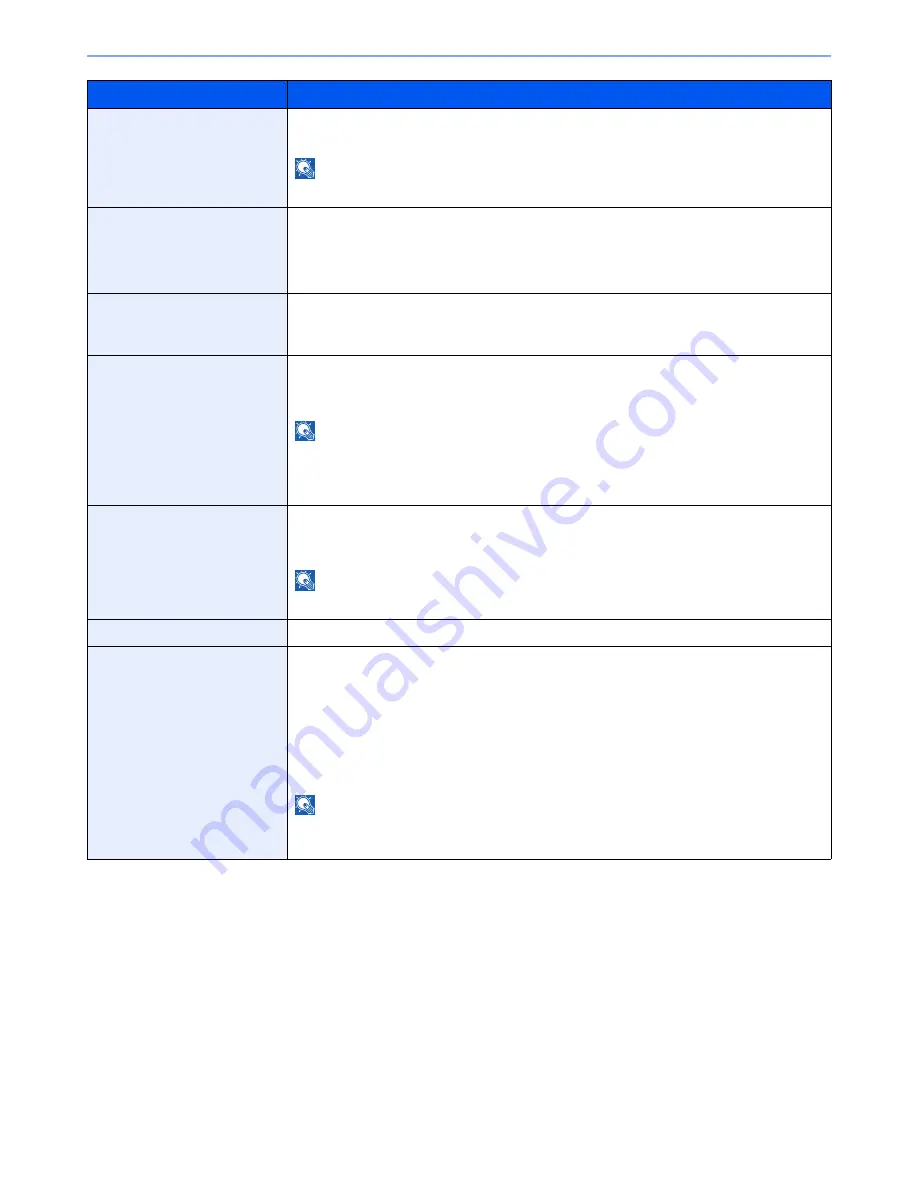
8-54
System Menu > Default Setting on the Machine (System Menu)
Panel Reset Timer
If you select [On] for Auto Panel Reset, set the amount of time to wait before Auto Panel Reset.
Value
: 5 to 495 seconds (in 5 second increments)
NOTE
This function is displayed when [Device Log History] is set to [On].
Sleep Timer
Set amount of time before entering Sleep.
Value
:
For Europe:
1 to 60 minutes (1 minute increments)
Except for Europe: 1 to 240 minutes (1 minute increments)
Interrupt Clear Timer
Set the period after which the machine reverts to Normal mode when it has been set to
Interrupt Copy mode and then left unused.
Value
: 5 to 495 seconds (in 5 second increments)
Error Job Skip
Set whether a job for which a "Add paper in cassette #" or "Add paper in Multi Purpose tray" error
occurred when the job was started is automatically skipped after a set period of time elapses.
Value
: Off, On
NOTE
•
When a job is skipped, it is moved to the end of the job queue.
•
If [On] is selected, set the time until the job is skipped. The setting range is 5 to 90
(5 second increments).
Error Clear Timer
If you select [On] for Auto Error Clear, set the amount of time to wait before automatically
clearing errors.
Value
: 5 to 495 seconds (in 5 second increments)
NOTE
This function is displayed when [Auto Error Clear] is set to [On].
Unusable Time*
1
For details, refer to the
FAX Operation Guide
.
Sleep Rules (models for
Europe)
Select whether to use the Sleep mode for the following functions individually:
•
Network
•
USB Cable
•
Card Reader*
2
•
FAX*
1
•
Application
Value
: Off, On
NOTE
If the sleep condition is not turned off, the machine will not wake from sleep mode even if it receives
a print job from a computer connected by USB cable. Also, the ID card cannot be recognized.
Item
Description
Summary of Contents for TASKalfa 2551ci
Page 1: ...OPERATION GUIDE TASKalfa 2551ci ...
Page 17: ...xvi About the Operation Guide this Guide ...
Page 24: ...xxiii Glossary 11 28 Index Index 1 ...
Page 44: ...xliii Menu Map ...
Page 62: ...1 18 Legal and Safety Information Notice ...
Page 116: ...2 54 Installing and Setting up the Machine Transferring data from our other products ...
Page 166: ...3 50 Preparation before Use Registering Destinations in the Address Book ...
Page 178: ...4 12 Printing from PC Printing Data Saved on the Printer ...
Page 322: ...6 72 Using Various Functions Functions ...
Page 444: ...10 4 Troubleshooting Regular Maintenance DP 772 1 2 3 4 ...
Page 445: ...10 5 Troubleshooting Regular Maintenance DP 773 1 2 ...
Page 447: ...10 7 Troubleshooting Regular Maintenance 3 4 5 6 ...
Page 478: ...10 38 Troubleshooting Troubleshooting Cassette 2 1 2 ...
Page 480: ...10 40 Troubleshooting Troubleshooting Large Capacity Feeder 1 500 sheet x 2 1 2 3 B1 B2 ...
Page 481: ...10 41 Troubleshooting Troubleshooting Multi Purpose Tray 1 2 3 4 ...
Page 482: ...10 42 Troubleshooting Troubleshooting Duplex unit 1 2 ...
Page 483: ...10 43 Troubleshooting Troubleshooting Inner Tray Fixing unit 1 2 3 ...
Page 487: ...10 47 Troubleshooting Troubleshooting Job Separator 1 2 3 Bridge Unit Option 1 2 ...
Page 488: ...10 48 Troubleshooting Troubleshooting 1 000 Sheet Finisher Option 1 2 3 D1 D2 2 1 D3 ...
Page 489: ...10 49 Troubleshooting Troubleshooting Clearing a Staple Jam 1 2 3 2 1 CLICK ...
Page 490: ...10 50 Troubleshooting Troubleshooting ...
Page 522: ...11 32 Appendix Glossary ...
Page 531: ...Index 9 ...
Page 532: ...Index 10 ...
Page 533: ......
Page 536: ...First edition 2013 7 2NPKDEN000 ...
















































