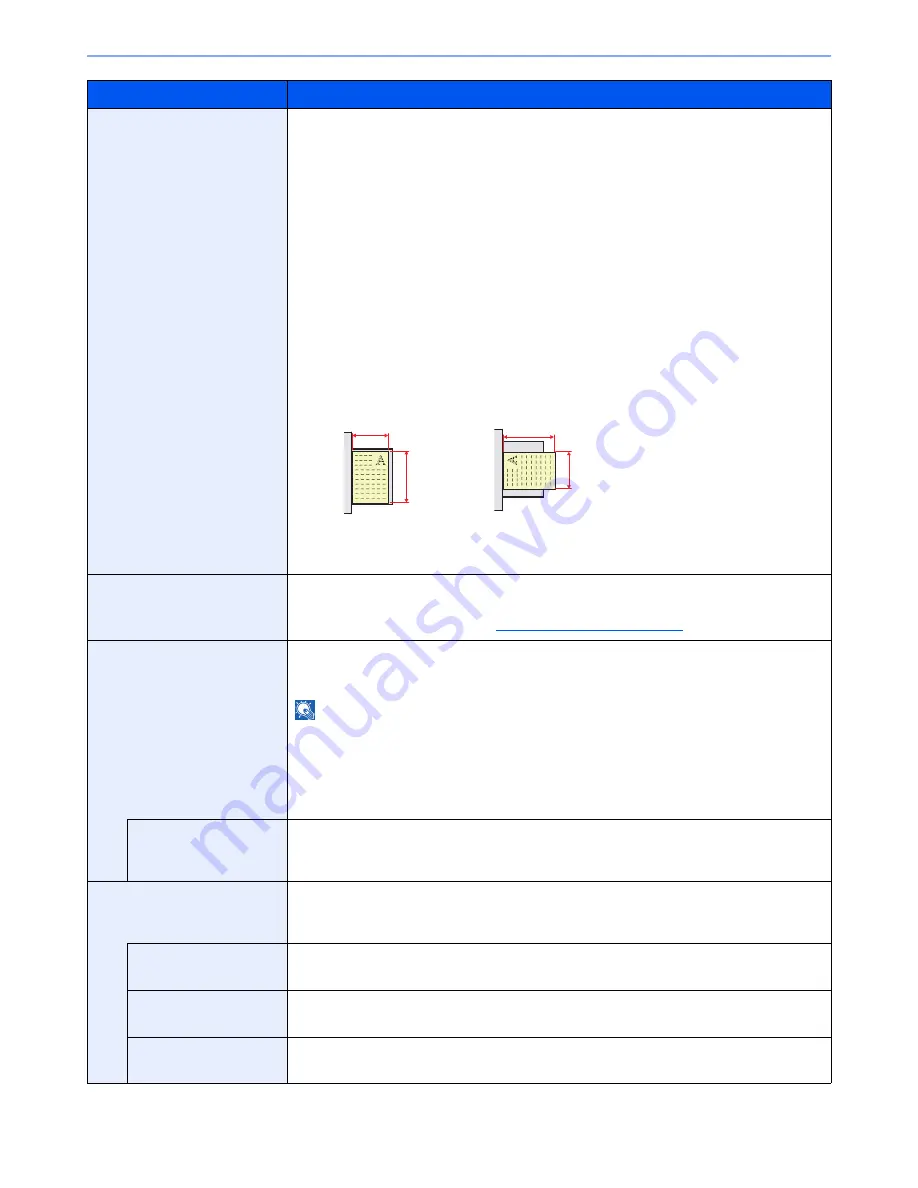
8-11
System Menu > Default Setting on the Machine (System Menu)
Custom Paper Size
Set up a maximum of four frequently-used custom paper sizes.
To register a custom paper size, press [On] and enter the desired size. The custom size option
is displayed on the screen to select paper set in the multi purpose tray. Up to four custom paper
sizes can be added.
Select media type for each paper size. Select [Media Type], and select paper type.*
Value
Custom 1 to 4: Off, On
Size Entry:
Metric
X: 148 to 432 mm (in 1 mm increments)
Y: 98 to 297 mm (in 1 mm increments)
Inch
X: 5.83 to 17.00" (in 0.01" increments)
Y: 3.86 to 11.69" (in 0.01" increments)
X=Length, Y=Width
Media Type: Plain, Transparency, Rough, Vellum, Labels, Recycled, Preprinted, Bond,
Cardstock, Color, Prepunched, Letterhead, Thick, Envelope, Coated, High Quality,
Custom 1-8
Media Type Setting
Set weight for each media type.
For Custom 1-8, settings for duplex printing and media type name can be changed.
For details on setting value, refer to
Media Type Setting on page 8-13
.
Default Paper Source
Select paper cassette for default setting.
Value
: Cassette 1 to 4, Multi Purpose Tray
NOTE
[Cassette 3] and [Cassette 4] are displayed when the following options are installed.
[Cassette 3]: When a paper feeder (500-sheet x 2) or large capacity paper feeder (1,500-
sheet x 2) is installed
[Cassette 4]: When a paper feeder (500-sheet x 2) or large capacity paper feeder (1,500-
sheet x 2) is installed
Auto Switch
When the optional large capacity feeder is selected, the cassette can be switched to another
large capacity feeder depending on your usage.
Value
: Off, On
Auto Detect Original Size
(Available for metric models
only)
Select whether to automatically detect originals of special or non-standard size.
A6/Hagaki
As A6 and Hagaki are similar in size, select either one of them for automatic detection.
Value
: A6, Hagaki
Folio
Select whether to enable automatic detection of Folio.
Value
: Off, On
11 × 15"
Select whether to enable automatic detection of 11×15" size.
Value
: Off, On
Item
Description
X
Y
X
Y
Vertical orientation
Horizontal orientation (-R)
Summary of Contents for TASKalfa 2551ci
Page 1: ...OPERATION GUIDE TASKalfa 2551ci ...
Page 17: ...xvi About the Operation Guide this Guide ...
Page 24: ...xxiii Glossary 11 28 Index Index 1 ...
Page 44: ...xliii Menu Map ...
Page 62: ...1 18 Legal and Safety Information Notice ...
Page 116: ...2 54 Installing and Setting up the Machine Transferring data from our other products ...
Page 166: ...3 50 Preparation before Use Registering Destinations in the Address Book ...
Page 178: ...4 12 Printing from PC Printing Data Saved on the Printer ...
Page 322: ...6 72 Using Various Functions Functions ...
Page 444: ...10 4 Troubleshooting Regular Maintenance DP 772 1 2 3 4 ...
Page 445: ...10 5 Troubleshooting Regular Maintenance DP 773 1 2 ...
Page 447: ...10 7 Troubleshooting Regular Maintenance 3 4 5 6 ...
Page 478: ...10 38 Troubleshooting Troubleshooting Cassette 2 1 2 ...
Page 480: ...10 40 Troubleshooting Troubleshooting Large Capacity Feeder 1 500 sheet x 2 1 2 3 B1 B2 ...
Page 481: ...10 41 Troubleshooting Troubleshooting Multi Purpose Tray 1 2 3 4 ...
Page 482: ...10 42 Troubleshooting Troubleshooting Duplex unit 1 2 ...
Page 483: ...10 43 Troubleshooting Troubleshooting Inner Tray Fixing unit 1 2 3 ...
Page 487: ...10 47 Troubleshooting Troubleshooting Job Separator 1 2 3 Bridge Unit Option 1 2 ...
Page 488: ...10 48 Troubleshooting Troubleshooting 1 000 Sheet Finisher Option 1 2 3 D1 D2 2 1 D3 ...
Page 489: ...10 49 Troubleshooting Troubleshooting Clearing a Staple Jam 1 2 3 2 1 CLICK ...
Page 490: ...10 50 Troubleshooting Troubleshooting ...
Page 522: ...11 32 Appendix Glossary ...
Page 531: ...Index 9 ...
Page 532: ...Index 10 ...
Page 533: ......
Page 536: ...First edition 2013 7 2NPKDEN000 ...






























