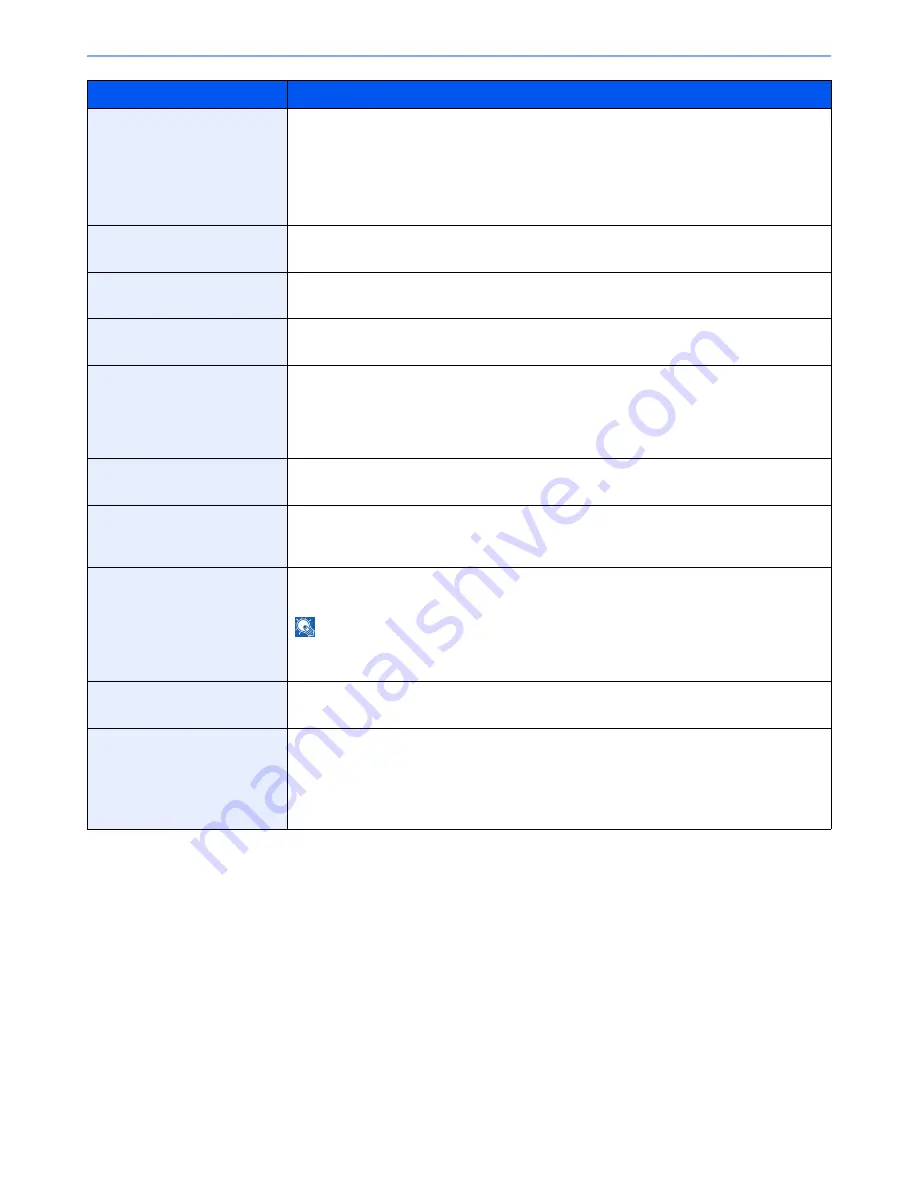
8-35
System Menu > Default Setting on the Machine (System Menu)
Override A4/Letter
Select whether to treat A4 size and Letter, which are similar in size, as the same size when
printing.
Value
Off: A4 and Letter are not regarded as the same in size.
On: A4 and Letter are regarded as the same in size. The machine will use whichever size
is in the paper source.
Duplex
Select binding orientation for duplex mode.
Value
: 1-sided, 2-sided(Bind Long Edge), 2-sided(Bind Short Edge)
Copies
Set the default number of copies, from 1 to 999.
Value
: 1 to 999 copies
Orientation
Set the default orientation, [Portrait] or [Landscape].
Value
: Portrait, Landscape
Form Feed Timeout
Receiving print data from the computer, the machine may sometimes wait if there is no
information signaling that the last page does not have any more data to be printed. When the
preset timeout passes, the machine automatically prints the document. The options are
between 5 and 495 seconds.
Value
: 5 to 495 seconds
LF Action
Set the line feed action when the machine receives the line feed code (character code 0AH).
Value
: LF Only, LF and CR, Ignore LF
CR Action
Set the character return action when the machine receives the character return code (character
code 0DH).
Value
: CR Only, LF and CR, Ignore CR
Job Name
Set whether the job name set in the printer driver is displayed.
Value
: Off, On
NOTE
When selecting [On], select the job name to be displayed from [Job Name], [Job No. & Job
Name], or [Job Name & Job No.].
User Name
Set whether the user name set in the printer driver is displayed.
Value
: Off, On
Paper Feed Mode
While printing from the computer, select how to feed paper when the paper source and type are
specified.
Value
Auto: Search the paper source that matches the selected paper size and type.
Fixed: Print on paper loaded in the specified paper source.
Item
Description
Summary of Contents for TASKalfa 2551ci
Page 1: ...OPERATION GUIDE TASKalfa 2551ci ...
Page 17: ...xvi About the Operation Guide this Guide ...
Page 24: ...xxiii Glossary 11 28 Index Index 1 ...
Page 44: ...xliii Menu Map ...
Page 62: ...1 18 Legal and Safety Information Notice ...
Page 116: ...2 54 Installing and Setting up the Machine Transferring data from our other products ...
Page 166: ...3 50 Preparation before Use Registering Destinations in the Address Book ...
Page 178: ...4 12 Printing from PC Printing Data Saved on the Printer ...
Page 322: ...6 72 Using Various Functions Functions ...
Page 444: ...10 4 Troubleshooting Regular Maintenance DP 772 1 2 3 4 ...
Page 445: ...10 5 Troubleshooting Regular Maintenance DP 773 1 2 ...
Page 447: ...10 7 Troubleshooting Regular Maintenance 3 4 5 6 ...
Page 478: ...10 38 Troubleshooting Troubleshooting Cassette 2 1 2 ...
Page 480: ...10 40 Troubleshooting Troubleshooting Large Capacity Feeder 1 500 sheet x 2 1 2 3 B1 B2 ...
Page 481: ...10 41 Troubleshooting Troubleshooting Multi Purpose Tray 1 2 3 4 ...
Page 482: ...10 42 Troubleshooting Troubleshooting Duplex unit 1 2 ...
Page 483: ...10 43 Troubleshooting Troubleshooting Inner Tray Fixing unit 1 2 3 ...
Page 487: ...10 47 Troubleshooting Troubleshooting Job Separator 1 2 3 Bridge Unit Option 1 2 ...
Page 488: ...10 48 Troubleshooting Troubleshooting 1 000 Sheet Finisher Option 1 2 3 D1 D2 2 1 D3 ...
Page 489: ...10 49 Troubleshooting Troubleshooting Clearing a Staple Jam 1 2 3 2 1 CLICK ...
Page 490: ...10 50 Troubleshooting Troubleshooting ...
Page 522: ...11 32 Appendix Glossary ...
Page 531: ...Index 9 ...
Page 532: ...Index 10 ...
Page 533: ......
Page 536: ...First edition 2013 7 2NPKDEN000 ...
















































