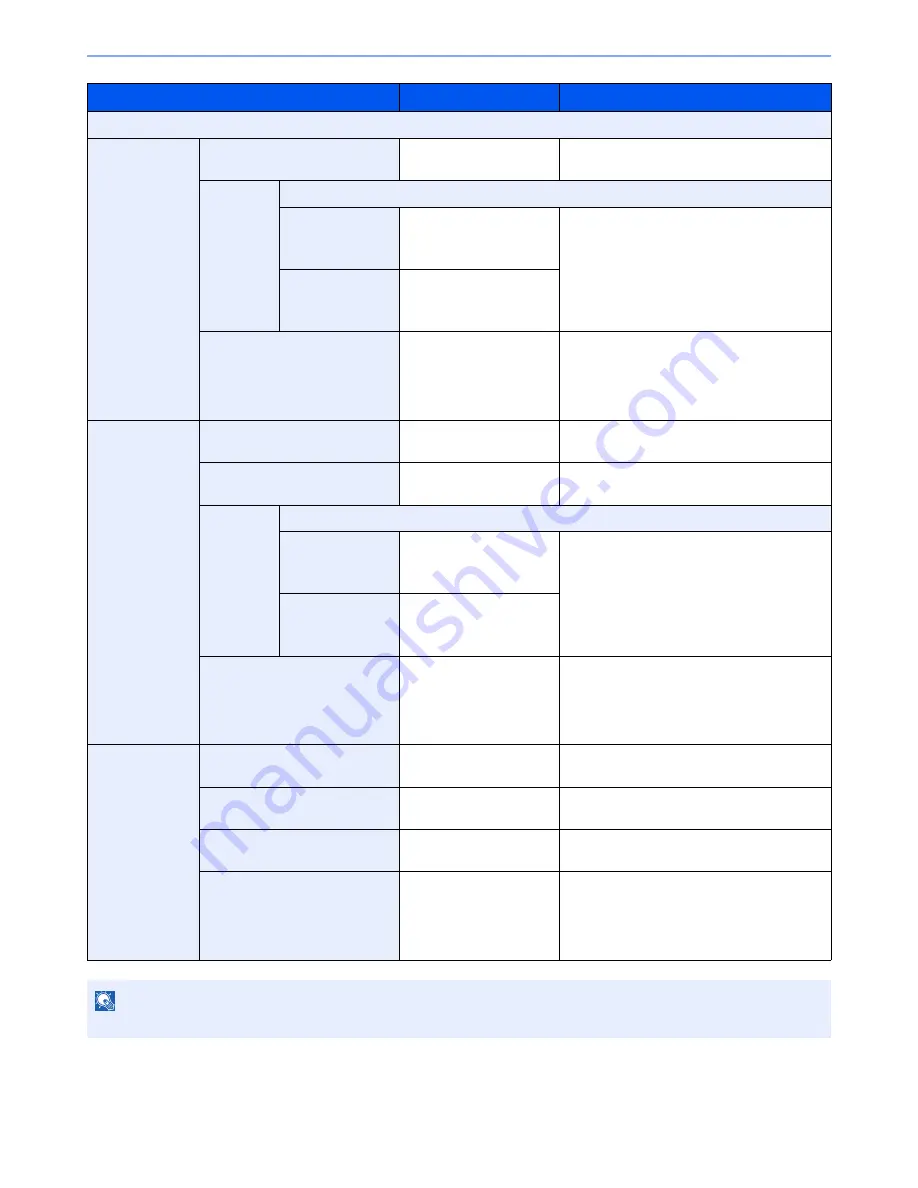
6-41
Using Various Functions > Functions
Item
Value
Description
Off
1-sided>>
Booklet
Finishing
Binding Left,
Binding Right, Binding Top
Select the binding orientation of copies.
Cover
Off
Cover:
Front Cover Print
Setting
Not Print, Front Only,
Back Only, Duplex
Select whether to add the cover. Select the
printing method for the cover to be inserted.
Press [Cover], and then [Cover], and specify
the print setting for the cover to be inserted.
Select from [Not Print], [Back Only], [Front
Only], and [Duplex], and press [OK].
Cover:
Back Cover Print
Setting
Not Print, Front Only,
Back Only, Duplex
Original Orientation
Top Edge on Top,
Top Edge on Left
Select the orientation of the original document
top edge to scan correct direction. Press
[Original Orientation] to choose orientation of
the originals, either [Top Edge on Top] or [Top
Edge on Left]. Then press [OK].
2-sided>>
Booklet
Original
Binding Left/Right,
Binding Top
Select the binding direction of originals.
Finishing
Binding Left,
Binding Right, Binding Top
Select the binding orientation of copies.
Cover
Off
Cover:
Front Cover Print
Setting
Not Print, Front Only,
Back Only, Duplex
Select whether to add the cover. Select the
printing method for the cover to be inserted.
Press [Cover], and then [Cover], and specify
the print setting for the cover to be inserted.
Select from [Not Print], [Back Only], [Front
Only], and [Duplex], and press [OK].
Cover:
Back Cover Print
Setting
Not Print, Front Only,
Back Only, Duplex
Original Orientation
Top Edge on Top,
Top Edge on Left
Select the orientation of the original document
top edge to scan correct direction. Press
[Original Orientation] to choose orientation of
the originals, either [Top Edge on Top] or [Top
Edge on Left]. Then press [OK].
Book>>Booklet
Original
Binding Left,
Binding Right
Select the binding direction of originals.
Finishing
Binding Left,
Binding Right
Select the binding orientation of copies.
Cover
Off, Cover
Select whether to add the cover. Press
[Cover] to select [Cover], and press [OK].
Original Orientation
Top Edge on Top,
Top Edge on Left
Select the orientation of the original document
top edge to scan correct direction. Press
[Original Orientation] to choose orientation of
the originals, either [Top Edge on Top] or [Top
Edge on Left]. Then press [OK].
NOTE
When placing the original on the platen, be sure to place the originals in page order.
Summary of Contents for TASKalfa 2551ci
Page 1: ...OPERATION GUIDE TASKalfa 2551ci ...
Page 17: ...xvi About the Operation Guide this Guide ...
Page 24: ...xxiii Glossary 11 28 Index Index 1 ...
Page 44: ...xliii Menu Map ...
Page 62: ...1 18 Legal and Safety Information Notice ...
Page 116: ...2 54 Installing and Setting up the Machine Transferring data from our other products ...
Page 166: ...3 50 Preparation before Use Registering Destinations in the Address Book ...
Page 178: ...4 12 Printing from PC Printing Data Saved on the Printer ...
Page 322: ...6 72 Using Various Functions Functions ...
Page 444: ...10 4 Troubleshooting Regular Maintenance DP 772 1 2 3 4 ...
Page 445: ...10 5 Troubleshooting Regular Maintenance DP 773 1 2 ...
Page 447: ...10 7 Troubleshooting Regular Maintenance 3 4 5 6 ...
Page 478: ...10 38 Troubleshooting Troubleshooting Cassette 2 1 2 ...
Page 480: ...10 40 Troubleshooting Troubleshooting Large Capacity Feeder 1 500 sheet x 2 1 2 3 B1 B2 ...
Page 481: ...10 41 Troubleshooting Troubleshooting Multi Purpose Tray 1 2 3 4 ...
Page 482: ...10 42 Troubleshooting Troubleshooting Duplex unit 1 2 ...
Page 483: ...10 43 Troubleshooting Troubleshooting Inner Tray Fixing unit 1 2 3 ...
Page 487: ...10 47 Troubleshooting Troubleshooting Job Separator 1 2 3 Bridge Unit Option 1 2 ...
Page 488: ...10 48 Troubleshooting Troubleshooting 1 000 Sheet Finisher Option 1 2 3 D1 D2 2 1 D3 ...
Page 489: ...10 49 Troubleshooting Troubleshooting Clearing a Staple Jam 1 2 3 2 1 CLICK ...
Page 490: ...10 50 Troubleshooting Troubleshooting ...
Page 522: ...11 32 Appendix Glossary ...
Page 531: ...Index 9 ...
Page 532: ...Index 10 ...
Page 533: ......
Page 536: ...First edition 2013 7 2NPKDEN000 ...






























