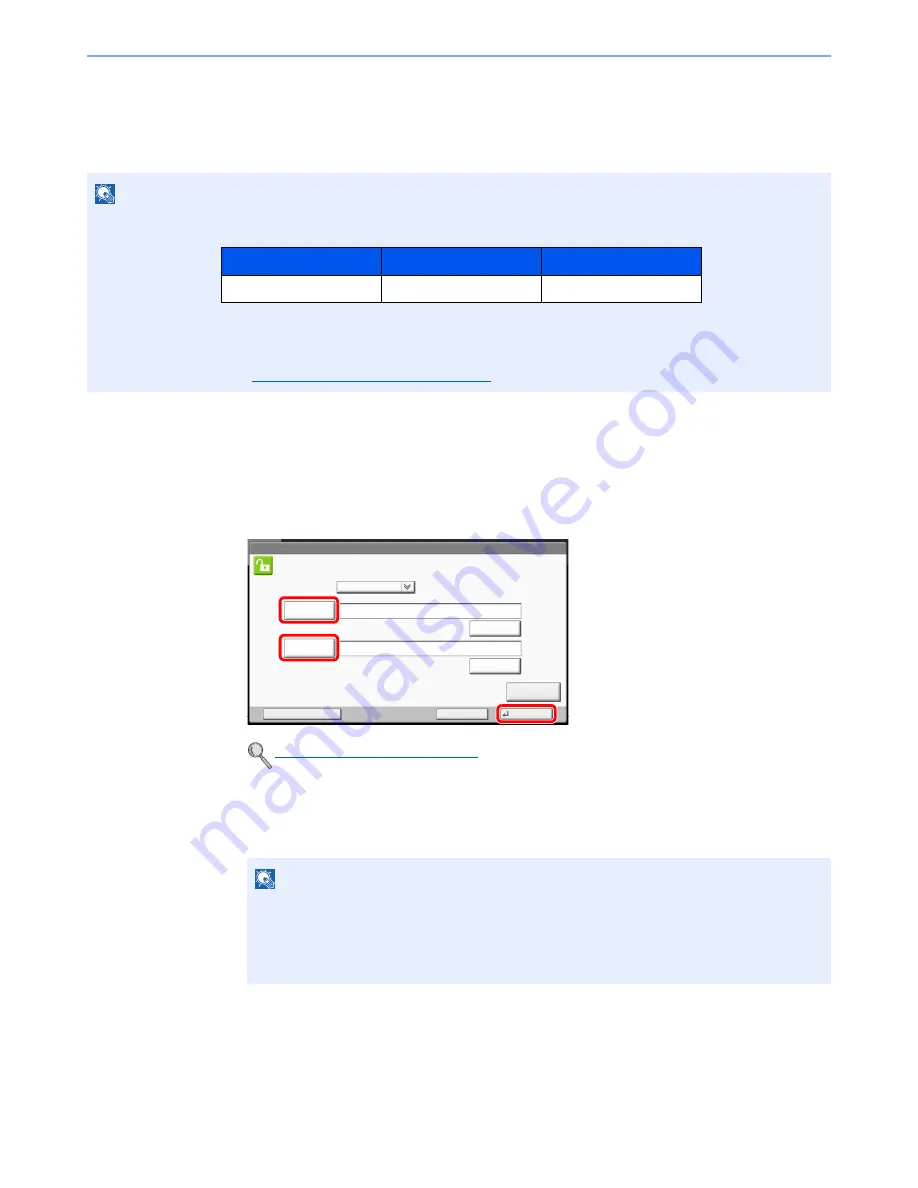
2-24
Installing and Setting up the Machine > Login/Logout
Login/Logout
If you are setting a function that requires administrator rights, or if user login administration is enabled, you must enter
your login user name and login password.
Login
Normal login
1
Enter the login user name and login password to login.
If this screen is displayed during operations, press [Login User Name] to enter the login user
name.
Alternatively, you can login by pressing [Login Password] and entering the login password.
NOTE
• The factory default login user name and login password are set as shown below.
You will be unable to login if you forget your login user name or login password. In this event, login with administrator
privileges and change your login user name or login password.
• If the guest authentication setting is enabled, the [
Authentication/Logout
] key must be pressed when logging in.
For details, refer to the
Guest Authorization Set. on page 9-18
.
Character Entry Method (page 11-9)
NOTE
[# Keys] can be pressed to enter the number with the numeric keys on the operation panel.
If [Network Authentication] is selected as the user authentication method, either [Local] or
[Network] can be selected as the authentication destination.
To authenticate by ID card, press [ID Card Login].
Model Name
Login User Name
Login Password
TASKalfa 2551ci
2500
2500
Login
User Name
Login
Enter login user name and password.
Login
Password
abcdef
********
Login to:
Local
# Keys
ID Card
Login
Cancel
Check Counter
# Keys
1
2
3
Summary of Contents for TASKalfa 2551ci
Page 1: ...OPERATION GUIDE TASKalfa 2551ci ...
Page 17: ...xvi About the Operation Guide this Guide ...
Page 24: ...xxiii Glossary 11 28 Index Index 1 ...
Page 44: ...xliii Menu Map ...
Page 62: ...1 18 Legal and Safety Information Notice ...
Page 116: ...2 54 Installing and Setting up the Machine Transferring data from our other products ...
Page 166: ...3 50 Preparation before Use Registering Destinations in the Address Book ...
Page 178: ...4 12 Printing from PC Printing Data Saved on the Printer ...
Page 322: ...6 72 Using Various Functions Functions ...
Page 444: ...10 4 Troubleshooting Regular Maintenance DP 772 1 2 3 4 ...
Page 445: ...10 5 Troubleshooting Regular Maintenance DP 773 1 2 ...
Page 447: ...10 7 Troubleshooting Regular Maintenance 3 4 5 6 ...
Page 478: ...10 38 Troubleshooting Troubleshooting Cassette 2 1 2 ...
Page 480: ...10 40 Troubleshooting Troubleshooting Large Capacity Feeder 1 500 sheet x 2 1 2 3 B1 B2 ...
Page 481: ...10 41 Troubleshooting Troubleshooting Multi Purpose Tray 1 2 3 4 ...
Page 482: ...10 42 Troubleshooting Troubleshooting Duplex unit 1 2 ...
Page 483: ...10 43 Troubleshooting Troubleshooting Inner Tray Fixing unit 1 2 3 ...
Page 487: ...10 47 Troubleshooting Troubleshooting Job Separator 1 2 3 Bridge Unit Option 1 2 ...
Page 488: ...10 48 Troubleshooting Troubleshooting 1 000 Sheet Finisher Option 1 2 3 D1 D2 2 1 D3 ...
Page 489: ...10 49 Troubleshooting Troubleshooting Clearing a Staple Jam 1 2 3 2 1 CLICK ...
Page 490: ...10 50 Troubleshooting Troubleshooting ...
Page 522: ...11 32 Appendix Glossary ...
Page 531: ...Index 9 ...
Page 532: ...Index 10 ...
Page 533: ......
Page 536: ...First edition 2013 7 2NPKDEN000 ...






























