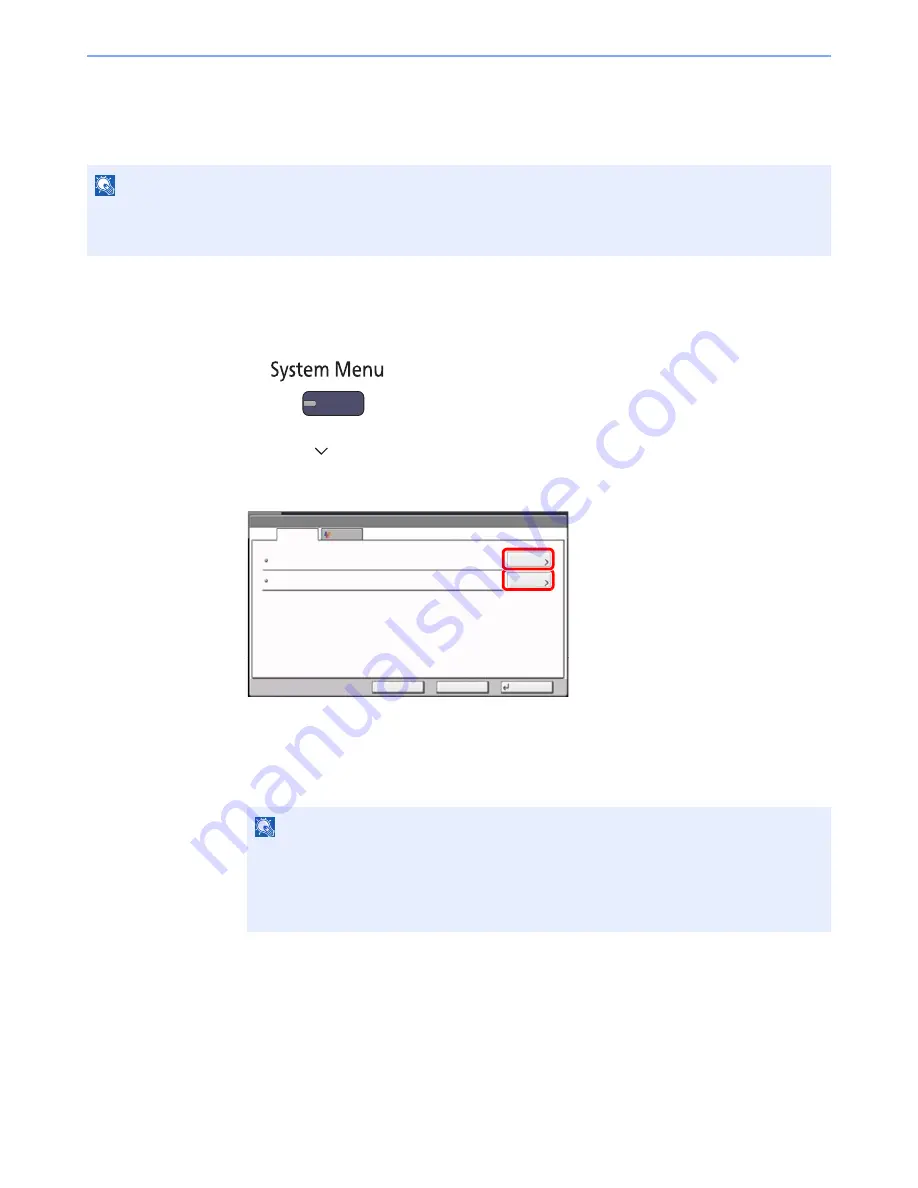
3-45
Preparation before Use > Registering Destinations in the Address Book
Group
Compile two or more contacts into a group. Designations in the group can be added at the same time. When adding a
group, a maximum of 500 groups can be added in the Address Book.
1
Display the screen.
1
Press the [
System Menu
] key.
2
Press [
], [Edit Destination], [Add/Edit] of "Address Book", [Add], [Group]; and then [Next].
2
Add the name.
1
To specify the "Address Number", press [Change] in Address Number.
2
Use [+] / [-] or the numeric keys to enter an address number (1 to 2,500).
To have the number assigned automatically, set "0000".
3
Press [OK]. The "Add Group" screen reappears.
4
Press [Change] of "Name".
5
Enter the group name displayed on the Address Book not more than 32 characters and
press [OK].
NOTE
To add a group, you need individually added destinations. Register one or more individual destinations as needed
before proceeding. Up to 100 destinations for the E-mail, 500 destinations for the FAX, and a total of 10 destinations
for the FTP and SMB can be registered per group.
NOTE
Address Number is an ID for a group. You can select any available number out of
2,000 numbers for contacts and 500 numbers for groups.
If you specify an address number that is already in use, an error message appears when
you press [Save] and the number cannot be registered. If you set "0000" as the address
number, the address is registered under the lowest available number.
Address:
Member
㪚㪿㪸㫅㪾㪼
Address Number
Name
0022
Name
ABCABC
:
:
㪚㪿㪸㫅㪾㪼
Cancel
Save
Back
ABCABC
Summary of Contents for TASKalfa 2551ci
Page 1: ...OPERATION GUIDE TASKalfa 2551ci ...
Page 17: ...xvi About the Operation Guide this Guide ...
Page 24: ...xxiii Glossary 11 28 Index Index 1 ...
Page 44: ...xliii Menu Map ...
Page 62: ...1 18 Legal and Safety Information Notice ...
Page 116: ...2 54 Installing and Setting up the Machine Transferring data from our other products ...
Page 166: ...3 50 Preparation before Use Registering Destinations in the Address Book ...
Page 178: ...4 12 Printing from PC Printing Data Saved on the Printer ...
Page 322: ...6 72 Using Various Functions Functions ...
Page 444: ...10 4 Troubleshooting Regular Maintenance DP 772 1 2 3 4 ...
Page 445: ...10 5 Troubleshooting Regular Maintenance DP 773 1 2 ...
Page 447: ...10 7 Troubleshooting Regular Maintenance 3 4 5 6 ...
Page 478: ...10 38 Troubleshooting Troubleshooting Cassette 2 1 2 ...
Page 480: ...10 40 Troubleshooting Troubleshooting Large Capacity Feeder 1 500 sheet x 2 1 2 3 B1 B2 ...
Page 481: ...10 41 Troubleshooting Troubleshooting Multi Purpose Tray 1 2 3 4 ...
Page 482: ...10 42 Troubleshooting Troubleshooting Duplex unit 1 2 ...
Page 483: ...10 43 Troubleshooting Troubleshooting Inner Tray Fixing unit 1 2 3 ...
Page 487: ...10 47 Troubleshooting Troubleshooting Job Separator 1 2 3 Bridge Unit Option 1 2 ...
Page 488: ...10 48 Troubleshooting Troubleshooting 1 000 Sheet Finisher Option 1 2 3 D1 D2 2 1 D3 ...
Page 489: ...10 49 Troubleshooting Troubleshooting Clearing a Staple Jam 1 2 3 2 1 CLICK ...
Page 490: ...10 50 Troubleshooting Troubleshooting ...
Page 522: ...11 32 Appendix Glossary ...
Page 531: ...Index 9 ...
Page 532: ...Index 10 ...
Page 533: ......
Page 536: ...First edition 2013 7 2NPKDEN000 ...






























