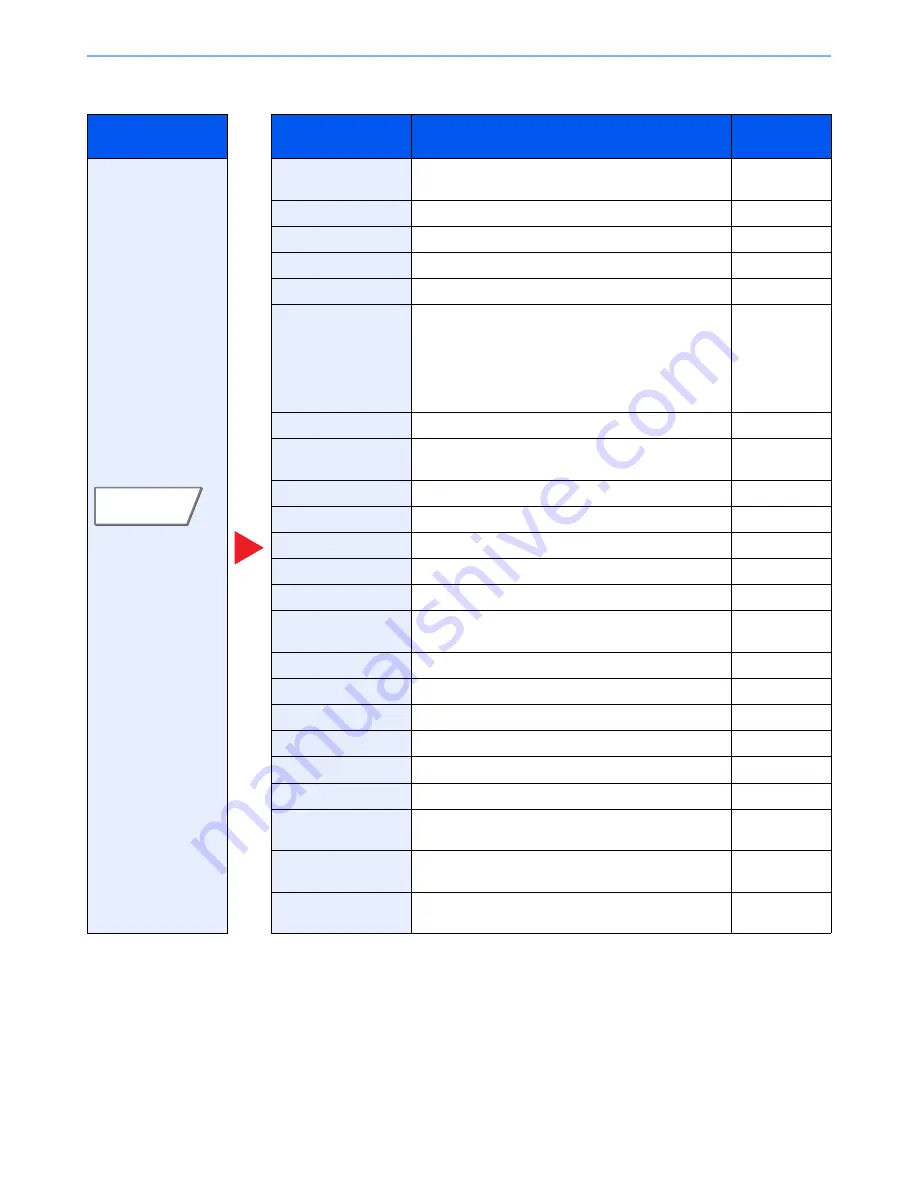
6-7
Using Various Functions > Functions Available on the Machine
Tab
Function key
Description
Reference
page
Configure the settings
for paper selection
and duplex printing
when printing from the
Custom Box.
Paper Selection
Select the cassette or multi-purpose tray that contains
the required paper size.
page 6-13
Collate/Offset
Offsets the output by page or set.
page 6-17
Staple/Punch
Staples or punches printed documents.
page 6-18
Paper Output
Specify the output tray.
page 6-21
Combine
Combines 2 or 4 original sheets into 1 printed page.
page 6-35
Margin/Centering
Margin:
Add margins (white space). In addition,
you can set the margin width and the back
page margin.
Centering: Centers the original image on the paper
when copying onto paper different from the
original size.
page 6-37
Booklet
Prints documents to 2-sided open book sheets.
page 6-40
Duplex
Prints 1-sided or open book originals to 2-sided, or
2-sided or open book originals to 1-sided.
page 6-42
Cover
Adds a cover to the finished copies.
page 6-45
Form Overlay
Copies the original document overlaid with a form or image.
page 6-46
Page #
Adds page numbers to the finished documents.
page 6-47
Job Finish Notice
Sends E-mail notice when a job is complete.
page 6-58
File Name Entry
Adds a file name.
page 6-58
Delete after Printed
Automatically deletes a document from the box once
printing is complete.
page 6-69
Priority Override
Suspends the current job and gives a new job top priority.
page 6-59
EcoPrint
EcoPrint saves toner when printing.
page 6-23
Zoom
Adjusts the zoom to reduce or enlarge the image.
page 6-31
Text Stamp
Prints a text stamp on scanned originals.
page 6-52
Bates Stamp
Prints a bates stamp on scanned originals.
page 6-54
Color Balance
Adjust the strength of cyan, magenta, yellow, and black.
page 6-25
Hue Adjustment
Adjusts the color (hue) of images to make more
creative copies.
page 6-26
One-touch Image
Adjust
Adjust images as desired to more [Vivid] or more
[Muted] images.
page 6-27
Saturation
The color saturation of the image can be adjusted in 7
levels.
page 6-30
Functions
Summary of Contents for TASKalfa 2551ci
Page 1: ...OPERATION GUIDE TASKalfa 2551ci ...
Page 17: ...xvi About the Operation Guide this Guide ...
Page 24: ...xxiii Glossary 11 28 Index Index 1 ...
Page 44: ...xliii Menu Map ...
Page 62: ...1 18 Legal and Safety Information Notice ...
Page 116: ...2 54 Installing and Setting up the Machine Transferring data from our other products ...
Page 166: ...3 50 Preparation before Use Registering Destinations in the Address Book ...
Page 178: ...4 12 Printing from PC Printing Data Saved on the Printer ...
Page 322: ...6 72 Using Various Functions Functions ...
Page 444: ...10 4 Troubleshooting Regular Maintenance DP 772 1 2 3 4 ...
Page 445: ...10 5 Troubleshooting Regular Maintenance DP 773 1 2 ...
Page 447: ...10 7 Troubleshooting Regular Maintenance 3 4 5 6 ...
Page 478: ...10 38 Troubleshooting Troubleshooting Cassette 2 1 2 ...
Page 480: ...10 40 Troubleshooting Troubleshooting Large Capacity Feeder 1 500 sheet x 2 1 2 3 B1 B2 ...
Page 481: ...10 41 Troubleshooting Troubleshooting Multi Purpose Tray 1 2 3 4 ...
Page 482: ...10 42 Troubleshooting Troubleshooting Duplex unit 1 2 ...
Page 483: ...10 43 Troubleshooting Troubleshooting Inner Tray Fixing unit 1 2 3 ...
Page 487: ...10 47 Troubleshooting Troubleshooting Job Separator 1 2 3 Bridge Unit Option 1 2 ...
Page 488: ...10 48 Troubleshooting Troubleshooting 1 000 Sheet Finisher Option 1 2 3 D1 D2 2 1 D3 ...
Page 489: ...10 49 Troubleshooting Troubleshooting Clearing a Staple Jam 1 2 3 2 1 CLICK ...
Page 490: ...10 50 Troubleshooting Troubleshooting ...
Page 522: ...11 32 Appendix Glossary ...
Page 531: ...Index 9 ...
Page 532: ...Index 10 ...
Page 533: ......
Page 536: ...First edition 2013 7 2NPKDEN000 ...
















































