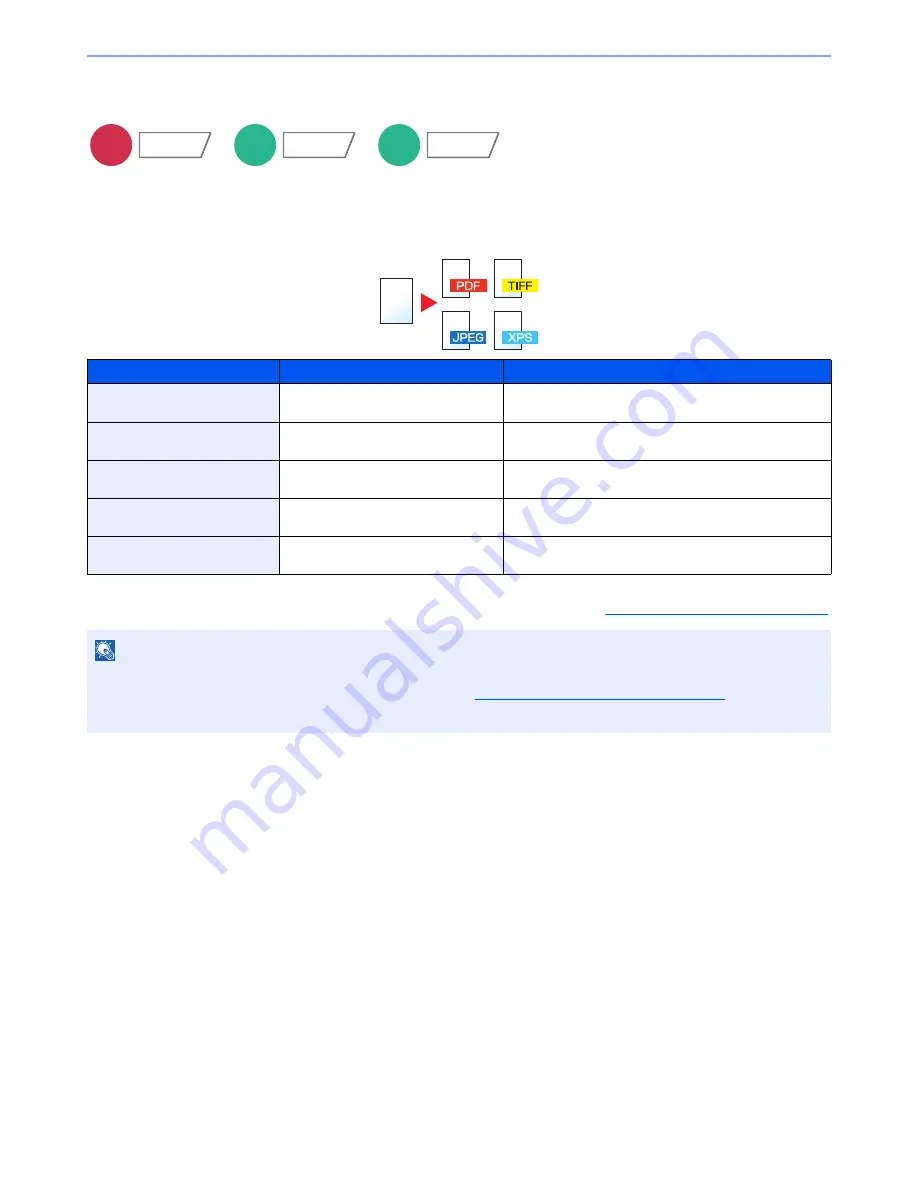
6-64
Using Various Functions > Functions
File Format
Specify the image file format. Image quality level can also be adjusted.
Select the file format from [PDF], [TIFF], [JPEG], [XPS], and [High Comp. PDF].
When the color mode in scanning has been selected for Grayscale or Full Color, set the image quality.
If you selected [PDF] or [High Comp. PDF], you can specify encryption or PDF/A settings.
*1
The file format can be set (
Value
: [Off] / [PDF/A-1a] / [PDF/A-1b]).
*2
You can create Searchable PDF file by running OCR on the scanned document. For details, refer to
OCR Text Recognition (Option) on page 6-65
.
Item
Value
Color mode
*1*2
1 Low Quality (High Comp.) to
5 High Quality (Low Comp.)
Auto Color (Color/Grayscale), Auto Color (Color/Black
and White), Full Color, Grayscale, Black and White
TIFF
1 Low Quality (High Comp.) to
5 High Quality (Low Comp.)
Auto Color (Color/Grayscale), Auto Color (Color/Black
and White), Full Color, Grayscale, Black and White
JPEG
1 Low Quality (High Comp.) to
5 High Quality (Low Comp.)
Auto Color (Color/Grayscale), Full Color, Grayscale
XPS
1 Low Quality (High Comp.) to
5 High Quality (Low Comp.)
Auto Color (Color/Grayscale), Auto Color (Color/Black
and White), Full Color, Grayscale, Black and White
High Comp. PDF
*1*2
Compression Ratio Priority,
Standard, Quality Priority
Auto Color (Color/Grayscale), Auto Color (Color/Black
and White), Full Color, Grayscale
NOTE
• When [High Comp. PDF] is selected, you cannot adjust the image quality.
• You can use PDF encryption functions. For details, refer to
PDF Encryption Functions on page 6-66
.
• If encryption is enabled, PDF/A settings cannot be specified.
Send
Org./Sending
Data Format
Custom
Box
Functions
USB
Memory
Functions
Summary of Contents for TASKalfa 2551ci
Page 1: ...OPERATION GUIDE TASKalfa 2551ci ...
Page 17: ...xvi About the Operation Guide this Guide ...
Page 24: ...xxiii Glossary 11 28 Index Index 1 ...
Page 44: ...xliii Menu Map ...
Page 62: ...1 18 Legal and Safety Information Notice ...
Page 116: ...2 54 Installing and Setting up the Machine Transferring data from our other products ...
Page 166: ...3 50 Preparation before Use Registering Destinations in the Address Book ...
Page 178: ...4 12 Printing from PC Printing Data Saved on the Printer ...
Page 322: ...6 72 Using Various Functions Functions ...
Page 444: ...10 4 Troubleshooting Regular Maintenance DP 772 1 2 3 4 ...
Page 445: ...10 5 Troubleshooting Regular Maintenance DP 773 1 2 ...
Page 447: ...10 7 Troubleshooting Regular Maintenance 3 4 5 6 ...
Page 478: ...10 38 Troubleshooting Troubleshooting Cassette 2 1 2 ...
Page 480: ...10 40 Troubleshooting Troubleshooting Large Capacity Feeder 1 500 sheet x 2 1 2 3 B1 B2 ...
Page 481: ...10 41 Troubleshooting Troubleshooting Multi Purpose Tray 1 2 3 4 ...
Page 482: ...10 42 Troubleshooting Troubleshooting Duplex unit 1 2 ...
Page 483: ...10 43 Troubleshooting Troubleshooting Inner Tray Fixing unit 1 2 3 ...
Page 487: ...10 47 Troubleshooting Troubleshooting Job Separator 1 2 3 Bridge Unit Option 1 2 ...
Page 488: ...10 48 Troubleshooting Troubleshooting 1 000 Sheet Finisher Option 1 2 3 D1 D2 2 1 D3 ...
Page 489: ...10 49 Troubleshooting Troubleshooting Clearing a Staple Jam 1 2 3 2 1 CLICK ...
Page 490: ...10 50 Troubleshooting Troubleshooting ...
Page 522: ...11 32 Appendix Glossary ...
Page 531: ...Index 9 ...
Page 532: ...Index 10 ...
Page 533: ......
Page 536: ...First edition 2013 7 2NPKDEN000 ...






























