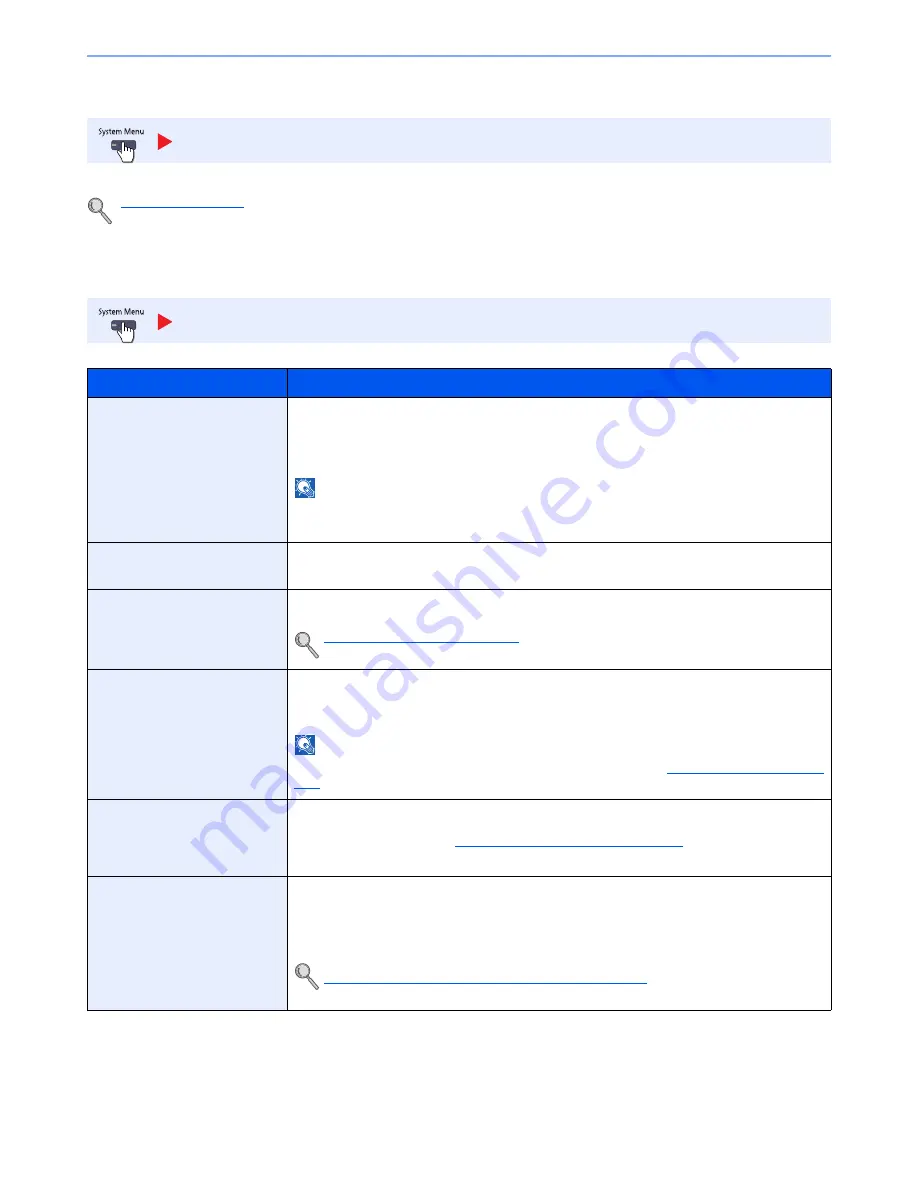
8-53
System Menu > Default Setting on the Machine (System Menu)
User Property
Allows you to view information about logged in users and edit some of that information.
User Login (page 9-4)
Date/Timer/Energy Saver
Configure settings related to the date and time.
User Property
Date/Timer/Energy Saver
Item
Description
Date/Time
Set the date and time for the location where you use the machine. If you perform Send as E-
mail, the date and time set here will be displayed on the header.
Value
: Year (2000 to 2037), Month (1 to 12), Day (1 to 31), Hour (00 to 23), Minute (00 to
59), Second (00 to 59)
NOTE
If you change the date/time while using the trial version of an application, you will no longer be
able to use the application.
Date Format
Select the display format of year, month, and date. The year is displayed in Western notation.
Value
: Month/Day/Year, Day/Month/Year, Year/Month/Day
Time Zone
Set the time difference from GMT. Choose the nearest listed location from the list. If you select
a region that utilizes summer time, configure settings for summer time.
Setting Date and Time (page 2-26)
Auto Panel Reset
If no jobs are run for a certain period of time, automatically reset settings and return to the
default setting. Select to use Auto Panel Reset or not.
Value
: Off, On
NOTE
The time allowed to elapse before the panel is reset is set with the
Panel Reset Timer on page
8-54
.
Auto Error Clear
If an error occurs during processing, processing stops to wait for the next step to be taken by
the user. In the Auto Error Clear mode, automatically clear the error after a set amount of time
elapses. For details, refer to
Responding to Messages on page 10-19
.
Value
: Off, On
Low Power Timer
Set amount of time before entering the Low Power mode.
Value
:
For Europe:
1 to 60 minutes (1minute increments)
Except for Europe: 1 to 240 minutes (1minute increments)
Low Power Mode and Auto Low Power Mode (page 2-31)
Summary of Contents for TASKalfa 2551ci
Page 1: ...OPERATION GUIDE TASKalfa 2551ci ...
Page 17: ...xvi About the Operation Guide this Guide ...
Page 24: ...xxiii Glossary 11 28 Index Index 1 ...
Page 44: ...xliii Menu Map ...
Page 62: ...1 18 Legal and Safety Information Notice ...
Page 116: ...2 54 Installing and Setting up the Machine Transferring data from our other products ...
Page 166: ...3 50 Preparation before Use Registering Destinations in the Address Book ...
Page 178: ...4 12 Printing from PC Printing Data Saved on the Printer ...
Page 322: ...6 72 Using Various Functions Functions ...
Page 444: ...10 4 Troubleshooting Regular Maintenance DP 772 1 2 3 4 ...
Page 445: ...10 5 Troubleshooting Regular Maintenance DP 773 1 2 ...
Page 447: ...10 7 Troubleshooting Regular Maintenance 3 4 5 6 ...
Page 478: ...10 38 Troubleshooting Troubleshooting Cassette 2 1 2 ...
Page 480: ...10 40 Troubleshooting Troubleshooting Large Capacity Feeder 1 500 sheet x 2 1 2 3 B1 B2 ...
Page 481: ...10 41 Troubleshooting Troubleshooting Multi Purpose Tray 1 2 3 4 ...
Page 482: ...10 42 Troubleshooting Troubleshooting Duplex unit 1 2 ...
Page 483: ...10 43 Troubleshooting Troubleshooting Inner Tray Fixing unit 1 2 3 ...
Page 487: ...10 47 Troubleshooting Troubleshooting Job Separator 1 2 3 Bridge Unit Option 1 2 ...
Page 488: ...10 48 Troubleshooting Troubleshooting 1 000 Sheet Finisher Option 1 2 3 D1 D2 2 1 D3 ...
Page 489: ...10 49 Troubleshooting Troubleshooting Clearing a Staple Jam 1 2 3 2 1 CLICK ...
Page 490: ...10 50 Troubleshooting Troubleshooting ...
Page 522: ...11 32 Appendix Glossary ...
Page 531: ...Index 9 ...
Page 532: ...Index 10 ...
Page 533: ......
Page 536: ...First edition 2013 7 2NPKDEN000 ...






























