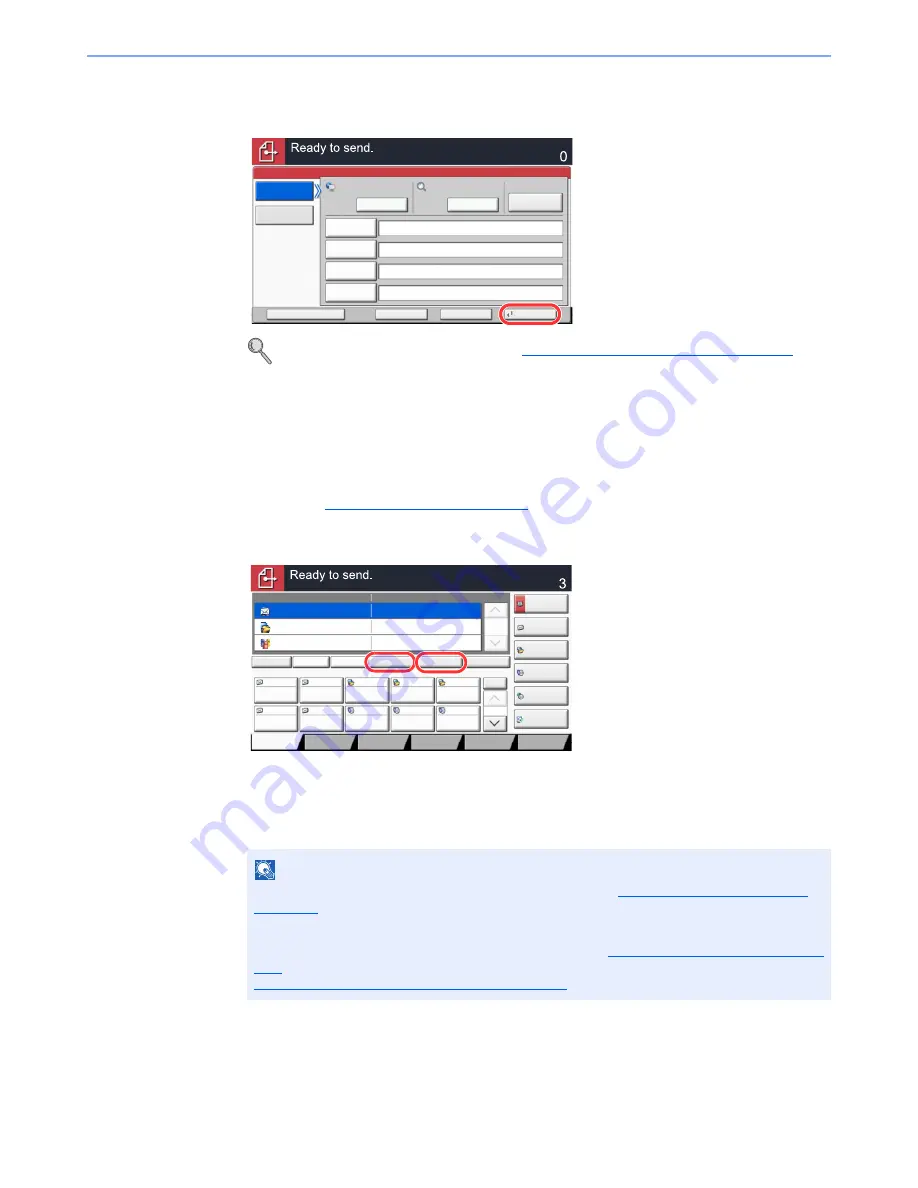
5-34
Operation on the Machine > Sending
4
Accept the destination.
Press [OK].
Checking and Editing Destinations
Check and edit a selected destination.
1
Display the screen.
Referring to
Specifying Destination on page 5-26
, specify the destination.
2
Check and edit the destination.
Select a destination and press [Detail/Edit] to check and edit it. Edit the destination as
required.
Select a destination and press [Delete] to remove the destination from the list.
Destinations can be changed later. Refer to
Checking and Editing Destinations on page 5-34
.
NOTE
When selecting [On] for Entry Check for New Destination (
Entry Check for New Dest. on
page 8-28
), the confirmation screen appears. Enter the same host name and path again,
and press [OK].
When selecting [On] for Destination Check before Send (
Dest. Check before Send on page
8-28
), the confirmation screen appears after pressing the [
Start
] key. For details, refer to
Confirmation Screen of Destinations on page 5-35
.
Host Name
Path
Login
User Name
Login
Password
SMB
FTP
Folder Path Entry
Enter Destination.
Destination
Cancel
OK
Next Dest.
Add to Addr Book
\\pc4050\scannerdata
********
james.smith
PC4050
Connection
Test
Search Folder
from Network
Next
Next
㪪㪼㪸㫉㪺㪿㩷㪝㫆㫃㪻㪼㫉
㪹㫐㩷㪟㫆㫊㫋㩷㪥㪸㫄㪼
Destination
Detail
ABCD
㪘㪻㪻㫉㪼㫊㫊
㪙㫆㫆㫂
Folder Path
Entry
㪜㪄㫄㪸㫀㫃
㪘㪻㪻㫉㩷㪜㫅㫋㫉㫐
No.
1/100
AAA
BBB
CCC
DDD
FFF
GGG
HHH
III
JJJ
0004
0003
0005
0001
0002
0006
0007
0008
0009
0010
1/1
i-FAX
Addr Entry
㪝㪘㪯㩷㪥㫆㪅
㪜㫅㫋㫉㫐
WSD Scan
/DSM Scan
Destination
TUVW
192.168.188.120
Group1
Group1
EEE
Detail/Edit
Delete
Recall
Chain
Direct
On Hook
Org./Sending
Data Format
㪨㫌㫀㪺㫂㩷㪪㪼㫋㫌㫇
㪛㪼㫊㫋㫀㫅㪸㫋㫀㫆㫅
㪚㫆㫃㫆㫉㪆
㪠㫄㪸㪾㪼㩷㪨㫌㪸㫃㫀㫋㫐
㪘㪻㫍㪸㫅㪺㪼㪻
㪪㪼㫋㫌㫇
㪧㫉㫆㪾㫉㪸㫄
Summary of Contents for TASKalfa 2551ci
Page 1: ...OPERATION GUIDE TASKalfa 2551ci ...
Page 17: ...xvi About the Operation Guide this Guide ...
Page 24: ...xxiii Glossary 11 28 Index Index 1 ...
Page 44: ...xliii Menu Map ...
Page 62: ...1 18 Legal and Safety Information Notice ...
Page 116: ...2 54 Installing and Setting up the Machine Transferring data from our other products ...
Page 166: ...3 50 Preparation before Use Registering Destinations in the Address Book ...
Page 178: ...4 12 Printing from PC Printing Data Saved on the Printer ...
Page 322: ...6 72 Using Various Functions Functions ...
Page 444: ...10 4 Troubleshooting Regular Maintenance DP 772 1 2 3 4 ...
Page 445: ...10 5 Troubleshooting Regular Maintenance DP 773 1 2 ...
Page 447: ...10 7 Troubleshooting Regular Maintenance 3 4 5 6 ...
Page 478: ...10 38 Troubleshooting Troubleshooting Cassette 2 1 2 ...
Page 480: ...10 40 Troubleshooting Troubleshooting Large Capacity Feeder 1 500 sheet x 2 1 2 3 B1 B2 ...
Page 481: ...10 41 Troubleshooting Troubleshooting Multi Purpose Tray 1 2 3 4 ...
Page 482: ...10 42 Troubleshooting Troubleshooting Duplex unit 1 2 ...
Page 483: ...10 43 Troubleshooting Troubleshooting Inner Tray Fixing unit 1 2 3 ...
Page 487: ...10 47 Troubleshooting Troubleshooting Job Separator 1 2 3 Bridge Unit Option 1 2 ...
Page 488: ...10 48 Troubleshooting Troubleshooting 1 000 Sheet Finisher Option 1 2 3 D1 D2 2 1 D3 ...
Page 489: ...10 49 Troubleshooting Troubleshooting Clearing a Staple Jam 1 2 3 2 1 CLICK ...
Page 490: ...10 50 Troubleshooting Troubleshooting ...
Page 522: ...11 32 Appendix Glossary ...
Page 531: ...Index 9 ...
Page 532: ...Index 10 ...
Page 533: ......
Page 536: ...First edition 2013 7 2NPKDEN000 ...






























