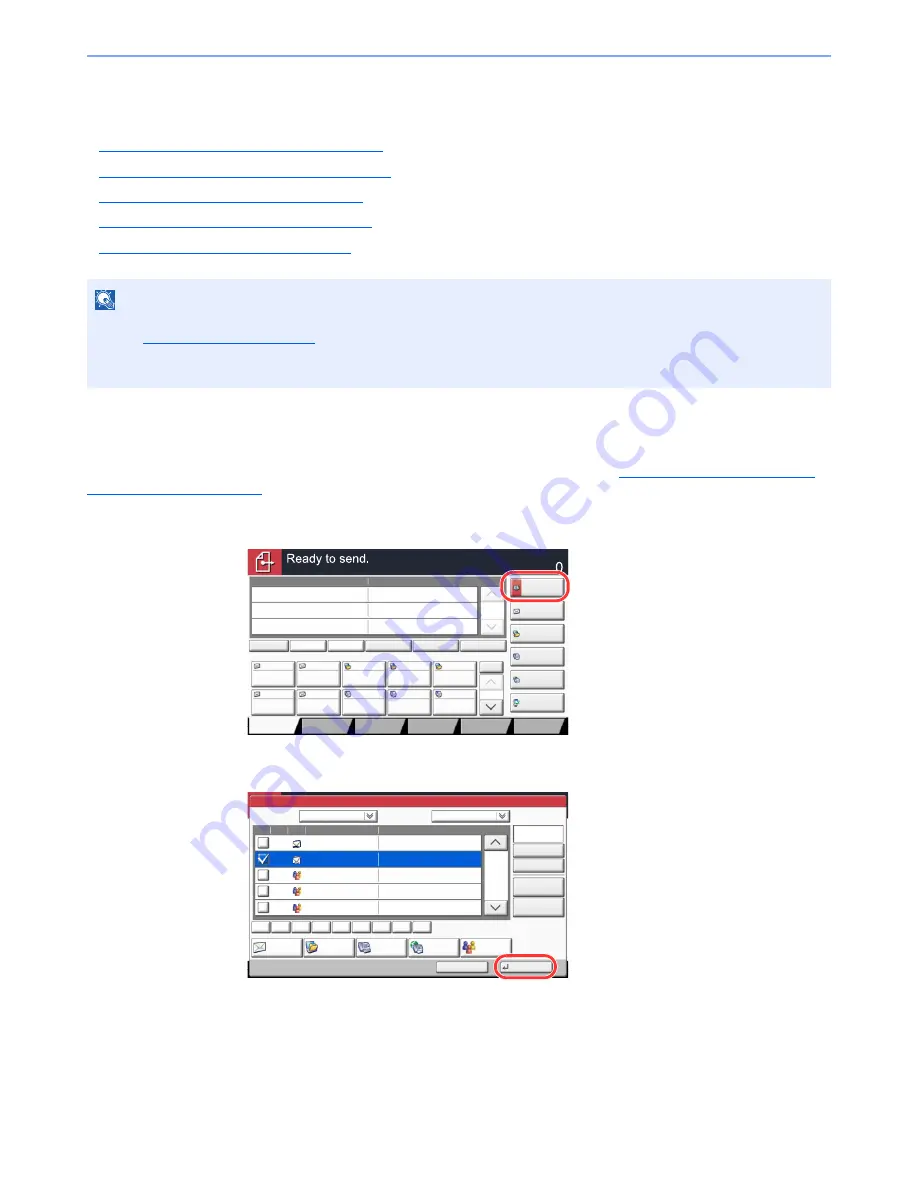
5-26
Operation on the Machine > Sending
Specifying Destination
Select the destination using either of the following methods:
•
Choosing from the Address Book (page 5-26)
•
Choosing from the One Touch Key (page 5-28)
•
Choosing from the Speed Dial (page 5-29)
•
Entering a New E-mail Address (page 5-29)
•
Specifying a New PC Folder (page 5-31)
Choosing from the Address Book
Select a destination registered in the Address Book.
For more information about how to register destinations in the Address Book, refer to
Registering Destinations in the
Address Book on page 3-40
.
1
In the basic screen for sending, press [Address Book].
2
Select the destinations.
Press the checkbox to select the desired destination from the list. You may choose multiple
destinations. The selected destinations are indicated by a checkmark in the check box. To use
an address book on the LDAP server, select [Ext Address Book] from the "Addr Book" pull-
down menu.
You can change the order in which the destinations are listed by selecting [Name] or [No.] from
the "Sort".
NOTE
You can set the machine up so that the address book screen appears when you press the [
Send
] key. For details,
refer to
Default Screen on page 8-9
.
When the optional fax kit has been installed, you can specify the fax destination. Enter the other party number using
the numeric keypad.
Destination
Detail
㪘㪻㪻㫉㪼㫊㫊
㪙㫆㫆㫂
Folder Path
Entry
㪜㪄㫄㪸㫀㫃
㪘㪻㪻㫉㩷㪜㫅㫋㫉㫐
No.
1/100
AAA
BBB
CCC
DDD
FFF
GGG
HHH
III
JJJ
0004
0003
0005
0001
0002
0006
0007
0008
0009
0010
1/1
i-FAX
Addr Entry
㪝㪘㪯㩷㪥㫆㪅
㪜㫅㫋㫉㫐
WSD Scan
/DSM Scan
Destination
EEE
Detail/Edit
Delete
Recall
Chain
Direct
On Hook
Org./Sending
Data Format
㪨㫌㫀㪺㫂㩷㪪㪼㫋㫌㫇
㪛㪼㫊㫋㫀㫅㪸㫋㫀㫆㫅
㪚㫆㫃㫆㫉㪆
㪠㫄㪸㪾㪼㩷㪨㫌㪸㫃㫀㫋㫐
㪘㪻㫍㪸㫅㪺㪼㪻
㪪㪼㫋㫌㫇
㪧㫉㫆㪾㫉㪸㫄
On Hook
Address Book
Cancel
OK
Group
Dest.
Search(Name)
Search(No.)
No.
Type
Name
Detail
Folder
Detail
Address Book
Sort
Addr Book
0001
0002
0005
0004
0003
ABCD
TUVW
Group1
Group2
Group3
Name
Add/Edit
Address Book
1/2
i-FAX
FAX
ABC
DEF
JKL
MNO
PQRS
TUV
WXYZ
GHI
0-9
Summary of Contents for TASKalfa 2551ci
Page 1: ...OPERATION GUIDE TASKalfa 2551ci ...
Page 17: ...xvi About the Operation Guide this Guide ...
Page 24: ...xxiii Glossary 11 28 Index Index 1 ...
Page 44: ...xliii Menu Map ...
Page 62: ...1 18 Legal and Safety Information Notice ...
Page 116: ...2 54 Installing and Setting up the Machine Transferring data from our other products ...
Page 166: ...3 50 Preparation before Use Registering Destinations in the Address Book ...
Page 178: ...4 12 Printing from PC Printing Data Saved on the Printer ...
Page 322: ...6 72 Using Various Functions Functions ...
Page 444: ...10 4 Troubleshooting Regular Maintenance DP 772 1 2 3 4 ...
Page 445: ...10 5 Troubleshooting Regular Maintenance DP 773 1 2 ...
Page 447: ...10 7 Troubleshooting Regular Maintenance 3 4 5 6 ...
Page 478: ...10 38 Troubleshooting Troubleshooting Cassette 2 1 2 ...
Page 480: ...10 40 Troubleshooting Troubleshooting Large Capacity Feeder 1 500 sheet x 2 1 2 3 B1 B2 ...
Page 481: ...10 41 Troubleshooting Troubleshooting Multi Purpose Tray 1 2 3 4 ...
Page 482: ...10 42 Troubleshooting Troubleshooting Duplex unit 1 2 ...
Page 483: ...10 43 Troubleshooting Troubleshooting Inner Tray Fixing unit 1 2 3 ...
Page 487: ...10 47 Troubleshooting Troubleshooting Job Separator 1 2 3 Bridge Unit Option 1 2 ...
Page 488: ...10 48 Troubleshooting Troubleshooting 1 000 Sheet Finisher Option 1 2 3 D1 D2 2 1 D3 ...
Page 489: ...10 49 Troubleshooting Troubleshooting Clearing a Staple Jam 1 2 3 2 1 CLICK ...
Page 490: ...10 50 Troubleshooting Troubleshooting ...
Page 522: ...11 32 Appendix Glossary ...
Page 531: ...Index 9 ...
Page 532: ...Index 10 ...
Page 533: ......
Page 536: ...First edition 2013 7 2NPKDEN000 ...






























