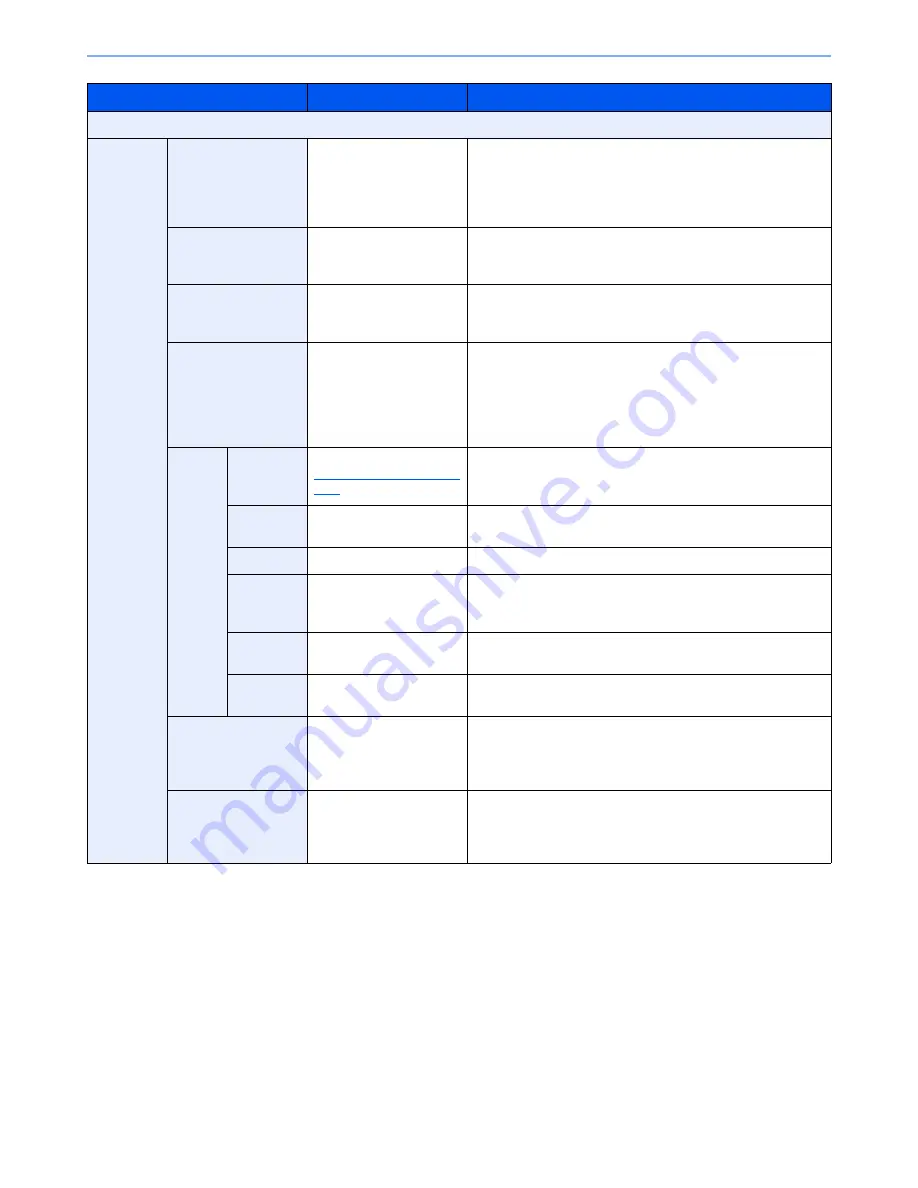
6-48
Using Various Functions > Functions
*
This item appears when [1/n] is selected.
Item
Value
Description
Off
-1-, P.1, 1/n
Position
Top Left, Top Middle,
Top Right, Bottom Left,
Bottom Middle,
Bottom Right, Detail
Select the print position of page number.
Press [Detail] to set the page number position using numeric
values, and to set the page number position ([Same as Front
Page], [Mirror Front Page]) when a page number is placed on
the back side of the paper in duplex printing.
1st Page
1 to 10
To start page numbering from a page other than the first page,
press [+] or [-] in "1st Page" to specify the starting page. Press
[# Keys] to use the numeric keys for entry.
Start #
1 to 999
To start the numbering with a number other than 1, press [+] or
[-] in "Start Number" to specify the starting number. Press [#
Keys] to use the numeric keys for entry.
Last Page
-10 to 0
If you do not want page numbering through to the last page,
press [Last Page]. Select [Manual] and use [+] or [-] to specify
the final page to be numbered (a negative number of pages
counting backwards from the last page), and then press [OK].
Specify the desired number up to -10. Press [# Keys] to use
the numeric keys for entry.
Font
Size
Font sizes registered in
Text (Text Stamp) on page
8-20
are displayed.
Set the font size of page number.
Style
None, Bold, Italic,
Bold/Italic
Set the font style of page number.
Font
Courier, Letter Gothic
Set the font of page number.
Color
Black, Red, Green, Blue,
Cyan, Magenta, Yellow,
White
Set the color of page number.
Density
10 to 100%
(in 10% increments)
Set the density of the color of page number.
Set the value by pressing [+] or [-].
Display
Pattern
Transparent, Clipping,
Overwrite
Set the display method of page number.
Denominator#*
Auto, Manual (1 to 999)
The total number of pages "n" in the format [1/n] can be
changed manually. Press [Denominator #] and select [Manual].
Press [+] or [-] to enter the total number of pages and press
[OK]. Press [# Keys] to use the numeric keys for entry.
Original Orientation
Top Edge on Top,
Top Edge on Left
Select the orientation of the original document top edge to
scan correct direction. Press [Original Orientation] to choose
orientation of the originals, either [Top Edge on Top] or [Top
Edge on Left]. Then press [OK].
Summary of Contents for TASKalfa 2551ci
Page 1: ...OPERATION GUIDE TASKalfa 2551ci ...
Page 17: ...xvi About the Operation Guide this Guide ...
Page 24: ...xxiii Glossary 11 28 Index Index 1 ...
Page 44: ...xliii Menu Map ...
Page 62: ...1 18 Legal and Safety Information Notice ...
Page 116: ...2 54 Installing and Setting up the Machine Transferring data from our other products ...
Page 166: ...3 50 Preparation before Use Registering Destinations in the Address Book ...
Page 178: ...4 12 Printing from PC Printing Data Saved on the Printer ...
Page 322: ...6 72 Using Various Functions Functions ...
Page 444: ...10 4 Troubleshooting Regular Maintenance DP 772 1 2 3 4 ...
Page 445: ...10 5 Troubleshooting Regular Maintenance DP 773 1 2 ...
Page 447: ...10 7 Troubleshooting Regular Maintenance 3 4 5 6 ...
Page 478: ...10 38 Troubleshooting Troubleshooting Cassette 2 1 2 ...
Page 480: ...10 40 Troubleshooting Troubleshooting Large Capacity Feeder 1 500 sheet x 2 1 2 3 B1 B2 ...
Page 481: ...10 41 Troubleshooting Troubleshooting Multi Purpose Tray 1 2 3 4 ...
Page 482: ...10 42 Troubleshooting Troubleshooting Duplex unit 1 2 ...
Page 483: ...10 43 Troubleshooting Troubleshooting Inner Tray Fixing unit 1 2 3 ...
Page 487: ...10 47 Troubleshooting Troubleshooting Job Separator 1 2 3 Bridge Unit Option 1 2 ...
Page 488: ...10 48 Troubleshooting Troubleshooting 1 000 Sheet Finisher Option 1 2 3 D1 D2 2 1 D3 ...
Page 489: ...10 49 Troubleshooting Troubleshooting Clearing a Staple Jam 1 2 3 2 1 CLICK ...
Page 490: ...10 50 Troubleshooting Troubleshooting ...
Page 522: ...11 32 Appendix Glossary ...
Page 531: ...Index 9 ...
Page 532: ...Index 10 ...
Page 533: ......
Page 536: ...First edition 2013 7 2NPKDEN000 ...






























