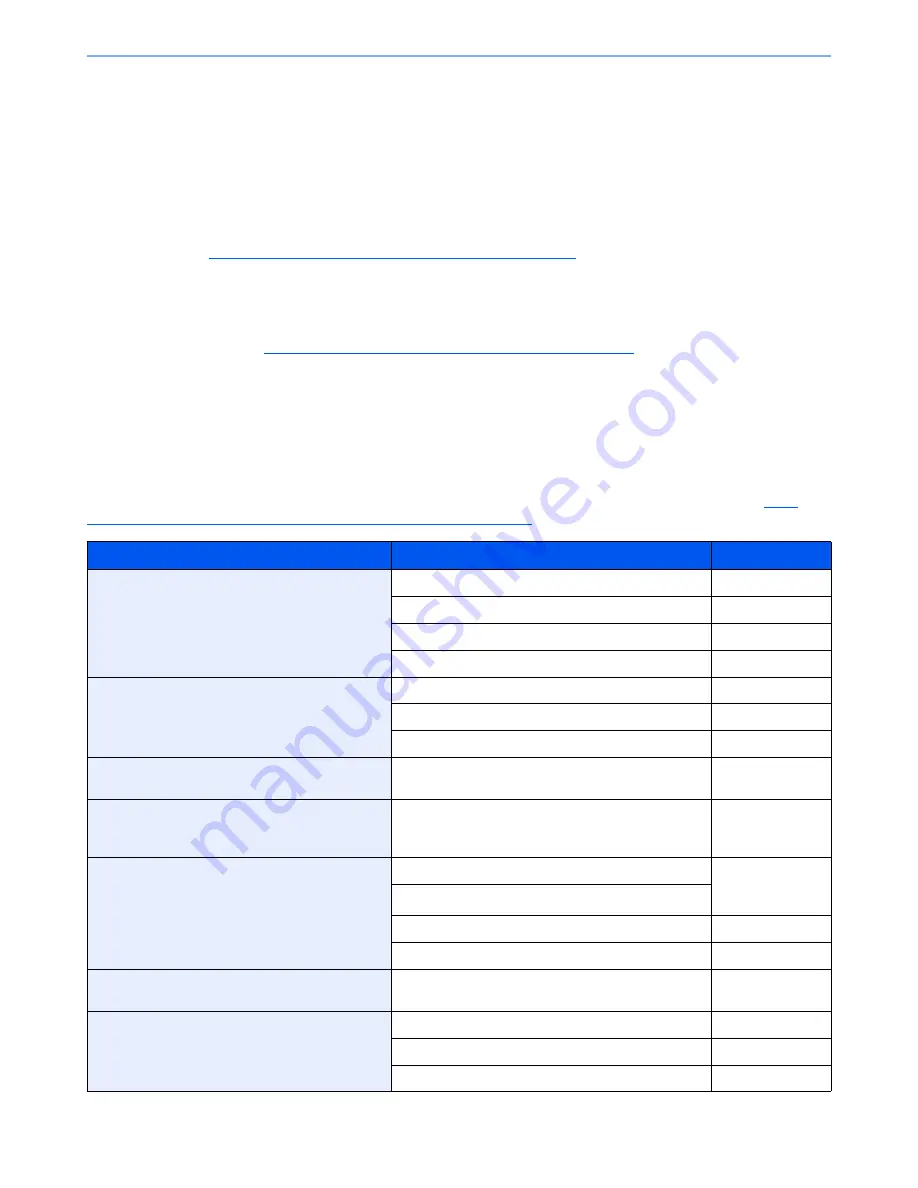
2-37
Installing and Setting up the Machine > Additional Preparations for the Administrator
Additional Preparations for the Administrator
In addition to the information provided in this chapter, the administrator of this machine should check the following, and
configure the settings as needed.
To Send Documents to a PC
To send a document that has been loaded, you need to create a shared folder to receive the document on your computer.
For details, refer to
Preparation for Sending a Document to a PC on page 3-30
.
To E-mail Scanned Images
When sending documents by E-mail or to FTP, it may be useful to store the destinations in the Address Book. For each
registration method, refer to
Registering Destinations in the Address Book on page 3-40
.
To Strengthen the Security
This machine is shipped with two default users registered one with Machine Administrator rights, and another with
Administrator rights. Logging in as this user will allow you to configure all settings; therefore, please change the login
user name and password.
In addition, this machine is equipped with user authentication function, which can be configured to limit the access to this
machine to only those who have a registered login name and password. For each setting procedure, refer to
User
Authentication and Accounting (User Login, Job Accounting) (page 9-1)
.
I want to...
Function
Reference page
Restrict the users of the machine.
User Login
page 9-2
Authentication Security
page 9-6
Auto Panel Reset
page 8-53
ID Card Settings*
1
page 9-26
Restrict the basic functions that can be used.
Local Authorization
page 9-15
Group Authorization Set.
page 9-15
Guest Authorization Set.
page 9-18
Prevent another user from handling the
documents stored in the machine.
Custom Box
page 5-53
Output the document stored in the machine at
the time when user operates the device via
operation panel.
Remote Printing
page 8-26
Prevent the data stored in the machine from
being leaked.
Data Overwrite*
2
Refer to the
Data
Security Kit (E)
Operation Guide
.
Encryption*
2
PDF Encryption Functions
page 6-66
Document Guard*
3
page 8-50
Completely delete the data on the hard disk
before disposing of the machine.
Data Sanitization
page 8-49
Record the operation history of users.
Login History Settings
page 8-39
Device Log History Settings
page 8-40
Secure Comm. Error Log
page 8-41
Summary of Contents for TASKalfa 2551ci
Page 1: ...OPERATION GUIDE TASKalfa 2551ci ...
Page 17: ...xvi About the Operation Guide this Guide ...
Page 24: ...xxiii Glossary 11 28 Index Index 1 ...
Page 44: ...xliii Menu Map ...
Page 62: ...1 18 Legal and Safety Information Notice ...
Page 116: ...2 54 Installing and Setting up the Machine Transferring data from our other products ...
Page 166: ...3 50 Preparation before Use Registering Destinations in the Address Book ...
Page 178: ...4 12 Printing from PC Printing Data Saved on the Printer ...
Page 322: ...6 72 Using Various Functions Functions ...
Page 444: ...10 4 Troubleshooting Regular Maintenance DP 772 1 2 3 4 ...
Page 445: ...10 5 Troubleshooting Regular Maintenance DP 773 1 2 ...
Page 447: ...10 7 Troubleshooting Regular Maintenance 3 4 5 6 ...
Page 478: ...10 38 Troubleshooting Troubleshooting Cassette 2 1 2 ...
Page 480: ...10 40 Troubleshooting Troubleshooting Large Capacity Feeder 1 500 sheet x 2 1 2 3 B1 B2 ...
Page 481: ...10 41 Troubleshooting Troubleshooting Multi Purpose Tray 1 2 3 4 ...
Page 482: ...10 42 Troubleshooting Troubleshooting Duplex unit 1 2 ...
Page 483: ...10 43 Troubleshooting Troubleshooting Inner Tray Fixing unit 1 2 3 ...
Page 487: ...10 47 Troubleshooting Troubleshooting Job Separator 1 2 3 Bridge Unit Option 1 2 ...
Page 488: ...10 48 Troubleshooting Troubleshooting 1 000 Sheet Finisher Option 1 2 3 D1 D2 2 1 D3 ...
Page 489: ...10 49 Troubleshooting Troubleshooting Clearing a Staple Jam 1 2 3 2 1 CLICK ...
Page 490: ...10 50 Troubleshooting Troubleshooting ...
Page 522: ...11 32 Appendix Glossary ...
Page 531: ...Index 9 ...
Page 532: ...Index 10 ...
Page 533: ......
Page 536: ...First edition 2013 7 2NPKDEN000 ...






























