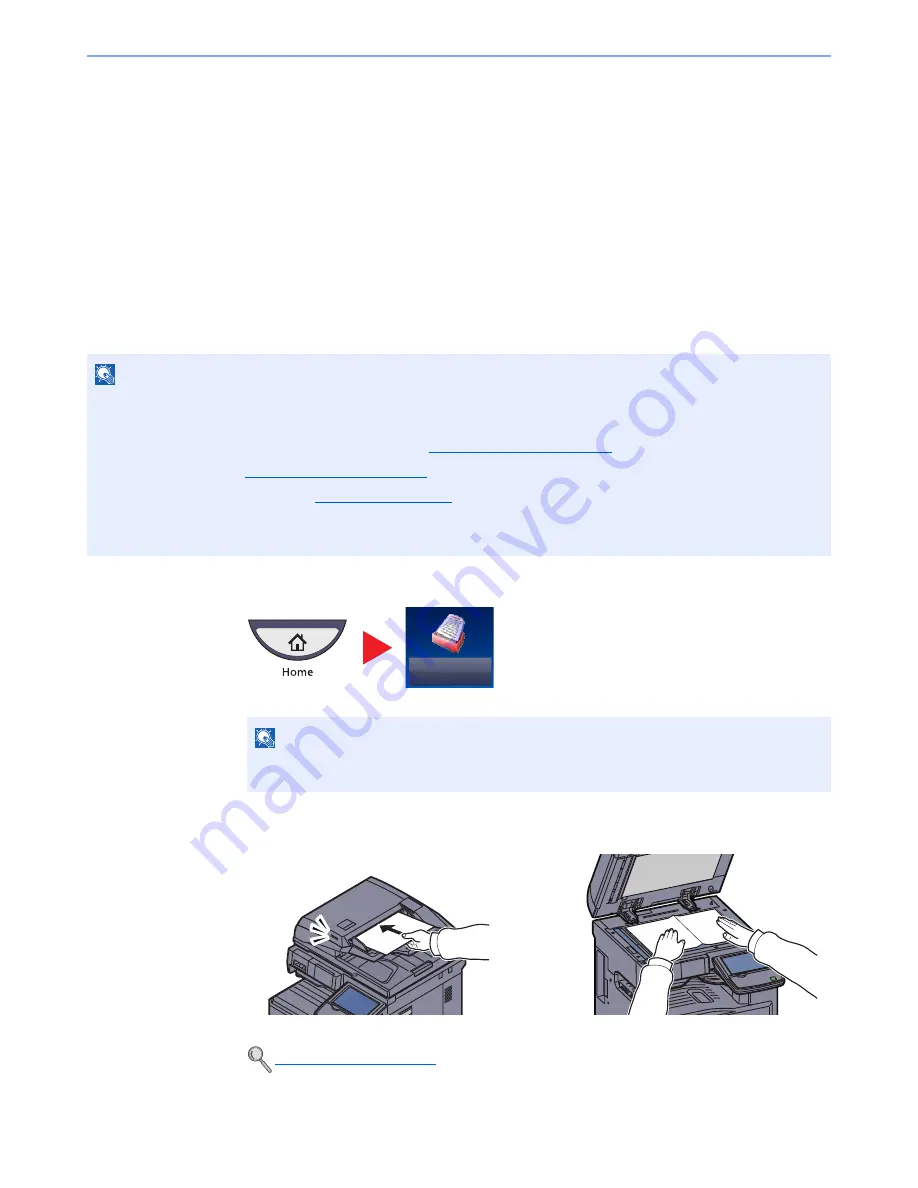
5-39
Operation on the Machine > Sending
3
Set the type of original, file format, etc., as desired.
4
Press the [
Start
] key.
Sending begins and the software installed on the computer is activated.
Procedure from Your Computer
1
Press [From Computer] and press [Next].
2
Use the software installed on the computer to send the images.
DSM Scan (Windows Server 2008 R2 or Windows Server 2012 Only)
A scanned document can be automatically saved in any format or sent to any destination by reading a scan process
from Active Directory.
1
Press [Send] on the Home screen.
2
Place the originals.
NOTE
If you are performing DSM scan, check the items below.
• The machine is connected to an Active Directory on the network that the scan process can reference.
• "DSM Scan", "LDAP" and "HTTP" are set to [On] in
Protocol Settings (page 8-44)
in Network.
• "SSL" is set to [On] in
Security Settings (page 8-45)
in Network.
• [Network Authentication] is set in
User Login (page 9-4)
.
If the Active Directory that the scan process can reference is not on the network authentication server, DSM must be
set in Command Center RX. For details, refer to the
Command Center RX User Guide
.
NOTE
Depending on the settings, the address book screen may appear. In this event, press
[Cancel] to display the screen for sending.
Loading Originals (page 5-2)
Send
Summary of Contents for TASKalfa 2551ci
Page 1: ...OPERATION GUIDE TASKalfa 2551ci ...
Page 17: ...xvi About the Operation Guide this Guide ...
Page 24: ...xxiii Glossary 11 28 Index Index 1 ...
Page 44: ...xliii Menu Map ...
Page 62: ...1 18 Legal and Safety Information Notice ...
Page 116: ...2 54 Installing and Setting up the Machine Transferring data from our other products ...
Page 166: ...3 50 Preparation before Use Registering Destinations in the Address Book ...
Page 178: ...4 12 Printing from PC Printing Data Saved on the Printer ...
Page 322: ...6 72 Using Various Functions Functions ...
Page 444: ...10 4 Troubleshooting Regular Maintenance DP 772 1 2 3 4 ...
Page 445: ...10 5 Troubleshooting Regular Maintenance DP 773 1 2 ...
Page 447: ...10 7 Troubleshooting Regular Maintenance 3 4 5 6 ...
Page 478: ...10 38 Troubleshooting Troubleshooting Cassette 2 1 2 ...
Page 480: ...10 40 Troubleshooting Troubleshooting Large Capacity Feeder 1 500 sheet x 2 1 2 3 B1 B2 ...
Page 481: ...10 41 Troubleshooting Troubleshooting Multi Purpose Tray 1 2 3 4 ...
Page 482: ...10 42 Troubleshooting Troubleshooting Duplex unit 1 2 ...
Page 483: ...10 43 Troubleshooting Troubleshooting Inner Tray Fixing unit 1 2 3 ...
Page 487: ...10 47 Troubleshooting Troubleshooting Job Separator 1 2 3 Bridge Unit Option 1 2 ...
Page 488: ...10 48 Troubleshooting Troubleshooting 1 000 Sheet Finisher Option 1 2 3 D1 D2 2 1 D3 ...
Page 489: ...10 49 Troubleshooting Troubleshooting Clearing a Staple Jam 1 2 3 2 1 CLICK ...
Page 490: ...10 50 Troubleshooting Troubleshooting ...
Page 522: ...11 32 Appendix Glossary ...
Page 531: ...Index 9 ...
Page 532: ...Index 10 ...
Page 533: ......
Page 536: ...First edition 2013 7 2NPKDEN000 ...






























