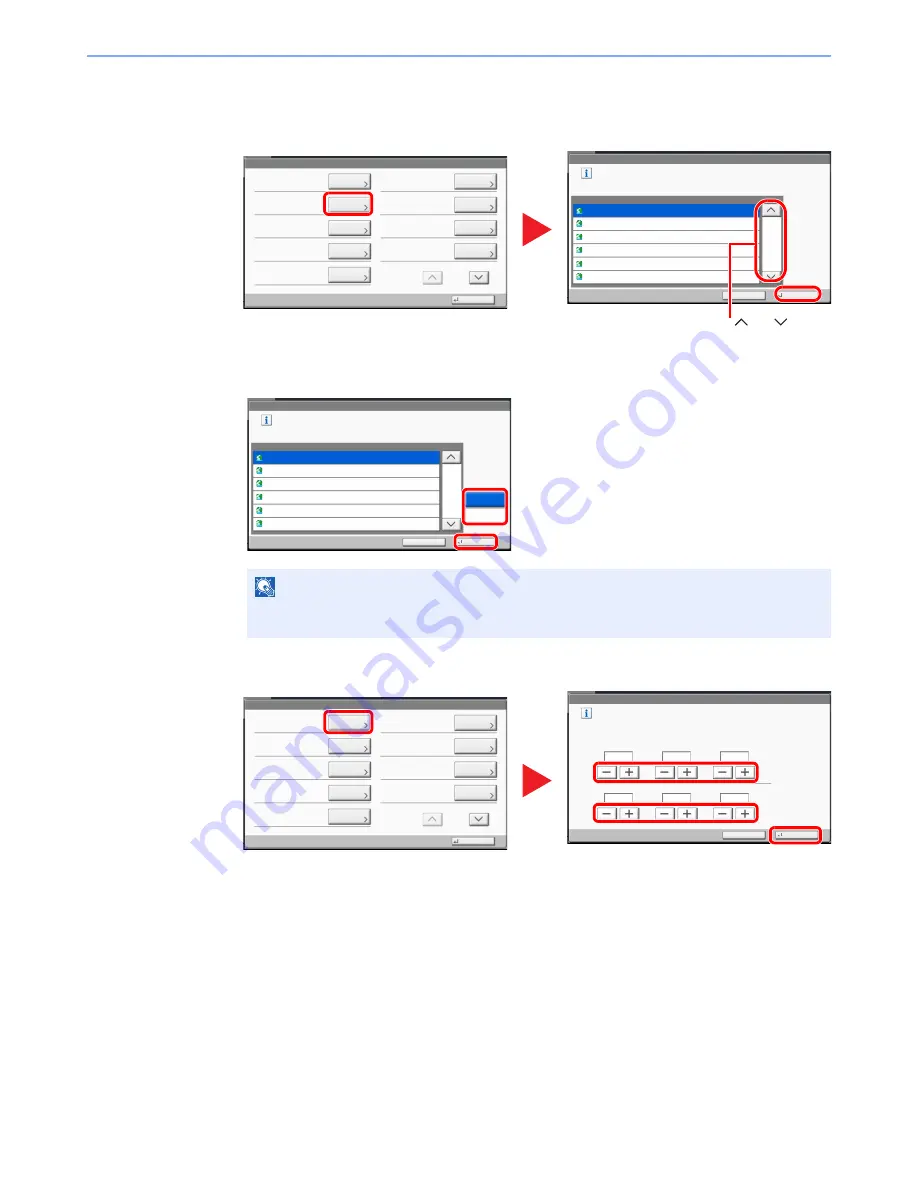
2-27
Installing and Setting up the Machine > Default Settings of the Machine
2
Configure the settings.
1
Set the time zone.
2
Set the summer time.
3
Set the date and time.
NOTE
If you select a region that does not utilize summer time, the summer time setting screen will
not appear.
Date/Timer/Energy Saver
Change
Date/Time:
Close
Date Format:
Time Zone:
Auto Panel Reset:
Auto Sleep:
Low Power Timer:
Sleep Timer:
Auto Error Clear:
Panel Reset Timer:
Change
Change
Change
Change
Change
Change
Change
Change
1/2
1
Date/Timer/Energy Saver - Time Zone
㪪㪼㫋㩷㫋㫀㫄㪼㩷㫑㫆㫅㪼㪅
㪪㪼㫃㪼㪺㫋㩷㫋㪿㪼㩷㫃㫆㪺㪸㫋㫀㫆㫅㩷㫅㪼㪸㫉㪼㫊㫋㩷㫐㫆㫌㪅
Time Zone
-12:00 International Date Line West
1/16
-11:00 Samoa
-10:00 Hawaii
-09:00 Alaska
-11:00 Universal Coordinated Time-11
-08:00 Baja California
Cancel
OK
2
3
Press [ ] or [ ] to
scroll up and down.
Date/Timer/Energy Saver - Time Zone
Set time zone.
Select the location nearest you.
Time Zone
-08:00 Pacific Time (US & Canada)
2/16
-07:00 Arizona
-07:00 Mountain Time (US & Canada)
-06:00 Guadalajara, Mexico City, Monterrey
-07:00 Chihuahua, La Paz, Mazatlan
-06:00 Saskatchewan
Cancel
OK
Off
On
Summer Time
1
2
Date/Timer/Energy Saver
Change
Date/Time:
Close
Date Format:
Time Zone:
Auto Panel Reset:
Auto Sleep:
Low Power Timer:
Sleep Timer:
Auto Error Clear:
Panel Reset Timer:
Change
Change
Change
Change
Change
Change
Change
Change
1/2
1
Date/Timer/Energy Saver - Date/Time
Set the date and time.
Off
Day
Month
Year
Second
Minute
Hour
2013
10
10
31
02
02
Cancel
OK
Press [+] or [-] in each setting.
2
3
Summary of Contents for TASKalfa 2551ci
Page 1: ...OPERATION GUIDE TASKalfa 2551ci ...
Page 17: ...xvi About the Operation Guide this Guide ...
Page 24: ...xxiii Glossary 11 28 Index Index 1 ...
Page 44: ...xliii Menu Map ...
Page 62: ...1 18 Legal and Safety Information Notice ...
Page 116: ...2 54 Installing and Setting up the Machine Transferring data from our other products ...
Page 166: ...3 50 Preparation before Use Registering Destinations in the Address Book ...
Page 178: ...4 12 Printing from PC Printing Data Saved on the Printer ...
Page 322: ...6 72 Using Various Functions Functions ...
Page 444: ...10 4 Troubleshooting Regular Maintenance DP 772 1 2 3 4 ...
Page 445: ...10 5 Troubleshooting Regular Maintenance DP 773 1 2 ...
Page 447: ...10 7 Troubleshooting Regular Maintenance 3 4 5 6 ...
Page 478: ...10 38 Troubleshooting Troubleshooting Cassette 2 1 2 ...
Page 480: ...10 40 Troubleshooting Troubleshooting Large Capacity Feeder 1 500 sheet x 2 1 2 3 B1 B2 ...
Page 481: ...10 41 Troubleshooting Troubleshooting Multi Purpose Tray 1 2 3 4 ...
Page 482: ...10 42 Troubleshooting Troubleshooting Duplex unit 1 2 ...
Page 483: ...10 43 Troubleshooting Troubleshooting Inner Tray Fixing unit 1 2 3 ...
Page 487: ...10 47 Troubleshooting Troubleshooting Job Separator 1 2 3 Bridge Unit Option 1 2 ...
Page 488: ...10 48 Troubleshooting Troubleshooting 1 000 Sheet Finisher Option 1 2 3 D1 D2 2 1 D3 ...
Page 489: ...10 49 Troubleshooting Troubleshooting Clearing a Staple Jam 1 2 3 2 1 CLICK ...
Page 490: ...10 50 Troubleshooting Troubleshooting ...
Page 522: ...11 32 Appendix Glossary ...
Page 531: ...Index 9 ...
Page 532: ...Index 10 ...
Page 533: ......
Page 536: ...First edition 2013 7 2NPKDEN000 ...






























