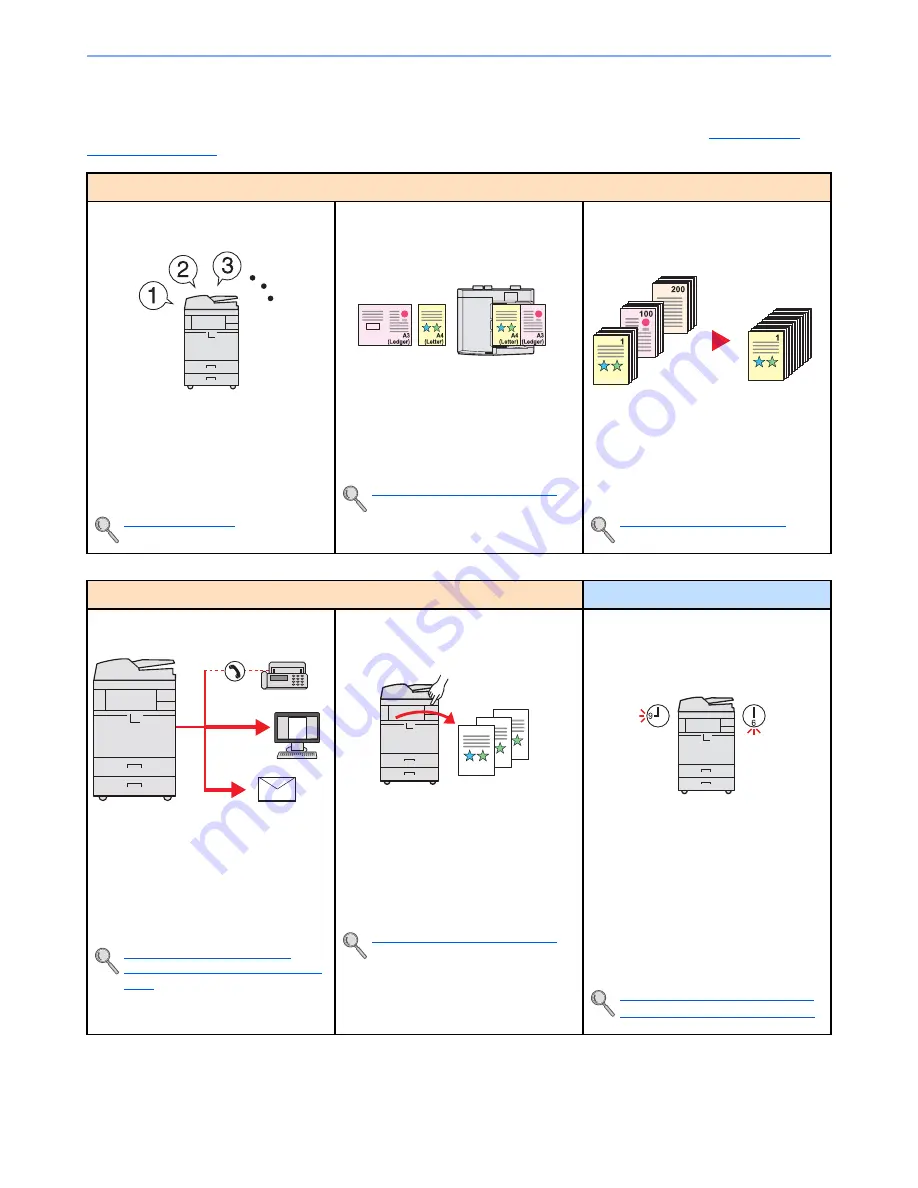
iii
> Machine Features
Machine Features
The machine is equipped with many useful functions. Here are some examples. For details, refer to
Using Various
Functions (page 6-1)
.
Optimize your office workflow
Access to frequently used functions
with just one touch (Program)
You can preset frequently used functions.
Once you set the functions as a preset
program, all you need to do is press the
program number to call up the functions.
Using this program brings the same
results even if operated by another
person.
Program (page 5-5)
Scan originals of different sizes at a
time (Mixed Size Originals)
It is useful when preparing conference
materials.
You can set the different sized originals at
one time so you don't need to reset the
originals regardless of size.
Mixed Size Originals (page 6-14)
Scan a large number of originals in
separate batches and produce as one
job (Continuous Scan)
It is useful when preparing many-page
handouts.
When a large number of originals cannot
be placed in the document processor at
one time, the originals can be scanned in
separate batches and then copied or sent
as one job.
Continuous Scan (page 6-56)
Optimize your office workflow
Save energy and cost
Send one time with multiple sending
options (Multi Sending)
You can send a same document to the
multiple destinations using a different
method.
You can specify multiple destinations of
different send methods such as E-mail,
SMB, and Fax.
You can reduce your workflow by sending
a job at once.
Sending to Different Types of
Destinations (Multi Sending) (page
5-36)
Save frequently used documents in
the machine (Custom Box)
You can share frequently used
documents with the others.
You can save the frequently used
document in the machine and print or
send it when needed.
A document can be shared among
multiple users.
Using a Custom Box (page 5-53)
Save energy as needed
(Energy Saver function / Energy Saver
Recovery Level)
The machine is equipped with Energy
Saver function that automatically
switched into Low Power Mode or Sleep
Mode. You can set appropriate Energy
Saver Recovery Level depending on the
operation.
In addition, the machine can
automatically be switched into Sleep and
recovered at a specified time for each day
of the week.
Energy Saver function (page 2-31)
Weekly Timer Settings (page 8-55)
On
Off
Summary of Contents for TASKalfa 2551ci
Page 1: ...OPERATION GUIDE TASKalfa 2551ci ...
Page 17: ...xvi About the Operation Guide this Guide ...
Page 24: ...xxiii Glossary 11 28 Index Index 1 ...
Page 44: ...xliii Menu Map ...
Page 62: ...1 18 Legal and Safety Information Notice ...
Page 116: ...2 54 Installing and Setting up the Machine Transferring data from our other products ...
Page 166: ...3 50 Preparation before Use Registering Destinations in the Address Book ...
Page 178: ...4 12 Printing from PC Printing Data Saved on the Printer ...
Page 322: ...6 72 Using Various Functions Functions ...
Page 444: ...10 4 Troubleshooting Regular Maintenance DP 772 1 2 3 4 ...
Page 445: ...10 5 Troubleshooting Regular Maintenance DP 773 1 2 ...
Page 447: ...10 7 Troubleshooting Regular Maintenance 3 4 5 6 ...
Page 478: ...10 38 Troubleshooting Troubleshooting Cassette 2 1 2 ...
Page 480: ...10 40 Troubleshooting Troubleshooting Large Capacity Feeder 1 500 sheet x 2 1 2 3 B1 B2 ...
Page 481: ...10 41 Troubleshooting Troubleshooting Multi Purpose Tray 1 2 3 4 ...
Page 482: ...10 42 Troubleshooting Troubleshooting Duplex unit 1 2 ...
Page 483: ...10 43 Troubleshooting Troubleshooting Inner Tray Fixing unit 1 2 3 ...
Page 487: ...10 47 Troubleshooting Troubleshooting Job Separator 1 2 3 Bridge Unit Option 1 2 ...
Page 488: ...10 48 Troubleshooting Troubleshooting 1 000 Sheet Finisher Option 1 2 3 D1 D2 2 1 D3 ...
Page 489: ...10 49 Troubleshooting Troubleshooting Clearing a Staple Jam 1 2 3 2 1 CLICK ...
Page 490: ...10 50 Troubleshooting Troubleshooting ...
Page 522: ...11 32 Appendix Glossary ...
Page 531: ...Index 9 ...
Page 532: ...Index 10 ...
Page 533: ......
Page 536: ...First edition 2013 7 2NPKDEN000 ...





































