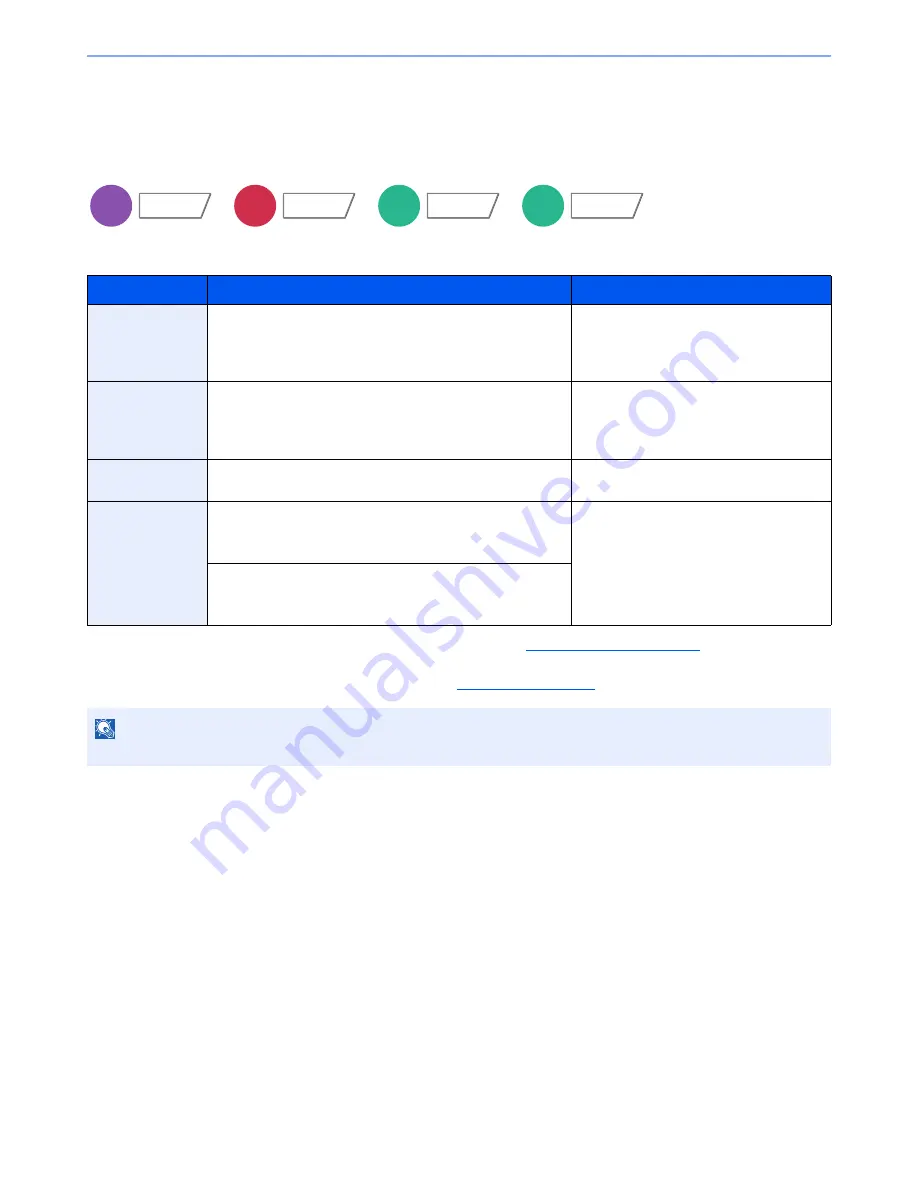
6-12
Using Various Functions > Functions
Functions
Original Size
Specify the original size to be scanned.
Press [Standard Sizes 1], [Standard Sizes 2], [Others] or [Size Entry] to select the original size.
*1
For instructions on how to specify the custom original sizes (Custom 1 to 4), refer to
Custom Original Size on page 8-10
. If "Custom Original Size"
is set to [Off], this does not appear.
*2
The input units can be changed in System Menu. For details, refer to
Measurement on page 8-14
.
Item
Value
Description
Standard Sizes 1
Metric models: Auto, A3, A4, A4-R, A5, A5-R, A6-R, B4-R, B5,
B5-R, B6, B6-R, Folio, 216x340 mm
Inch models: Auto, Ledger, Letter, Letter-R, Legal, Statement,
Statement-R, 11 x 15", Oficio II
Have the size of original detected
automatically, or select from the standard
sizes.
Standard Sizes 2
Metric models: Ledger, Letter, Letter-R, Legal-R, Statement,
Statement-R, 11 x 15", Oficio II, 8K, 16K, 16K-R
Inch models: A3, A4, A4-R, A5, A5-R, A6-R, B4, B5, B5-R, B6,
B6-R, Folio, 8K, 16K, 16K-R, 216 x 340 mm
Select from standard sizes except Standard
Sizes 1.
Others
Hagaki, Oufuku hagaki, Custom 1 to 4*
1
Select from envelope, postcard or the
custom sized originals
*1
.
Size Entry
Metric
X: 50 to 432 mm (in 1 mm increments)
Y: 50 to 297 mm (in 1 mm increments)
Enter the size not included in the standard
sizes 1 and 2.
*2
When you have selected [Size Entry], press
[+] or [-] to set the sizes of "X" (horizontal)
and "Y" (vertical). Press [# Keys] to use the
numeric keys for entry.
Inch
X: 2.00 to 17.00" (in 1" increments)
Y: 2.00 to 11.69" (in 1" increments)
NOTE
Be sure to always specify the original size when using custom size originals.
Copy
Org./Paper/
Finishing
Send
Org./Sending
Data Format
Custom
Box
Functions
USB
Memory
Functions
Summary of Contents for TASKalfa 2551ci
Page 1: ...OPERATION GUIDE TASKalfa 2551ci ...
Page 17: ...xvi About the Operation Guide this Guide ...
Page 24: ...xxiii Glossary 11 28 Index Index 1 ...
Page 44: ...xliii Menu Map ...
Page 62: ...1 18 Legal and Safety Information Notice ...
Page 116: ...2 54 Installing and Setting up the Machine Transferring data from our other products ...
Page 166: ...3 50 Preparation before Use Registering Destinations in the Address Book ...
Page 178: ...4 12 Printing from PC Printing Data Saved on the Printer ...
Page 322: ...6 72 Using Various Functions Functions ...
Page 444: ...10 4 Troubleshooting Regular Maintenance DP 772 1 2 3 4 ...
Page 445: ...10 5 Troubleshooting Regular Maintenance DP 773 1 2 ...
Page 447: ...10 7 Troubleshooting Regular Maintenance 3 4 5 6 ...
Page 478: ...10 38 Troubleshooting Troubleshooting Cassette 2 1 2 ...
Page 480: ...10 40 Troubleshooting Troubleshooting Large Capacity Feeder 1 500 sheet x 2 1 2 3 B1 B2 ...
Page 481: ...10 41 Troubleshooting Troubleshooting Multi Purpose Tray 1 2 3 4 ...
Page 482: ...10 42 Troubleshooting Troubleshooting Duplex unit 1 2 ...
Page 483: ...10 43 Troubleshooting Troubleshooting Inner Tray Fixing unit 1 2 3 ...
Page 487: ...10 47 Troubleshooting Troubleshooting Job Separator 1 2 3 Bridge Unit Option 1 2 ...
Page 488: ...10 48 Troubleshooting Troubleshooting 1 000 Sheet Finisher Option 1 2 3 D1 D2 2 1 D3 ...
Page 489: ...10 49 Troubleshooting Troubleshooting Clearing a Staple Jam 1 2 3 2 1 CLICK ...
Page 490: ...10 50 Troubleshooting Troubleshooting ...
Page 522: ...11 32 Appendix Glossary ...
Page 531: ...Index 9 ...
Page 532: ...Index 10 ...
Page 533: ......
Page 536: ...First edition 2013 7 2NPKDEN000 ...






























