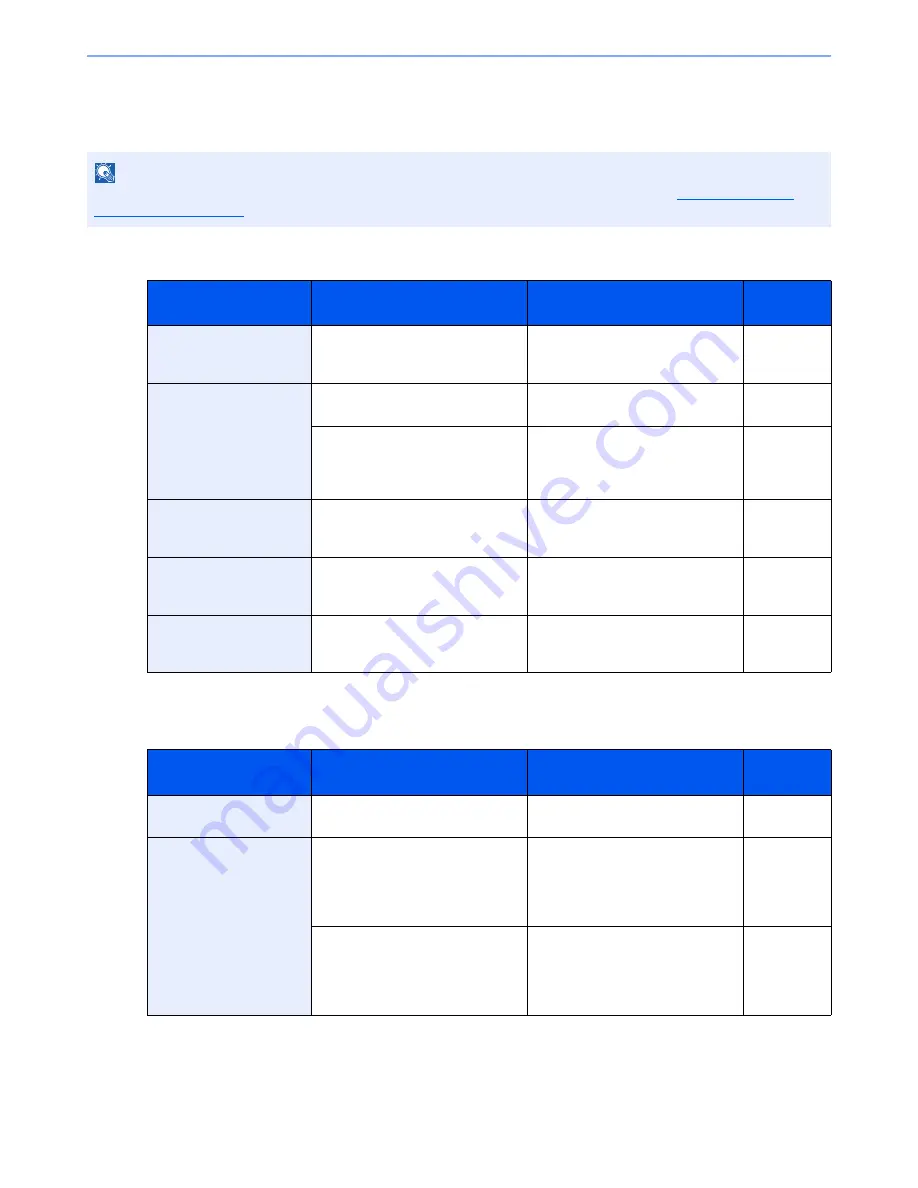
10-19
Troubleshooting > Troubleshooting
Responding to Messages
If the touch panel or the computer displays any of these messages, follow the corresponding procedure.
A
B
NOTE
When contacting us, the serial number will be necessary. To check the serial number, refer to
Display for Device
Information on page 3-7
.
Message
Checkpoints
Corrective Actions
Reference
Page
Acceptable staple count
exceeded.
*
*
When Auto Error Clear is set to [On], processing resumes automatically after a set amount of time elapses.
Is the acceptable number of sheets
exceeded?
Press [Continue] to print without
using Staple. Press [Cancel] to
cancel the job.
—
Activation error.
―
Failed to activate the application.
Contact administrator.
―
―
Expansion Authentication is
disabled. Turn the main power
switch off and on. If the error exists,
contact administrator.
―
Add paper in cassette #.
Is the indicated cassette out of
paper?
Load paper.
Select the available paper. Press
[Continue] to print.
page 3-14
Add paper in Multi
Purpose tray.
Is the paper of the selected size
loaded in the multi purpose tray?
Load paper.
Select the available paper. Press
[Continue] to print.
page 3-23
Adjusting Scanner.
—
The machine is under the
adjustment to maintain its quality.
Please wait.
—
Message
Checkpoints
Corrective Actions
Reference
Page
Box is not found.
—
The specified box cannot be found.
Job is canceled. Press [End].
—
Box limit exceeded.
*
*
When Auto Error Clear is set to [On], processing resumes automatically after a set amount of time elapses.
Is [End] displayed on the screen?
The specified box is full, and no
further storage is available. Job is
canceled. Press [End]. Try to
perform the job again after printing
or deleting data from the box.
—
—
Repeat Copy box is full, and no
further repeat copy is available.
Press [Continue] to print scanned
pages. Press [Cancel] to cancel the
job.
—
Summary of Contents for TASKalfa 2551ci
Page 1: ...OPERATION GUIDE TASKalfa 2551ci ...
Page 17: ...xvi About the Operation Guide this Guide ...
Page 24: ...xxiii Glossary 11 28 Index Index 1 ...
Page 44: ...xliii Menu Map ...
Page 62: ...1 18 Legal and Safety Information Notice ...
Page 116: ...2 54 Installing and Setting up the Machine Transferring data from our other products ...
Page 166: ...3 50 Preparation before Use Registering Destinations in the Address Book ...
Page 178: ...4 12 Printing from PC Printing Data Saved on the Printer ...
Page 322: ...6 72 Using Various Functions Functions ...
Page 444: ...10 4 Troubleshooting Regular Maintenance DP 772 1 2 3 4 ...
Page 445: ...10 5 Troubleshooting Regular Maintenance DP 773 1 2 ...
Page 447: ...10 7 Troubleshooting Regular Maintenance 3 4 5 6 ...
Page 478: ...10 38 Troubleshooting Troubleshooting Cassette 2 1 2 ...
Page 480: ...10 40 Troubleshooting Troubleshooting Large Capacity Feeder 1 500 sheet x 2 1 2 3 B1 B2 ...
Page 481: ...10 41 Troubleshooting Troubleshooting Multi Purpose Tray 1 2 3 4 ...
Page 482: ...10 42 Troubleshooting Troubleshooting Duplex unit 1 2 ...
Page 483: ...10 43 Troubleshooting Troubleshooting Inner Tray Fixing unit 1 2 3 ...
Page 487: ...10 47 Troubleshooting Troubleshooting Job Separator 1 2 3 Bridge Unit Option 1 2 ...
Page 488: ...10 48 Troubleshooting Troubleshooting 1 000 Sheet Finisher Option 1 2 3 D1 D2 2 1 D3 ...
Page 489: ...10 49 Troubleshooting Troubleshooting Clearing a Staple Jam 1 2 3 2 1 CLICK ...
Page 490: ...10 50 Troubleshooting Troubleshooting ...
Page 522: ...11 32 Appendix Glossary ...
Page 531: ...Index 9 ...
Page 532: ...Index 10 ...
Page 533: ......
Page 536: ...First edition 2013 7 2NPKDEN000 ...






























