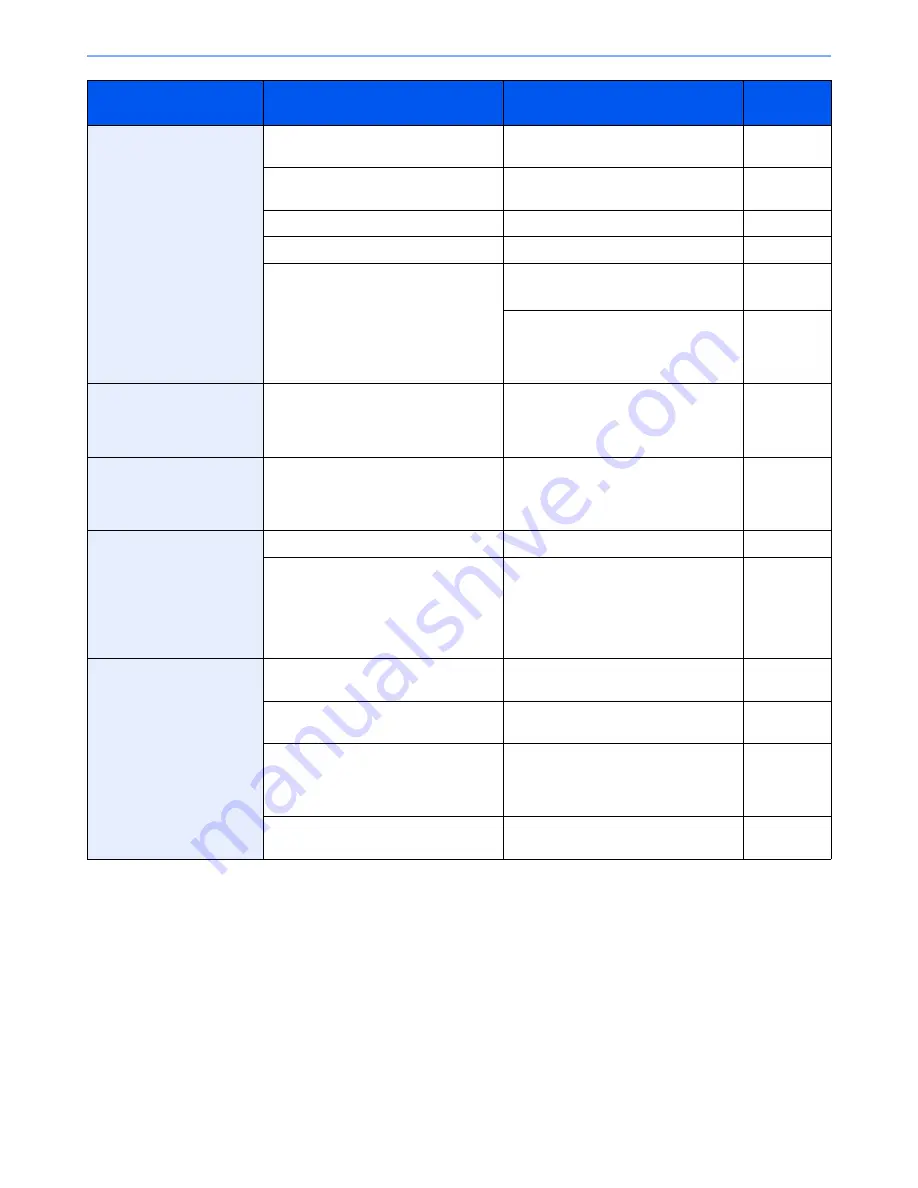
10-17
Troubleshooting > Troubleshooting
Colors appear different than
you anticipated.
Did you choose appropriate image
quality for the original?
Select appropriate image quality.
page 6-23
Have you loaded color copy paper into
the paper tray?
Load color copy paper into the paper
tray.
page 3-16
―
Run [Calibration].
page 10-34
―
Run [Tone Curve Adjustment].
page 10-33
―
When making copies
Adjust the color balance.
page 6-25
When printing from a computer
Adjust the color using the printer driver.
Refer to the
Printer
Driver User
Guide
.
Perform Tone Curve
Adjustment in the System
Menu. is displayed.
Over long periods of use, the effects of
the ambient temperature and humidity
can cause color output hues to vary
slightly.
Run [Tone Curve Adjustment].
page 10-33
The color toner is empty.
Do you want to continue printing in black
and white?
If the black toner is remained, the
machine continues printing in black and
white by selecting [Print in Black and
White] of [Color Toner Empty Action].
page 8-16
Cannot create Searchable
PDF file.
Is the proper language selected?
Check the language to extract.
page 6-65
Can the texts on the original not be
recognized as texts, or is the PDF
creation time taken?
Check the following:
•
The original orientation is correct.
•
When setting the originals with the
mixed orientation at once, [On] is
selected for [Auto Image Rotation].
page 6-65
Cannot search a text that
you want to search on the
PDF file.
Have you set [OCR Text Recognition] in
[File Format]?
Set [OCR Text Recognition] in [File
Format].
page 6-65
Are the texts of the scanned original
fainted or too light?
Set [Density] to darker level.
page 6-21
Is the background of the scanned
original too dark and the texts are
difficult to recognize?
Set [Background Density Adj.] to [On] or
[Manual] and manually adjust the
density lighter. Otherwise, set [Density]
to darker level.
page 6-21
page 6-29
Is the text or image on the back of the
original visible on the front?
Set [Prevent Bleed-through] to [On].
page 6-30
Symptom
Checkpoints
Corrective Actions
Reference
Page
Summary of Contents for TASKalfa 2551ci
Page 1: ...OPERATION GUIDE TASKalfa 2551ci ...
Page 17: ...xvi About the Operation Guide this Guide ...
Page 24: ...xxiii Glossary 11 28 Index Index 1 ...
Page 44: ...xliii Menu Map ...
Page 62: ...1 18 Legal and Safety Information Notice ...
Page 116: ...2 54 Installing and Setting up the Machine Transferring data from our other products ...
Page 166: ...3 50 Preparation before Use Registering Destinations in the Address Book ...
Page 178: ...4 12 Printing from PC Printing Data Saved on the Printer ...
Page 322: ...6 72 Using Various Functions Functions ...
Page 444: ...10 4 Troubleshooting Regular Maintenance DP 772 1 2 3 4 ...
Page 445: ...10 5 Troubleshooting Regular Maintenance DP 773 1 2 ...
Page 447: ...10 7 Troubleshooting Regular Maintenance 3 4 5 6 ...
Page 478: ...10 38 Troubleshooting Troubleshooting Cassette 2 1 2 ...
Page 480: ...10 40 Troubleshooting Troubleshooting Large Capacity Feeder 1 500 sheet x 2 1 2 3 B1 B2 ...
Page 481: ...10 41 Troubleshooting Troubleshooting Multi Purpose Tray 1 2 3 4 ...
Page 482: ...10 42 Troubleshooting Troubleshooting Duplex unit 1 2 ...
Page 483: ...10 43 Troubleshooting Troubleshooting Inner Tray Fixing unit 1 2 3 ...
Page 487: ...10 47 Troubleshooting Troubleshooting Job Separator 1 2 3 Bridge Unit Option 1 2 ...
Page 488: ...10 48 Troubleshooting Troubleshooting 1 000 Sheet Finisher Option 1 2 3 D1 D2 2 1 D3 ...
Page 489: ...10 49 Troubleshooting Troubleshooting Clearing a Staple Jam 1 2 3 2 1 CLICK ...
Page 490: ...10 50 Troubleshooting Troubleshooting ...
Page 522: ...11 32 Appendix Glossary ...
Page 531: ...Index 9 ...
Page 532: ...Index 10 ...
Page 533: ......
Page 536: ...First edition 2013 7 2NPKDEN000 ...
















































