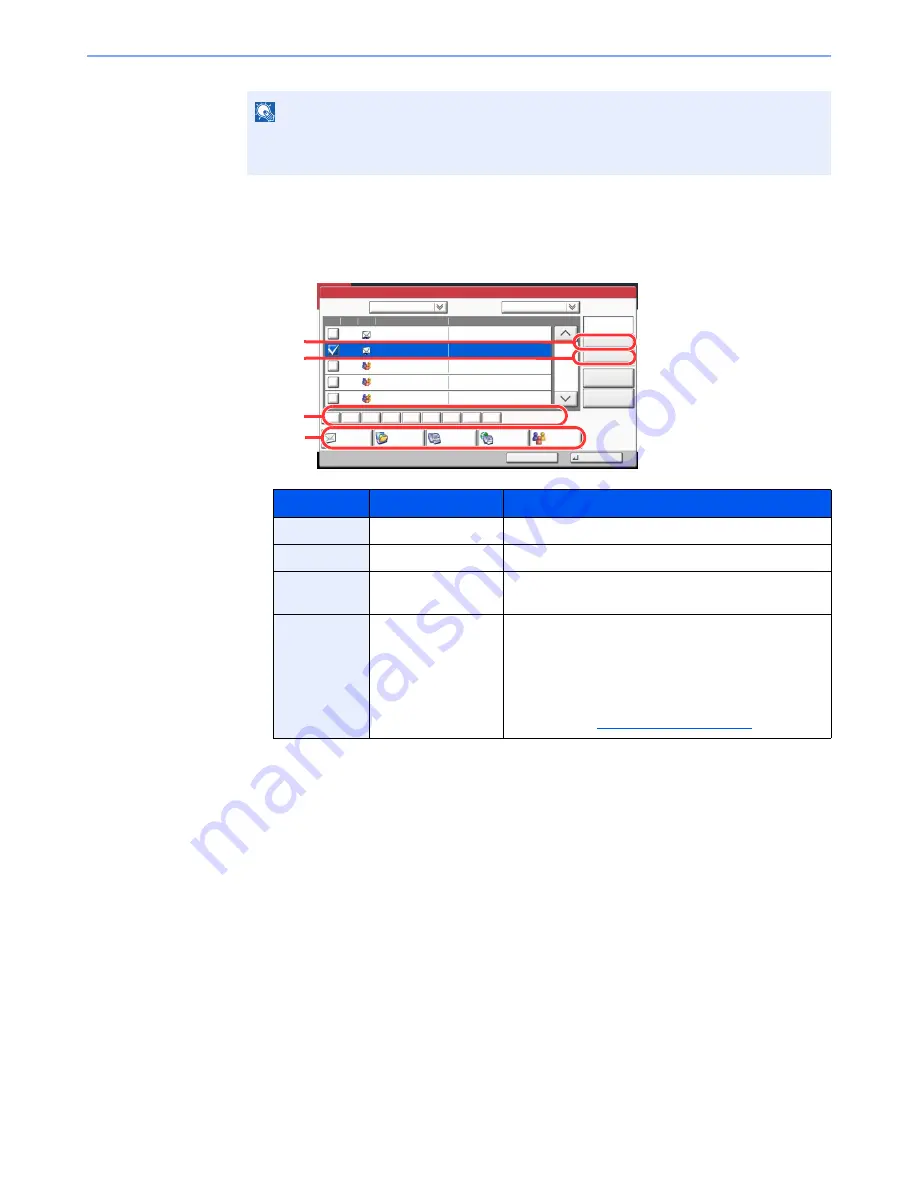
5-27
Operation on the Machine > Sending
Destination Search
Destinations registered in the Address Book can be searched. Advanced search by type or by
initial letter is also available.
The procedures for using the different search modes are explained below.
Search by name
Press [Search(Name)] and enter the required name.
Search by number
Press [Search(No.)] and enter the address number you wish to search.
Advanced search by destination
Press any of [E-mail], [Folder], [FAX], [i-FAX] or [Group]. The destinations registered by that type are
displayed.
Advanced search by initial letter
Press the key for the required initial letter.
NOTE
To deselect, press the checkbox again and remove the checkmark.
For details on the External Address Book, refer to
Command Center RX User Guide
.
Keys used
Search type
Subjects searched
1
Search by name
Search by registered name.
2
Search by number
Search by registered address number.
3
Advanced search by
initial letter
Advanced search by initial letter of registered name.
4
Advanced search by
destination
Advanced search by type of registered destination (E-
mail, Folder (SMB/FTP), FAX, i-FAX or Group). (FAX:
Only when the optional fax kit is installed. i-FAX: Only
when the optional Internet FAX Kit is installed.)
You can set this function up so that destination types are
selected when the address book is displayed. For
details, refer to
Narrow Down on page 8-52
.
Address Book
Cancel
OK
Group
Dest.
Search(Name)
Search(No.)
No.
Type
Name
Detail
Folder
Detail
Address Book
Sort
Addr Book
0001
0002
0005
0004
0003
ABCD
TUVW
Group1
Group2
Group3
Name
Add/Edit
Address Book
1/2
i-FAX
FAX
ABC
DEF
JKL
MNO
PQRS
TUV
WXYZ
GHI
0-9
1
2
3
4
Summary of Contents for TASKalfa 2551ci
Page 1: ...OPERATION GUIDE TASKalfa 2551ci ...
Page 17: ...xvi About the Operation Guide this Guide ...
Page 24: ...xxiii Glossary 11 28 Index Index 1 ...
Page 44: ...xliii Menu Map ...
Page 62: ...1 18 Legal and Safety Information Notice ...
Page 116: ...2 54 Installing and Setting up the Machine Transferring data from our other products ...
Page 166: ...3 50 Preparation before Use Registering Destinations in the Address Book ...
Page 178: ...4 12 Printing from PC Printing Data Saved on the Printer ...
Page 322: ...6 72 Using Various Functions Functions ...
Page 444: ...10 4 Troubleshooting Regular Maintenance DP 772 1 2 3 4 ...
Page 445: ...10 5 Troubleshooting Regular Maintenance DP 773 1 2 ...
Page 447: ...10 7 Troubleshooting Regular Maintenance 3 4 5 6 ...
Page 478: ...10 38 Troubleshooting Troubleshooting Cassette 2 1 2 ...
Page 480: ...10 40 Troubleshooting Troubleshooting Large Capacity Feeder 1 500 sheet x 2 1 2 3 B1 B2 ...
Page 481: ...10 41 Troubleshooting Troubleshooting Multi Purpose Tray 1 2 3 4 ...
Page 482: ...10 42 Troubleshooting Troubleshooting Duplex unit 1 2 ...
Page 483: ...10 43 Troubleshooting Troubleshooting Inner Tray Fixing unit 1 2 3 ...
Page 487: ...10 47 Troubleshooting Troubleshooting Job Separator 1 2 3 Bridge Unit Option 1 2 ...
Page 488: ...10 48 Troubleshooting Troubleshooting 1 000 Sheet Finisher Option 1 2 3 D1 D2 2 1 D3 ...
Page 489: ...10 49 Troubleshooting Troubleshooting Clearing a Staple Jam 1 2 3 2 1 CLICK ...
Page 490: ...10 50 Troubleshooting Troubleshooting ...
Page 522: ...11 32 Appendix Glossary ...
Page 531: ...Index 9 ...
Page 532: ...Index 10 ...
Page 533: ......
Page 536: ...First edition 2013 7 2NPKDEN000 ...






























