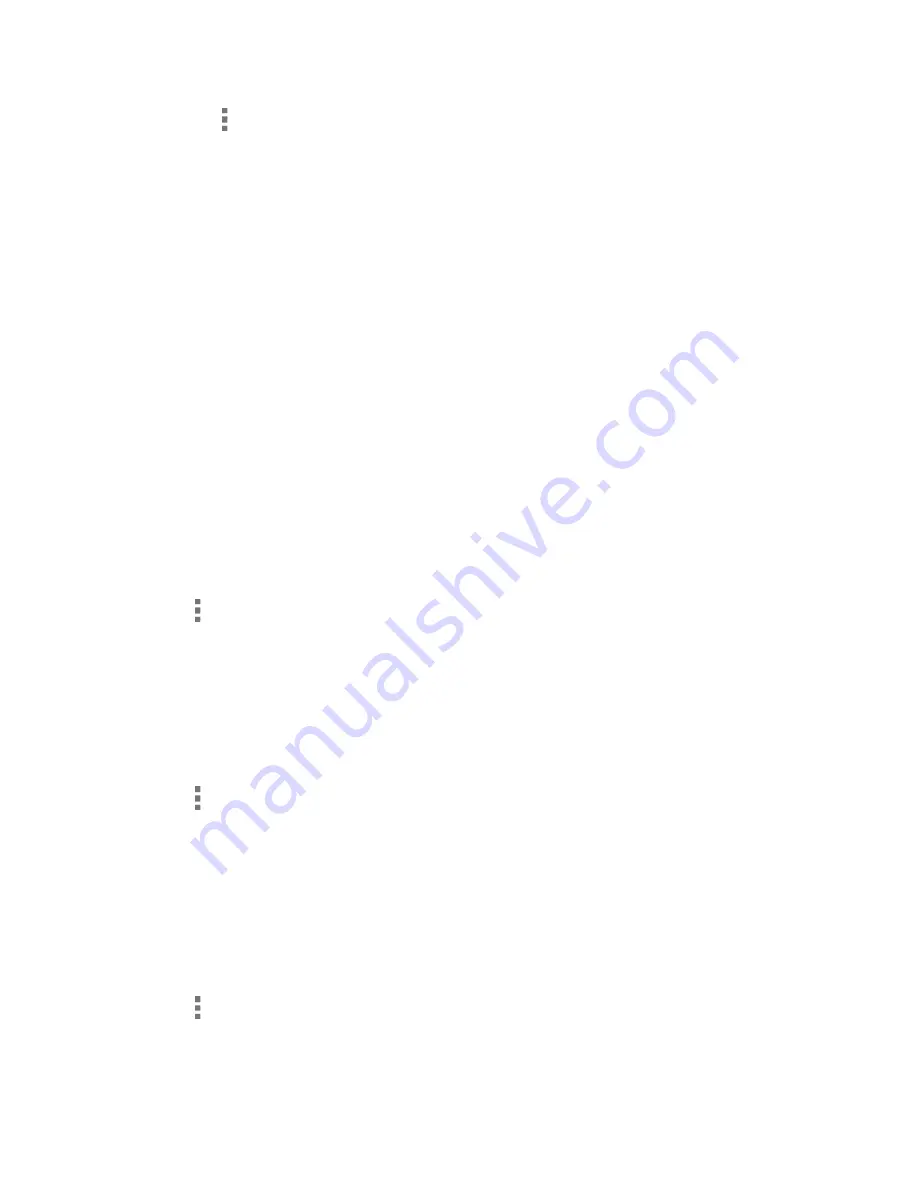
Tap for additional options. Available menus may vary:
•
Top Menu
to go back to the top screen of the app.
•
Add to playlist
to add the item to a playlist.
•
Delete
to delete the item. The data will be deleted from the phone or the storage
card.
•
Sound effects
to open the Equalizer screen.
•
Use as phone ringtone
to assign the item as a phone ringtone.
•
Search
to search the item. Select an app to use for the search.
Tip:
You may touch and hold on the text information on the Playback screen such as the
name of the song, album or the artist for searching the information.
Use Playlists
Create and manage a playlist to organize your music.
To create a playlist:
1. On the Music Player app, browse for the item you want to add to the playlist.
2. Tap next to the item, or touch and hold the item, and tap
Add to playlist
.
3. On the Add to playlist window, tap
New
.
4. Type the name of your new playlist and tap
Save
. It is added to the
Playlists
tab.
To add an item to an existing playlist:
1. On the Music Player app, browse for the item you want to add to the playlist.
2. Tap next to the item, or touch and hold the item, and tap
Add to playlist
.
3. On the Add to playlist window, tap the name of the playlist that you want to add the item
to.
To remove an item from a playlist:
1. On the Music Player app, tap the
Playlists
tab.
2. Tap the playlist which contains the item you want to remove from the playlist.
3. Tap next to the item, or touch and hold the item, and tap
Remove from playlist
.
To rename a playlist:
Apps and Entertainment
80






























