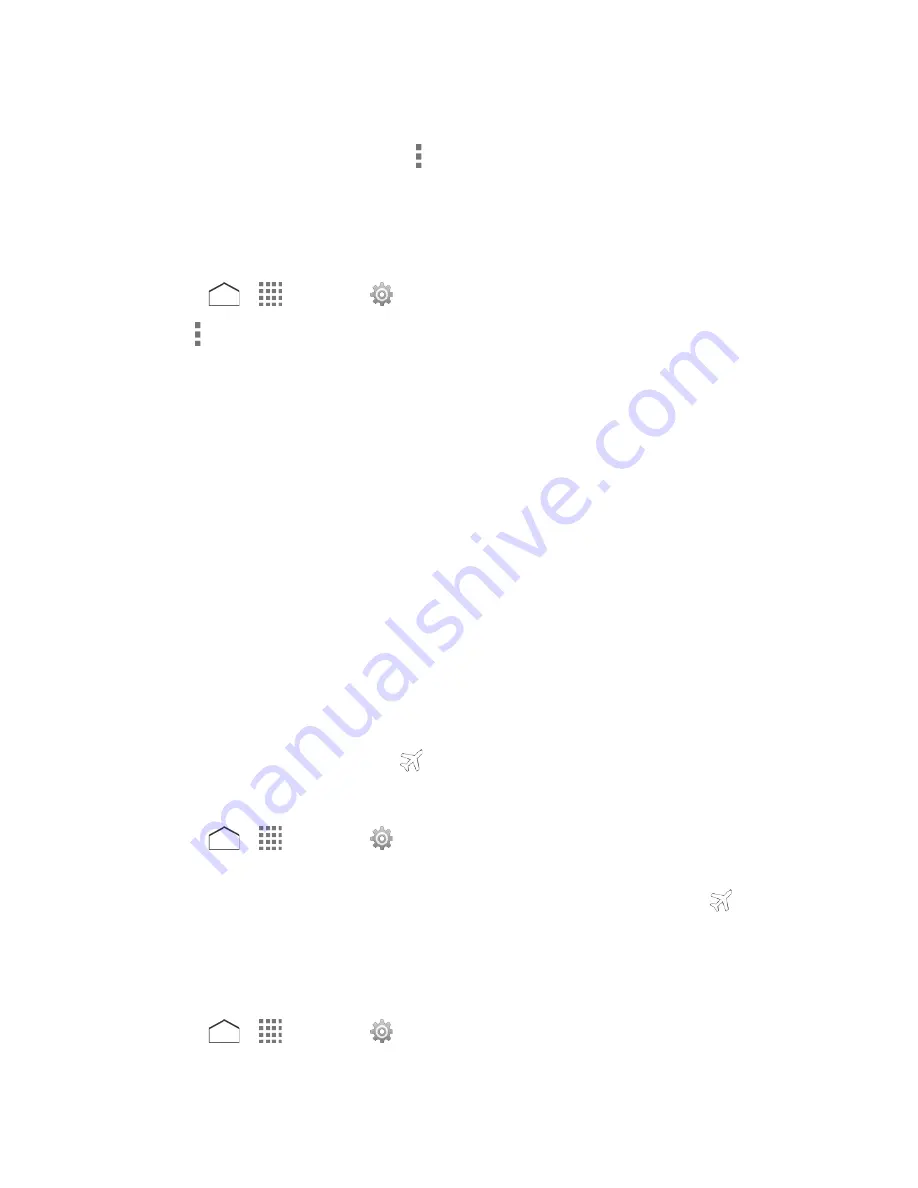
3. Read the message and tap
OK
.
Tip:
You can see the Wi-Fi usage. Tap and select the
Show Wi-Fi usage
check box.
Restrict the Background Data Usage on Wi-Fi Network
You can select Wi-Fi networks, which are Mobile Hotspots, to restrict the background usage of
those networks.
1. Press
>
>
Settings
>
Data usage
.
2. Tap >
Mobile hotspots
.
3. Select the check box of the Wi-Fi network to restrict.
Tip:
Some applications may provide a warning before using these Wi-Fi networks for large
downloads.
More Settings
The Settings menu provides access to additional wireless and network options such as Airplane
Mode, mobile networks, VPN, roaming, NFC, and more.
Airplane Mode
Airplane Mode allows you to use many of your phone’s features, such as Gallery, Camera, and
Music, when you are on an airplane or in any other area where making or receiving calls or data
is prohibited. When you set your phone to Airplane Mode, it cannot send or receive any calls or
access online information.
To quickly turn Airplane Mode on or off:
► Press and hold the
Power/Lock
key, and then tap
Airplane mode
. While in Airplane
Mode, the status bar will display
.
To turn Airplane Mode on or off in Settings:
1. Press
>
>
Settings
>
More…
.
2. Tap
Airplane mode
to place or clear a check mark in the adjacent checkbox to turn
Airplane Mode on or off. While in Airplane Mode, the status bar will display
.
Default SMS App
When your phone is installed with more than one SMS app, you can specify which one to use
as default for sending and receiving SMS messages.
1. Press
>
>
Settings
>
More…
>
Default SMS app
. A list of all SMS apps on
your phone is displayed.
Settings
134






























