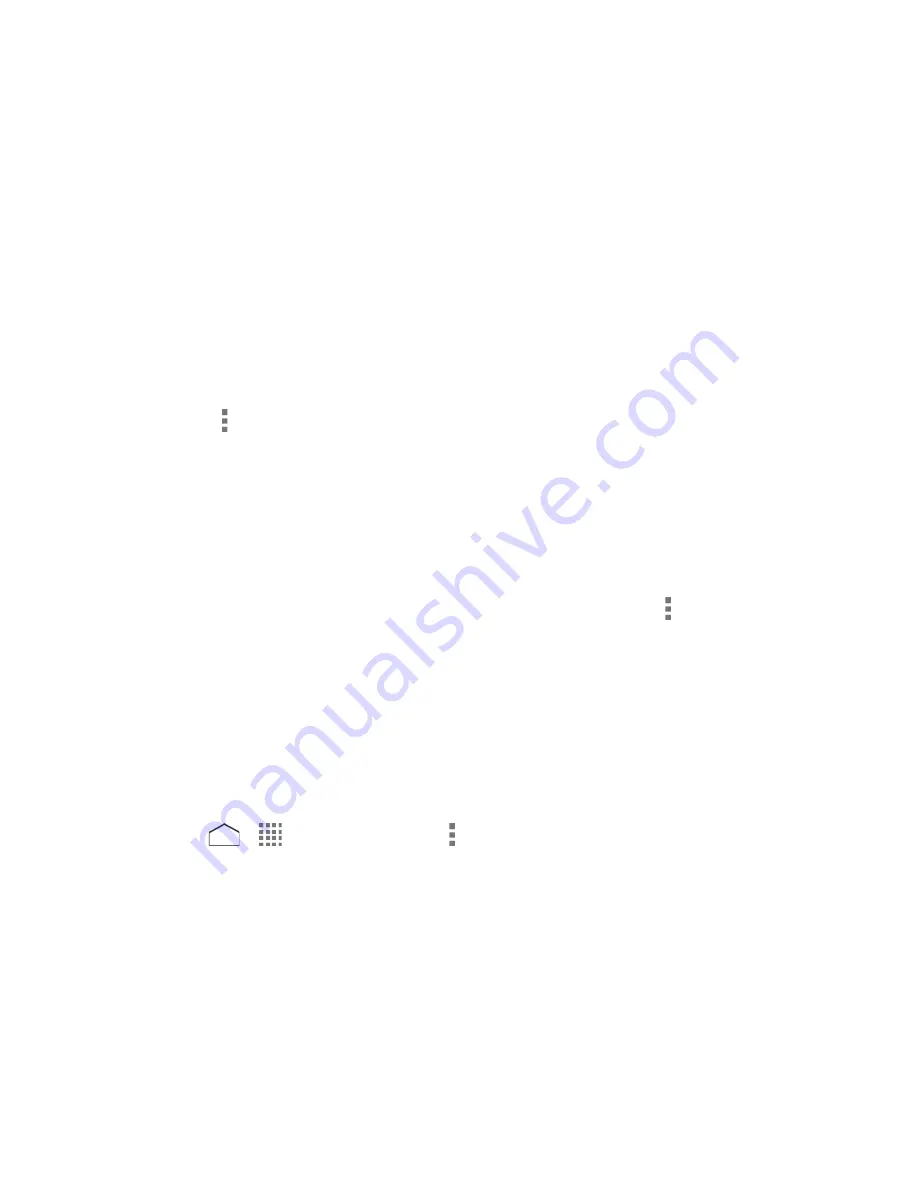
2. On the inbox screen, tap a message. The following options may be available while
reviewing a message:
Tap
Play
to start playing.
Tap
Stop
to stop playing.
The bar provides a visual timeline for the message. Drag the bar to rewind or fast-
forward the message.
Tap
Pause
to pause the playback. Tap
Play
to resume.
Tap
Speaker
to turn the speakerphone on or off during playback.
Tap
Call
to call the number the message was sent from.
Tap to display more options:
•
Delete
to delete the message.
•
Reply
to reply to the message via messaging or email.
•
Forward
to forward the message via messaging or email.
•
Save voice data
to save the message to the SD card.
•
Save a copy
to move the message to the archive folder. Tap >
View saved
voicemails
on the inbox screen to view the saved messages.
•
Add to contacts
to save the sender's information to your Contacts.
•
View contacts detail
to display the sender's information saved in your Contacts.
Configure the Visual Voicemail Settings
You can access the settings for notifications and greetings as well as for changing the voicemail
password.
1. Press
>
>
Visual Voicemail
> >
Settings
.
2. Configure the following options:
Notifications
to display the notification when you receive voicemail messages.
Sound
to select a sound to play when you receive voicemail messages.
Vibrate
to vibrate the phone when you receive voicemail messages.
Change password
to change the voicemail password.
Set greetings
to set a greeting for voicemail messages.
Phone Calls
34






























