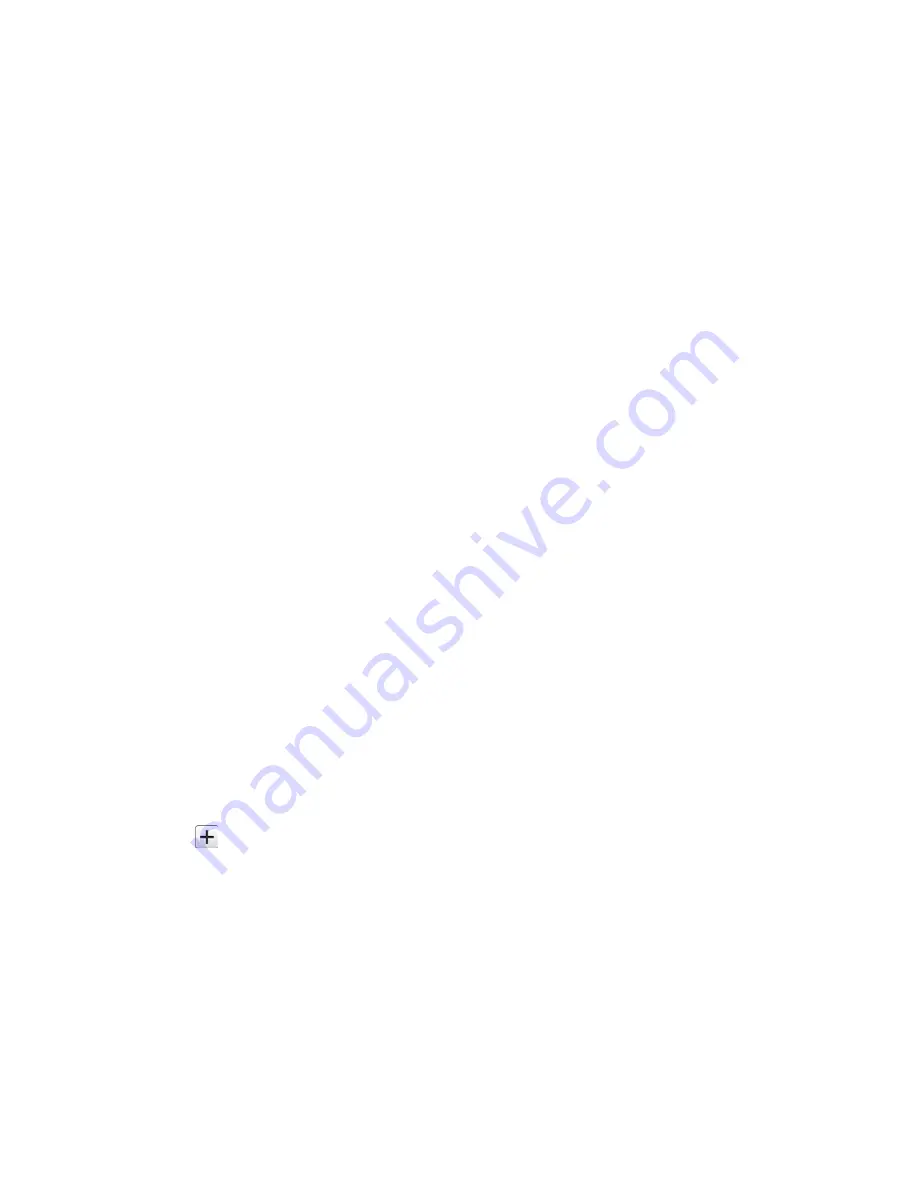
To remove the item, drag it to “
Remove
” at the top of the screen and release it when
it turns red.
Favorites Tray
The favorites tray takes up to five icons and appears on every Home screen. You can replace
those icons except the application launcher icon in the center of the tray.
To add a new icon to the favorites tray:
1. Remove the current icon on the tray. See
Move or Remove Items on the Home Screen
.
2. Touch and hold an app icon and drag it to the favorites tray.
3. Release your finger.
Use Folders
You can place up to 16 app icons in a folder. Drop an app icon over another on the Home
screen, and the two icons will be in the same folder.
To create a folder:
1. Touch and hold an app icon and drag it over another on the Home screen.
2. Release your finger. Both icons are in a created folder.
3. Tap the folder >
Unnamed Folder
. The keyboard opens and you can name the folder.
To rename it, tap the name.
To add app icons to a folder:
► Touch and hold an app icon, drag it over a folder, and release your finger.
– or –
1. Tap a folder on the Home screen.
2. Tap
and select the icons you want to add to the folder.
3. Tap
Done
.
To remove app icons from a folder:
1. Tap a folder on the Home screen.
2. Touch and hold an app icon, drag it to “
Remove
” at the top of the screen and release it
when it turns red.
– or –
Phone Basics
14






























