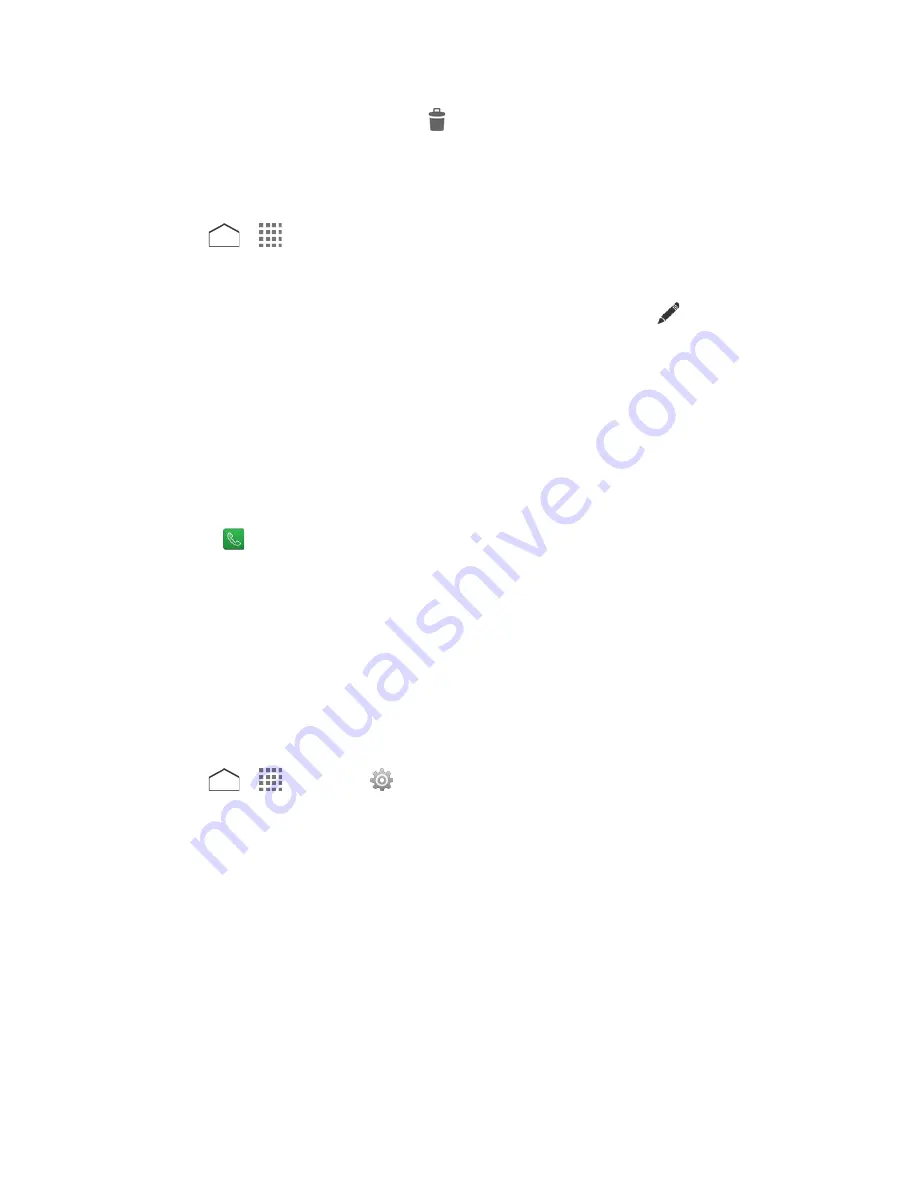
3. Tap
ICE - In Case of Emergency
>
.
4. Tap the contact you want to remove >
OK
.
Enter or Edit Your Own Information
1. Press
>
>
Contacts
.
2. Tap the
Contacts
tab, if necessary.
3. Tap
ICE - In Case of Emergency
>
My emergency information
>
.
4. Enter or edit the necessary information and tap
Save
.
Access the Registered ICE Information When the Screen is Locked
1. Tap
Emergency Call
on the screen.
2. The following options are available:
Tap
My emergency information
to display the registered information.
Tap
next to the ICE contact to place a call to the contact.
Synchronize Contacts
Syncing data from your managed accounts lets you add and manage new or existing contacts
from your online or remote accounts to your phone. Prior to syncing, you must have an active
Google or corporate account with associated contacts and be signed into your account with the
phone.
With syncing, any contacts (with phone numbers, email addresses, pictures, etc.) are updated
and synced with your phone.
1. Press
>
>
Settings
.
2. Tap
Corporate
,
, etc. under ACCOUNTS.
3. Tap the account you want to sync your contacts with.
4. Select the
Contacts
check box.
Note:
The process of updating your contacts tab can take several minutes. If your list has not
been updated after 10-20 minutes, repeat steps 3 and 4.
Your Contacts then reflects any updated contact information.
This update process works both ways. For example, any changes on the phone are
updated to your Gmail contacts list after sync and vice versa.
Contacts
54






























