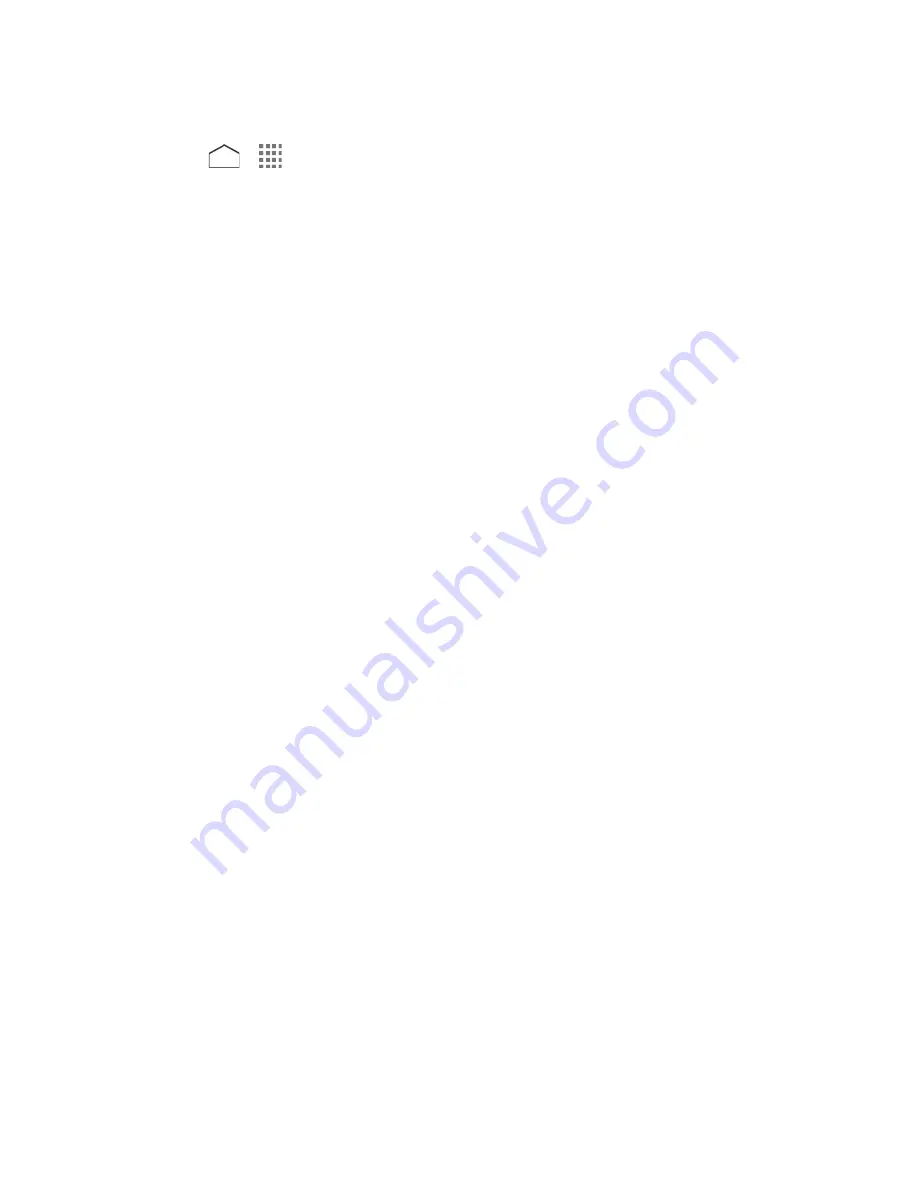
– or –
Press
>
>
, if you have not set up any email account yet, and tap
Microsoft Exchange
.
2. Enter the
Email address
and
Password
information and then tap
Next
. Consult your
network administrator for further details:
Email address:
your corporate email address.
Password:
typically your network access password (case-sensitive).
3. Enter the
Username
,
Password
,
Server
,
Domain
, and
Port
information:
Username:
enter your network login username.
Password:
typically your network access password (case-sensitive).
Server:
your Exchange server remote email address. Typically it is in the form of
mail.XXX.com. Obtain this information from your company’s network administrator.
Domain:
enter your network domain.
Port:
modify the port number, if necessary.
4. If your network requires SSL encryption, select the
SSL/TLS
from the dropdown list and
activate this additional level of security. If your Exchange server requires this feature,
leaving this field unconfigured can prevent connection.
5. Tap
Next
.
6. If the onscreen activation disclaimer is displayed, tap
OK
.
7. Configure your
Inbox checking frequency
,
Days to sync
(days to synchronize
between your phone and server), and activate any other email settings, and then tap
Next
.
Note:
Signal interruptions or incorrect user name or password information can cause
completion issues.
8. Identify your new account with a unique name and tap
Next
.
Note:
You can have multiple corporate email (Microsoft Exchange ActiveSync) accounts active
on your phone.
Send an Email Message
Compose and send email messages using any account you have set up on your phone.
Increase your productivity by attaching files such as pictures and videos to your email
messages.
Accounts and Messaging
60






























