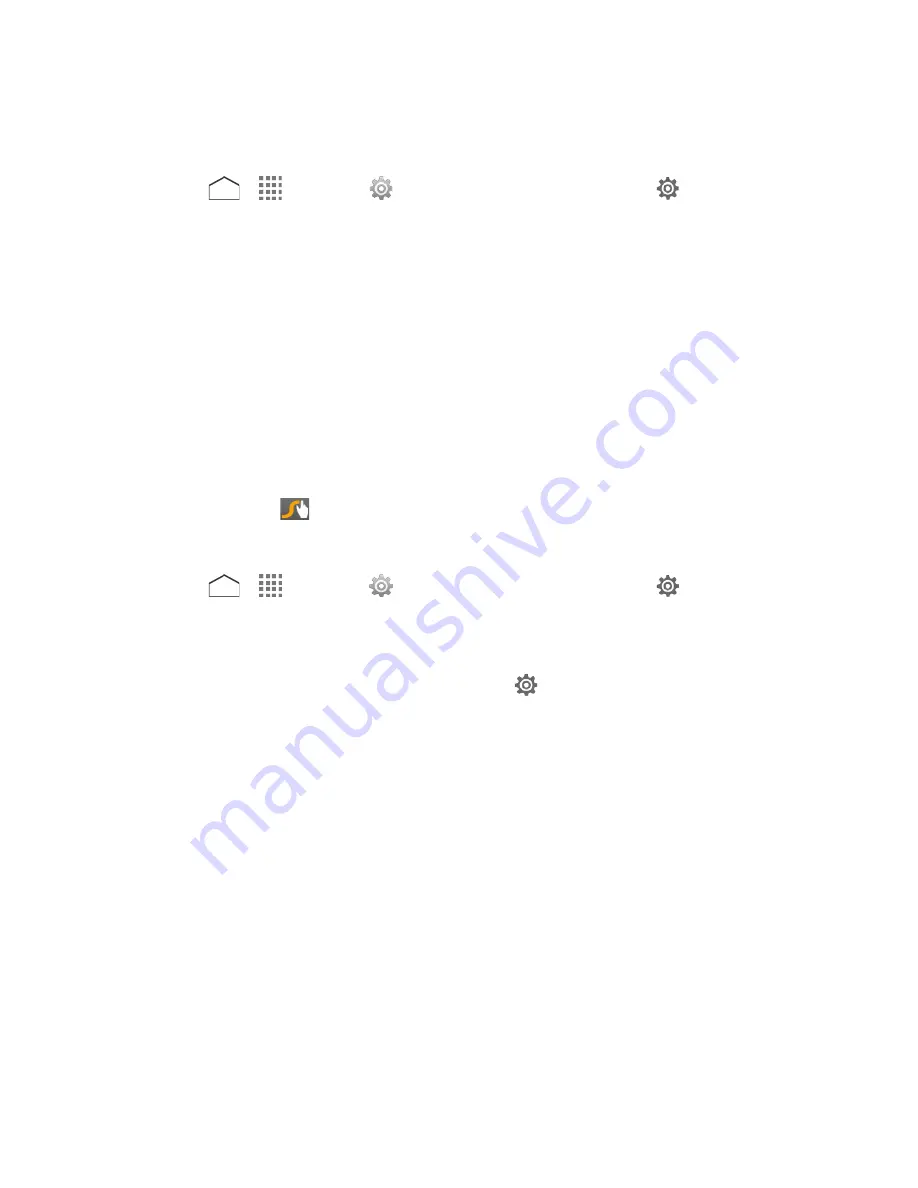
Google Voice Typing Settings
You can customize the Google voice typing settings as you like.
1. Press
>
>
Settings
>
Language & input
, and then tap
next to
voice typing
.
2. Configure the following options:
Choose input languages:
Tap to select the language to use for Google voice typing.
Block offensive words:
Check to replace recognized offensive words in
transcriptions with [*] when entering text by speaking.
Offline speech recognition:
Tap to download the speech recognition data for offline
use.
Swype Keyboard Settings
You can customize the Swype Keyboard settings as you like.
1. Touch and hold
on the Swype keyboard.
– or –
Press
>
>
Settings
>
Language & input
, and then tap
next to
Swype
.
– or –
With a keyboard displayed, slide the Notifications panel down and tap
Choose input
method
>
Set up input methods
, and then tap
next to
Swype
.
2. Choose from the following options.
Settings:
Tap to show the following settings menus for Swype.
•
Vibrate on keypress:
Check to activate vibration when a key is tapped.
•
Sound on keypress:
Check to play tones when a key is tapped.
•
Pop-up on keypress:
Check to display a larger image of the key above it when
you tap it.
•
Long-press delay:
Tap to set the time needed to select alternate characters.
•
Show complete trace:
Check to display the complete Swype path.
•
Auto-correction:
Check to automatically correct mistyped words.
•
Auto-capitalization:
Check to automatically capitalize the first letter of sentence-
initial words where available.
Settings
156






























