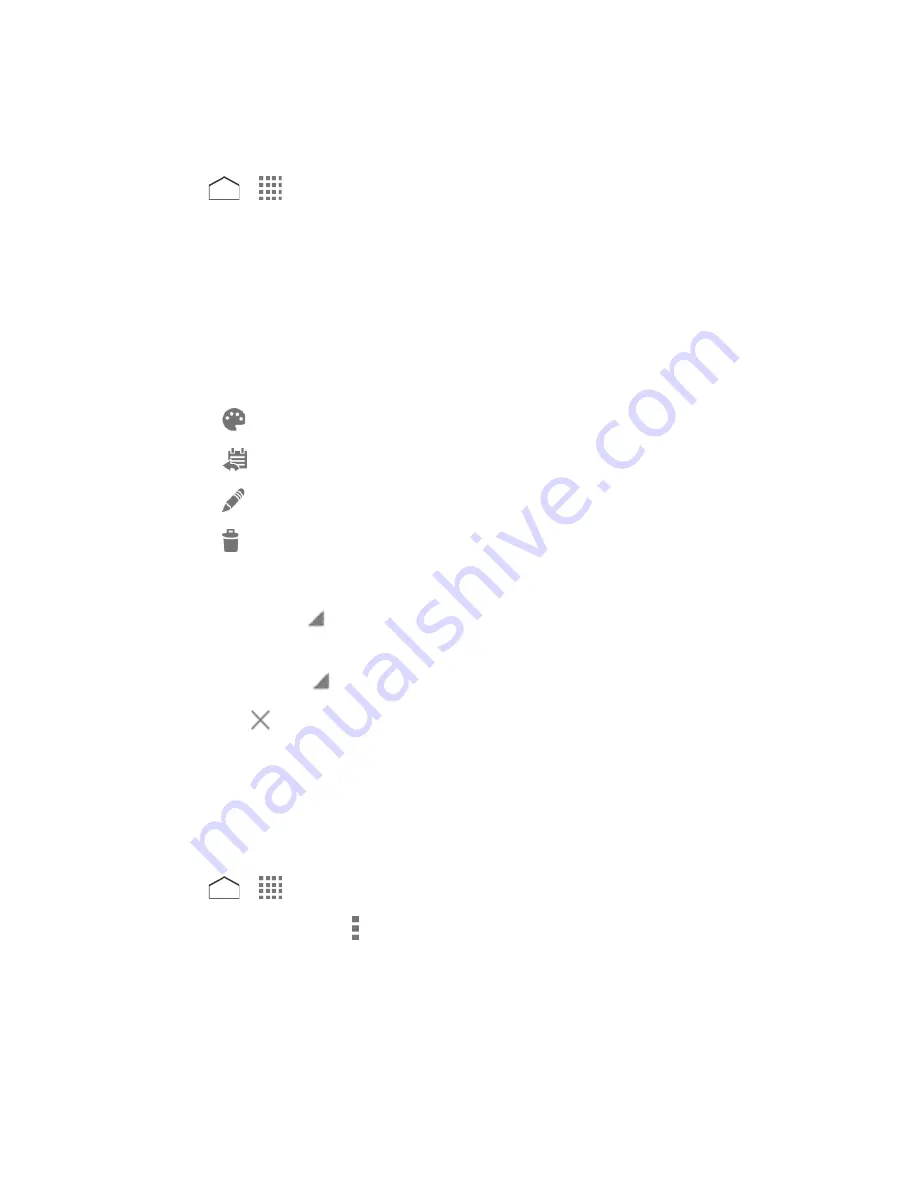
Edit Calendar Events
Edit your calendar events to keep your calendar up to date.
1. Press
>
>
Calendar
.
2. Open the calendar event details:
In
Agenda
,
Day
, and
Week
views, tap the calendar event you want to edit.
In
Month
view, tap the date where the calendar event occurs and then tap the
calendar event.
3. The following options are available. If the event is repeating, a pop up appears asking
which event(s) you want to edit or delete:
Tap
to assign a color to the event.
Tap
to share the event.
Tap
to edit the event.
Tap
>
OK
to delete the event.
REMINDERS:
•
Tap the left
to select when you want to receive the reminder before the event
occurs.
•
Tap the right
to select how you are notified.
•
Tap
to delete the reminder next to it.
•
Tap
Add reminder
to add another reminder to the event.
Show or Hide Calendars
If you have more than two calendars available, you can choose to show or hide a calendar from
your current view.
1. Press
>
>
Calendar
.
2. In any Calendar view, tap >
Calendars to display
and then select or clear a calendar
to show or hide it.
Synchronize Calendars with Your Phone
You can choose which Google Calendars to keep synchronized on your phone or which ones to
stop synchronizing.
Tools and Calendar
112






























