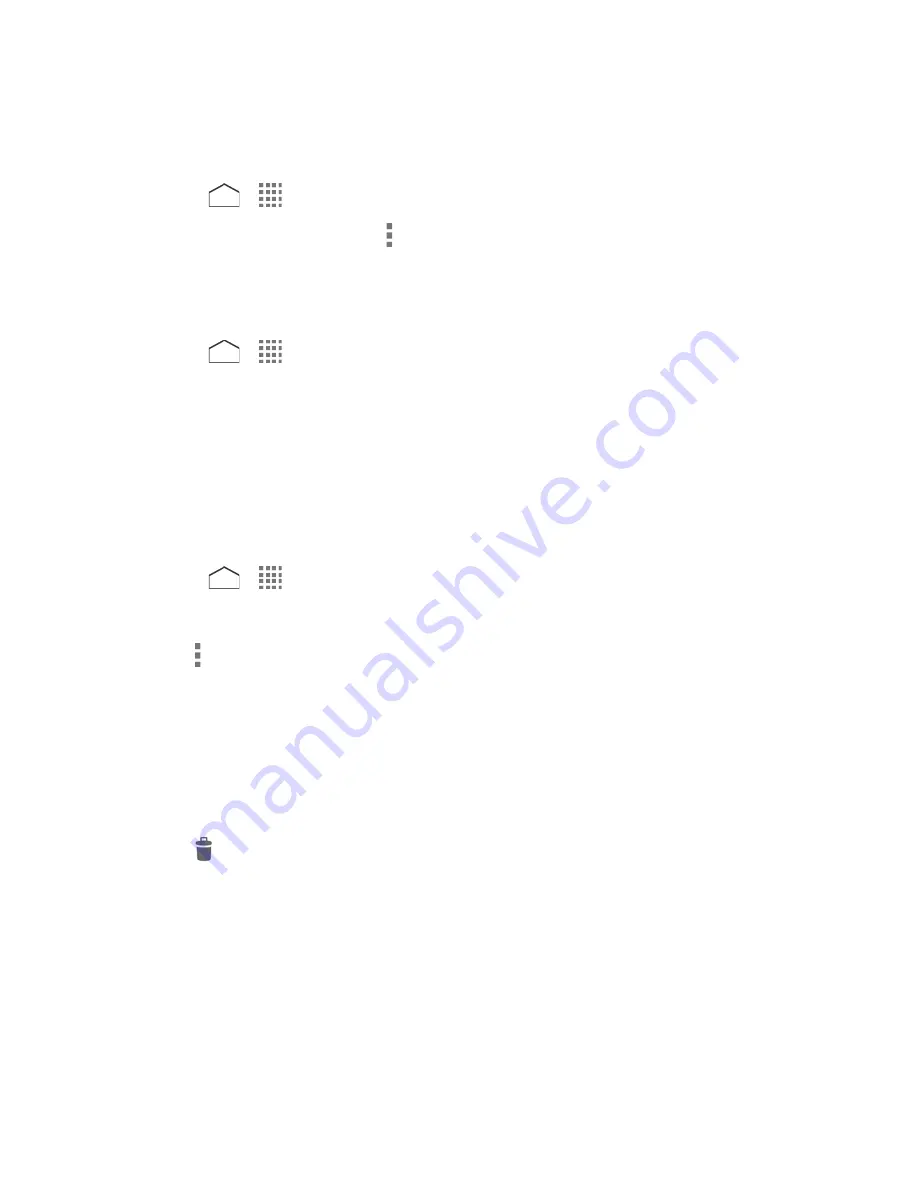
4. When prompted to confirm, tap
Delete
.
Delete All Message Threads
1. Press
>
>
Messaging
.
2. On the Messaging screen, tap >
Delete all threads
.
3. Tap
Delete
.
Delete a Single Message
1. Press
>
>
Messaging
.
2. Tap a thread containing the message you want to delete.
3. Touch and hold the message to display the Message options window.
4. Tap
Delete
.
5. When prompted to confirm, tap
Delete
.
Delete Multiple Messages
1. Press
>
>
Messaging
.
2. Tap a thread containing the message you want to delete.
3. Tap >
Delete
>
Choose message(s)
.
Select
All messages
to delete all messages in the thread.
Select
Thread
to delete the thread with the message.
4. Tap the message you want to delete. The message is highlighted and the number of the
selected message appears next to
Choose message(s)
. Tap another message to select
multiple messages.
5. Tap
.
6. When prompted to confirm, tap
Delete
.
View Contact Information from a Message
When you have received a message from someone in your stored contacts, you can tap the
contact’s picture in the message thread to open a menu of options. Depending on the stored
contact information, you can view the contact details, phone or send an email message to the
contact, and more.
Accounts and Messaging
69






























