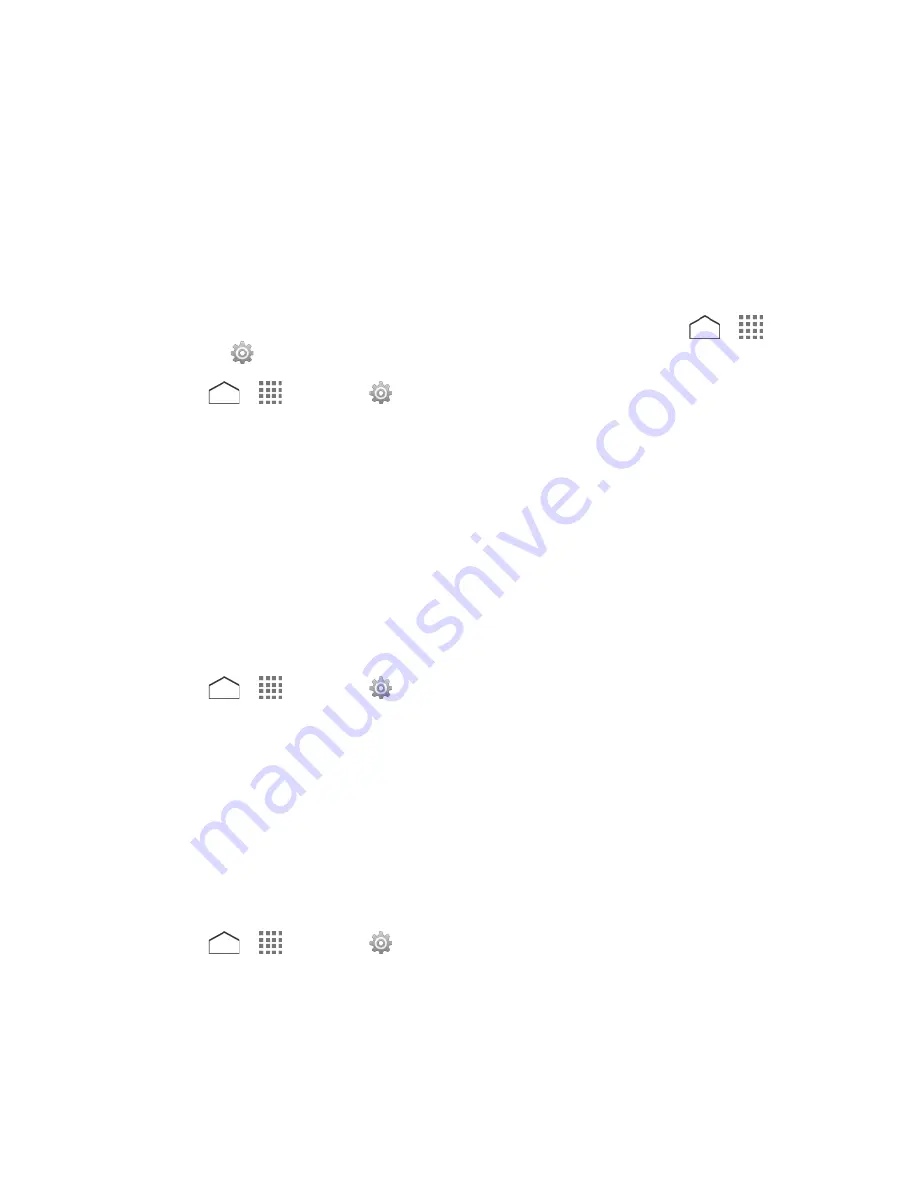
2. Read the information and tap
Device reset
. Enter the pattern, PIN, or password for
screen lock, if required. See
Screen Lock
.
3. Read the information and tap
Reset settings
. Enter your reset password, if required.
See
Reset Password
.
Factory Data Reset
All the data in your phone's internal storage will be reset to default.
Tip:
Before performing a factory data reset on your phone, you may want to unmount the
microSD card to avoid losing any data you may have stored on it. Press
>
>
Settings
>
Storage
>
Unmount SD card
to unmount the storage card.
1. Press
>
>
Settings
>
Backup & reset
>
Factory data reset
.
2. Read the factory data reset information, select the
Erase SD card
check box if
necessary, and tap
Reset phone
. Enter the pattern, PIN, or password for screen lock, if
required. See
Screen Lock
.
3. Tap
Erase everything
. Your phone will power down and reset itself, which may take up
to 10 minutes. Enter your reset password, if required. See
Reset Password
.
Accounts Settings
Add and manage all your email, social networking, and picture and video sharing accounts.
Set Up a New Account
1. Press
>
>
Settings
>
Add account
.
2. Tap an account type such as
Corporate
,
,
, etc.
3. Follow the instructions on the screen to set up an account.
Depending on the account type, you may need to enter an email address or user
address, password, domain name, or other information. For Corporate Sync
accounts, contact your server administrator to determine what information you will
need.
Manage Existing Accounts
1. Press
>
>
Settings
.
2. Tap an account type such as
Corporate
,
,
, etc.
3. Manage the settings or select an account. Available settings menus vary according to
the account type.
Settings
159




























