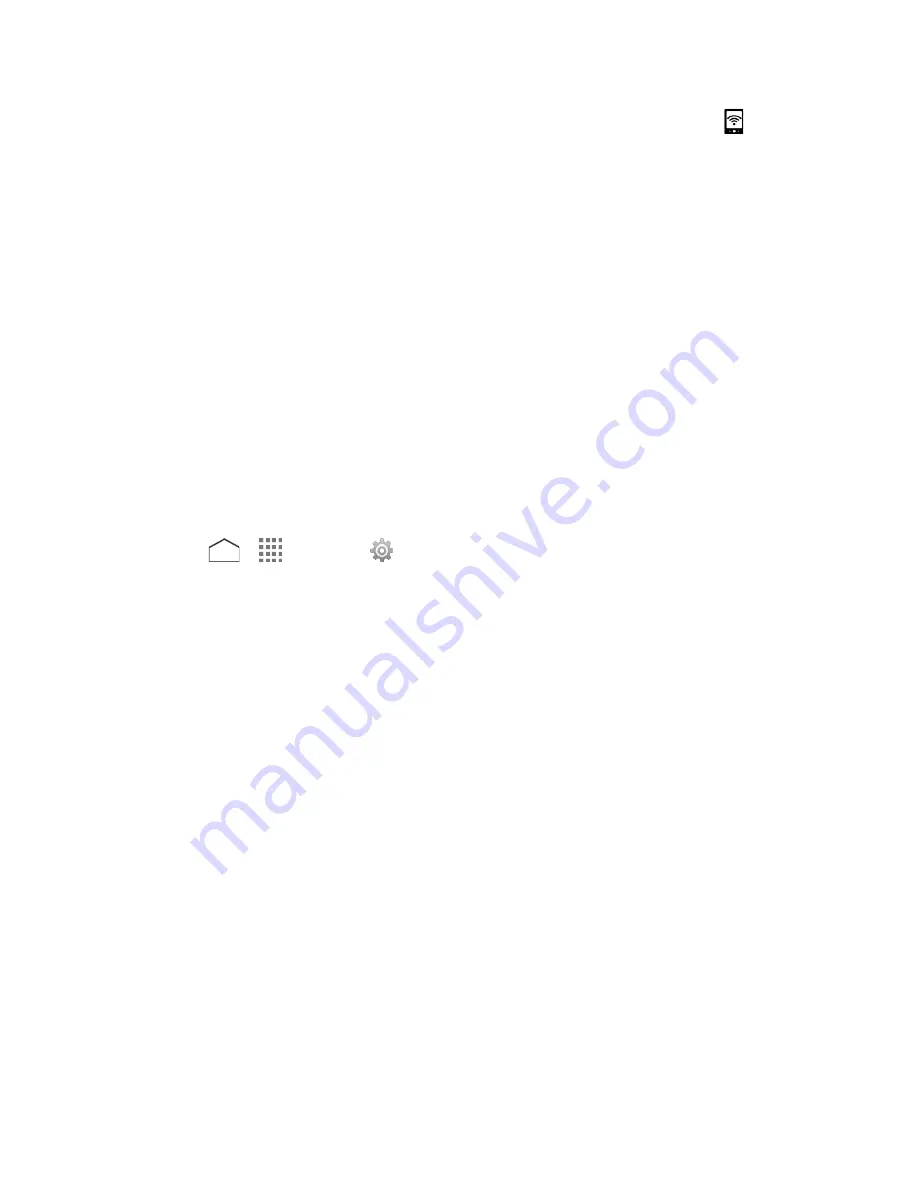
When Mobile Hotspot is active and is ready to share its connection, the hotspot icon
appears
on the status bar.
Note:
The best way to keep using the phone as a hotspot is to have it connected to a power
supply.
Important:
Write down the passkey (password) for this communication (shown onscreen).
Connect to Mobile Hotspot
1. Enable Wi-Fi (wireless) functionality on your target device (laptop, media device, etc.).
2. Scan for Wi-Fi networks from the device and select your phone hotspot from the network
list.
3. Select this device and follow your onscreen instructions to enter the passkey (provided
on the Mobile Hotspot page).
4. Launch your Web browser to confirm that you have an Internet connection.
Mobile Hotspot Settings
1. Press
>
>
Settings
>
More…
>
Tethering & Mobile Hotspot
>
Mobile
Hotspot settings
.
2. Tap the following options to configure the necessary settings:
Configure Mobile Hotspot
to modify the following options and tap
Save
.
•
Your Wi-Fi network SSID:
Set your network name.
•
Security:
Select a security level.
•
Password:
Set a password.
•
Show password:
Select the checkbox to display the password.
•
Broadcast network name (SSID):
Select the checkbox to make your phone
visible to other devices.
Mobile Hotspot turn off timer:
Select when to deactivate the Hotspot feature.
Maximum connections:
Set the limit to the number of devices to be connected to
the Hotspot.
Tethering
You can share your phone's Internet connection via a USB cable or Bluetooth.
Web and Data
95






























