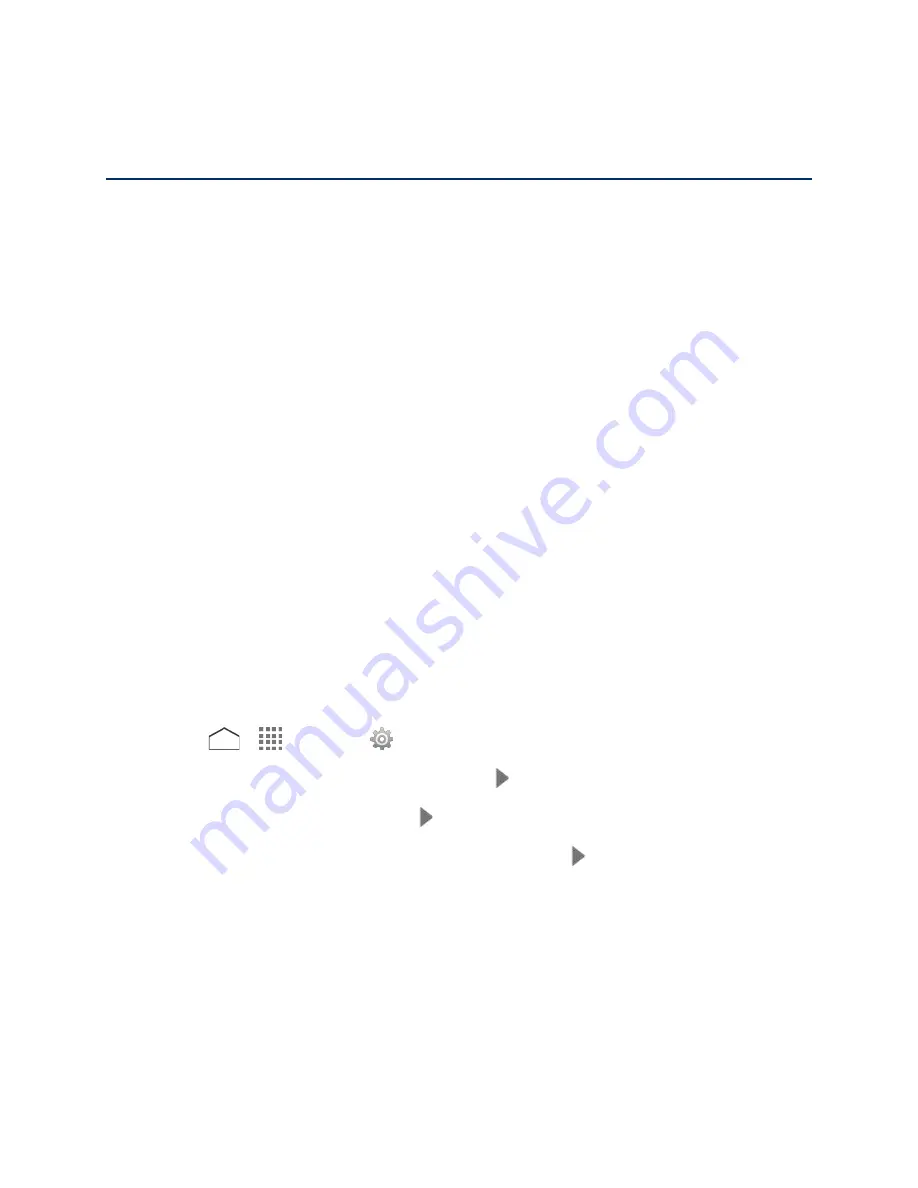
Accounts and Messaging
With the service and your phone’s messaging capabilities, you have the opportunity to share
information through many different channels and accounts, including Gmail (Google), personal
and corporate email, text and multimedia messaging, and social networking accounts.
Gmail / Google
You will need a Google Account to access several phone features such as Gmail, , and
the Google Play Store applications. Before you are able to access Google applications, you
must enter your account information. These applications sync between your phone and your
online Google Account.
Create a Google Account
If you do not already have a Google Account, you can create one online or using your phone.
Note:
Although you need a Gmail account to use certain features on your phone, such as
Google Play Store, you do not need to use Gmail as the default account for your phone.
Create a Google Account Online
1. From a computer, launch a Web browser and navigate to
google.com
.
2. On the main page, click
Sign in
>
Create an account
.
3. Follow the onscreen prompts to create your free account.
Create a Google Account Using Your Phone
1. Press
>
>
Settings
>
Add account
>
>
New
.
2. Enter your first name and last name, and tap
.
3. Enter a desired username and tap
.
4. When prompted, enter and reenter a password and tap
.
5. Select if you set up recovery options now.
Note:
When setting up a new Google Account, either on your phone or online, you are
recommended to add a secondary phone number or email address. Enter a second
phone number or email address from which you currently send and receive message or
email. This number or address is used to authenticate your account should you ever
encounter problems or forget your password. It is strongly encouraged for Android users
so you can regain access to Google Mobile™ services and purchases on your phone.
Accounts and Messaging
56






























