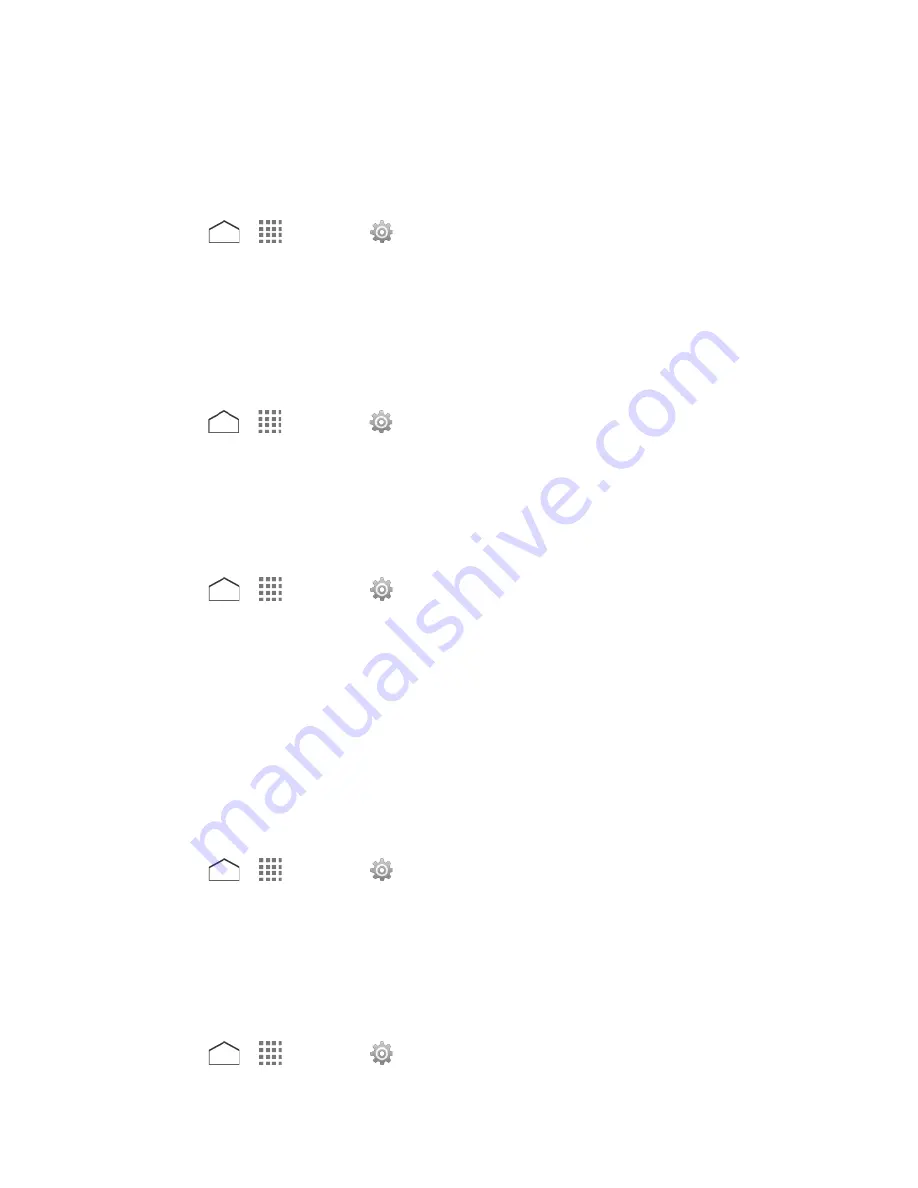
To unlock the screen with Password:
► Enter the password and tap
Done
on the locked screen.
Disable the Screen Lock
1. Press
>
>
Settings
>
Lock screen
>
Screen lock
.
2. Confirm your pattern, PIN, or password.
3. Tap
None
or
Swipe
.
Use Swipe
There is no security using the Swipe option.
► Press
>
>
Settings
>
Lock screen
>
Screen lock
>
Swipe
.
See
Turn the Screen On and Start with Swipe
for starting with Swipe.
Improve Face Matching
Capture your face in different conditions to improve the face matching ability of the Face Unlock
feature.
1.
Press
>
>
Settings
>
Lock screen
>
Improve face matching
.
2. Enter a pattern, or enter PIN, and tap
Next
.
3. Read the instructions and tap
Continue
.
4. Capture your face.
5. When the message "
Face captured.
" appears, tap
Done
.
Liveness Check
Enabling this option requires you to blink when unlocking the screen with the Face Unlock
feature.
1.
Press
>
>
Settings
>
Lock screen
.
2. Select the
Liveness check
check box.
3. To unlock, blink your eyes when “
Blink now
” appears on the screen.
Make Pattern Visible
You can hide the trace of your pattern as you draw it.
1.
Press
>
>
Settings
>
Lock screen
.
Settings
149






























