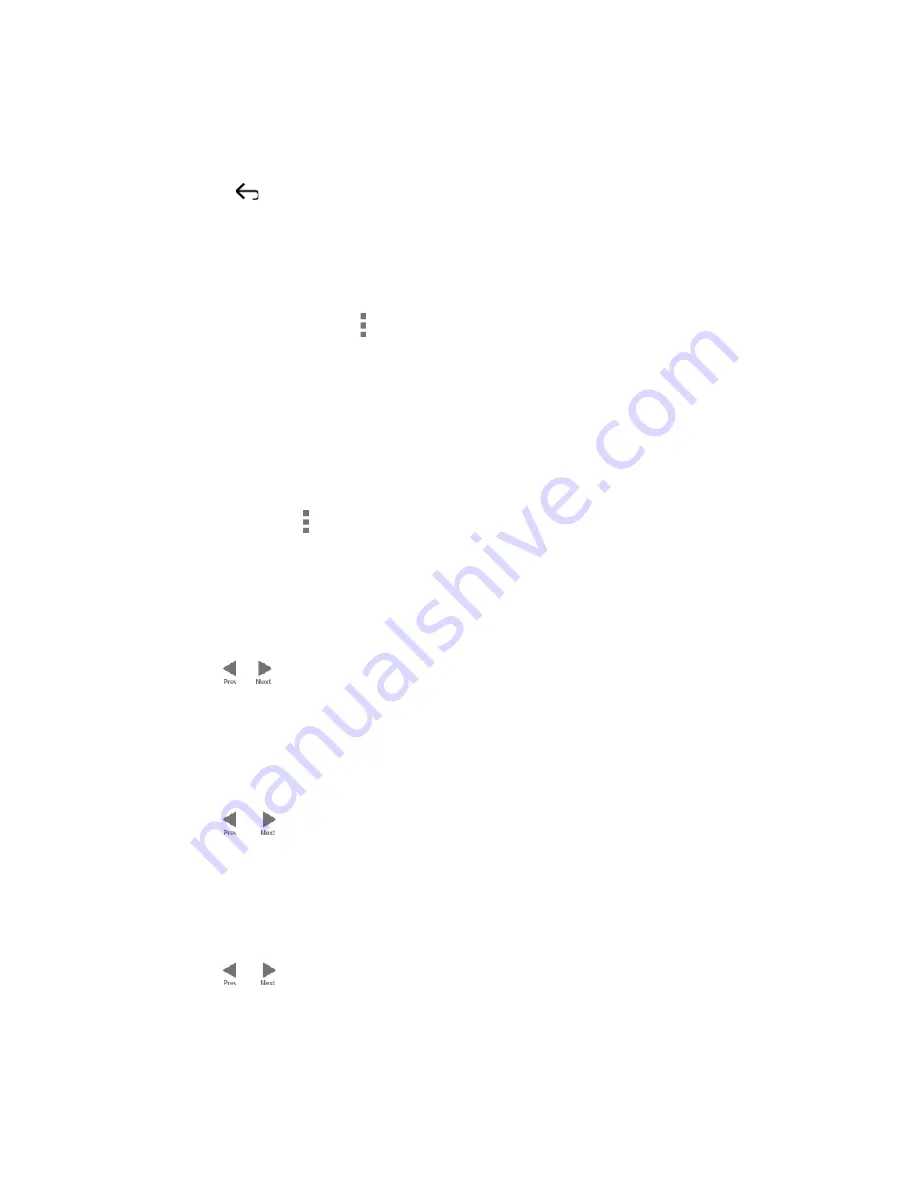
Tap
Snooze
to postpone the event reminder for the set duration.
Tap
Dismiss
to dismiss the reminder.
Press
to keep the reminder pending on the Notifications panel.
Tap the event name to access the edit screen of the event. See
Edit Calendar
Events
.
To set reminder settings:
► On any Calendar view, tap >
Settings
>
General settings
and set the items under
NOTIFICATIONS & REMINDERS
.
View Calendar Events
You can display the Calendar in daily, weekly, monthly, agenda or task view. To change the
Calendar view, tap the date displayed at the upper left corner, and tap
Day
,
Week
,
Month
,
Agenda
, or
Task
.
The color of the events indicates the type of calendar that includes the event. To find out what
each color represents, tap >
Calendars to display
.
●
Day:
Day view displays a list of the events of one day.
Touch and hold on a time slot to create a new event at that time.
Tap an event to view its details.
Tap or
, or slide right or left across the screen to view previous day or next day.
●
Week:
Week view displays a chart of the events of one week.
Touch and hold on a time slot to create a new event at that time.
Tap an event to view its details.
Tap or
, or slide right or left across the screen, to view earlier or later weeks.
●
Month:
Month view displays markers on days that have events.
Tap the today icon on the top right to highlight the current day.
Tap a day to view the events of that day.
Tap or
, or slide up or down the screen, to view earlier or later months.
●
Agenda:
Agenda view shows a list of all your events in chronological order.
●
Task:
Task view shows a list of all your tasks in chronological order.
Tools and Calendar
111






























