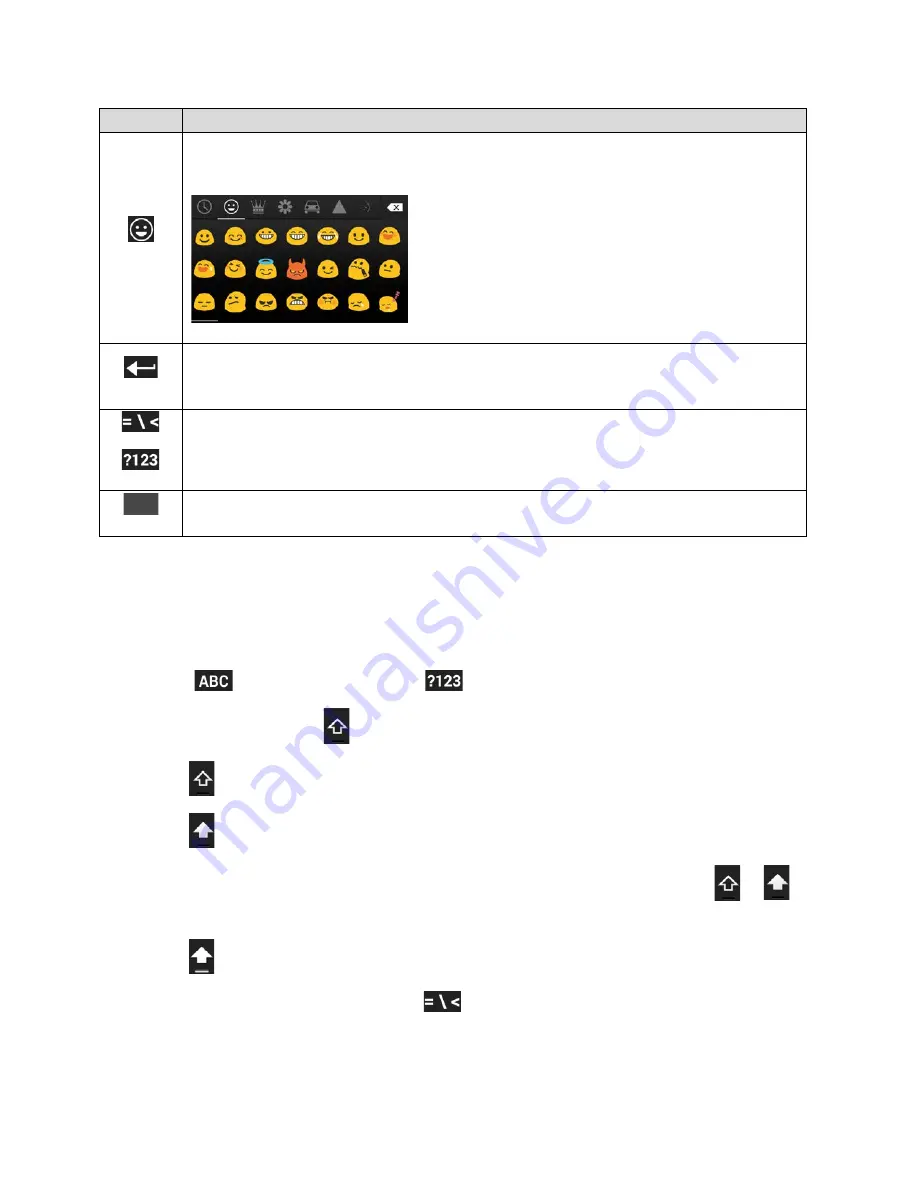
Key
Description
Smiley:
Tap to display the emoji keyboard. Swipe the screen sideways or tap the
different tab to display more options.
Enter:
Tap to confirm your entry or move to a new line.
Smiley will be displayed by
touching and holding.
Alternate:
Tap to toggle between the default Number & Symbol keyboard and
additional Number & Symbol keyboard.
Space:
Tap to insert a space. Touch and hold to select the input method.
Text Mode
ABC mode is primarily used for entering letters while Number & Symbol mode for numbers and
symbols.
► Tap
to select ABC mode. Tap
to select Number & Symbol mode.
In ABC mode, tap
to alter the capitalization:
(Unshifted) to enter all letters in lowercase.
(One-character-shifted) to capitalize only the first letter of a word.
You can select the caps lock by double-tapping or touching and holding
or
to
make all letters in uppercase.
(Caps lock) to enter all letters in uppercase.
In Number & Symbol mode, tap
to display more symbols.
Some keys have alternate characters. If a key displays an extra character at the
upper right corner, touch and hold the key to enter the character. Or, touch and long
Phone Basics
22






























