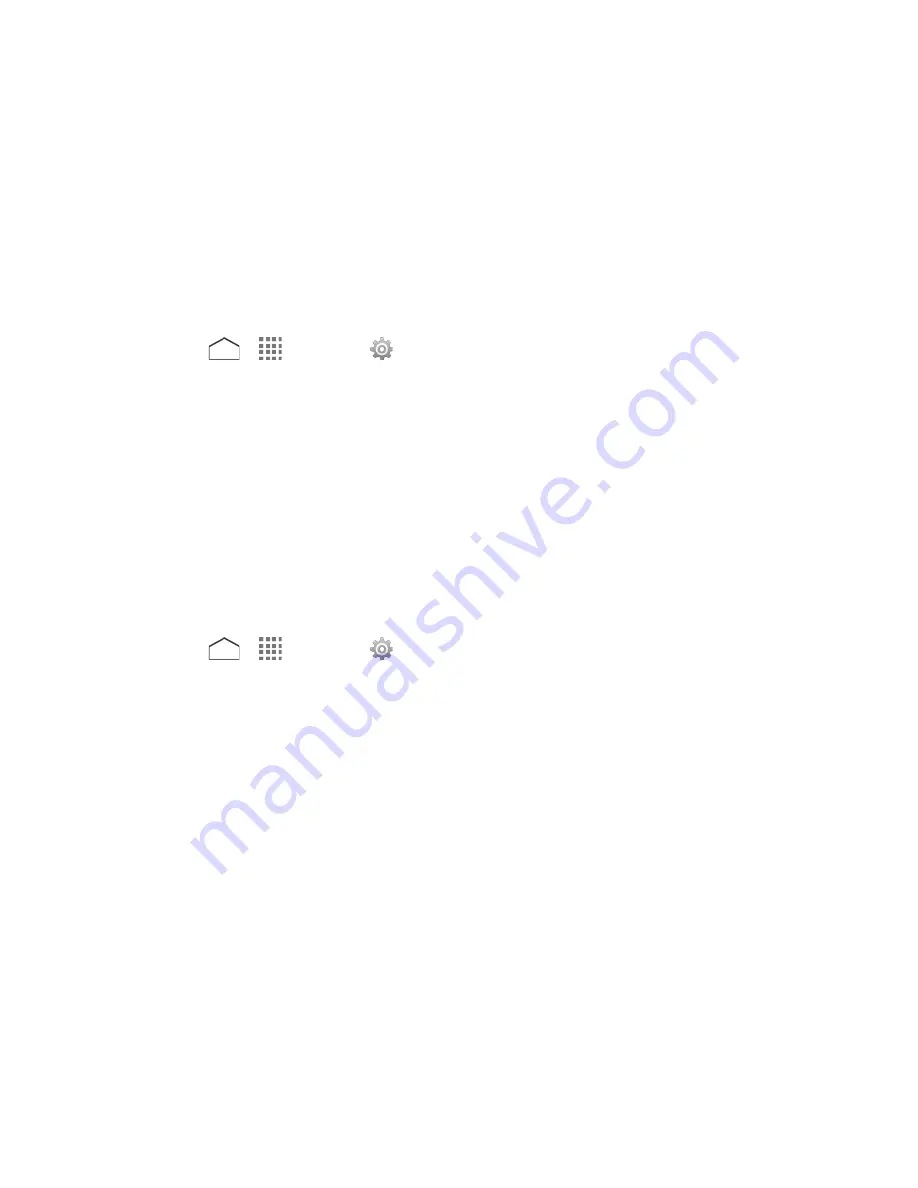
smartphones, and smart accessories. You can also use NFC technology to save, view, create,
or change smart tags.
To use NFC technology on your phone, your phone must be within approximately 0.78 in. (2
cm) of the NFC-enabled smartphone, smart accessory, or smart tag that you want to exchange
information with. When information is transferred over an NFC connection, your smartphone
vibrates.
Turn NFC On or Off
Use the settings menu to enable or disable your phone’s NFC capabilities.
1. Press
>
>
Settings
>
More…
.
2. Tap
NFC
to place a check mark in the adjacent checkbox to turn NFC on. If a security
reminder appears, read it and tap
OK
.
– or –
Tap
NFC
to clear a check mark in the adjacent checkbox to turn NFC off.
Android Beam
With Android Beam, you can beam app content such as Browser pages, YouTube videos, and
Contacts entries, to another NFC-capable device by holding the devices close together.
To turn Android Beam on or off:
1. Press
>
>
Settings
>
More…
.
2. Tap
NFC
to turn NFC on, if it is off.
3. Tap
Android Beam
.
4. Tap the
OFF
icon to turn Android Beam on.
– or –
Tap the
ON
icon to turn Android Beam off.
To share app contents:
1. With Android Beam turned on, display the contents you want to share on your screen.
2. Bring your phone close to another NFC-enabled device, typically back to back aiming
the NFC antenna, and then tap your screen. The app determines what gets beamed.
Tools and Calendar
125






























